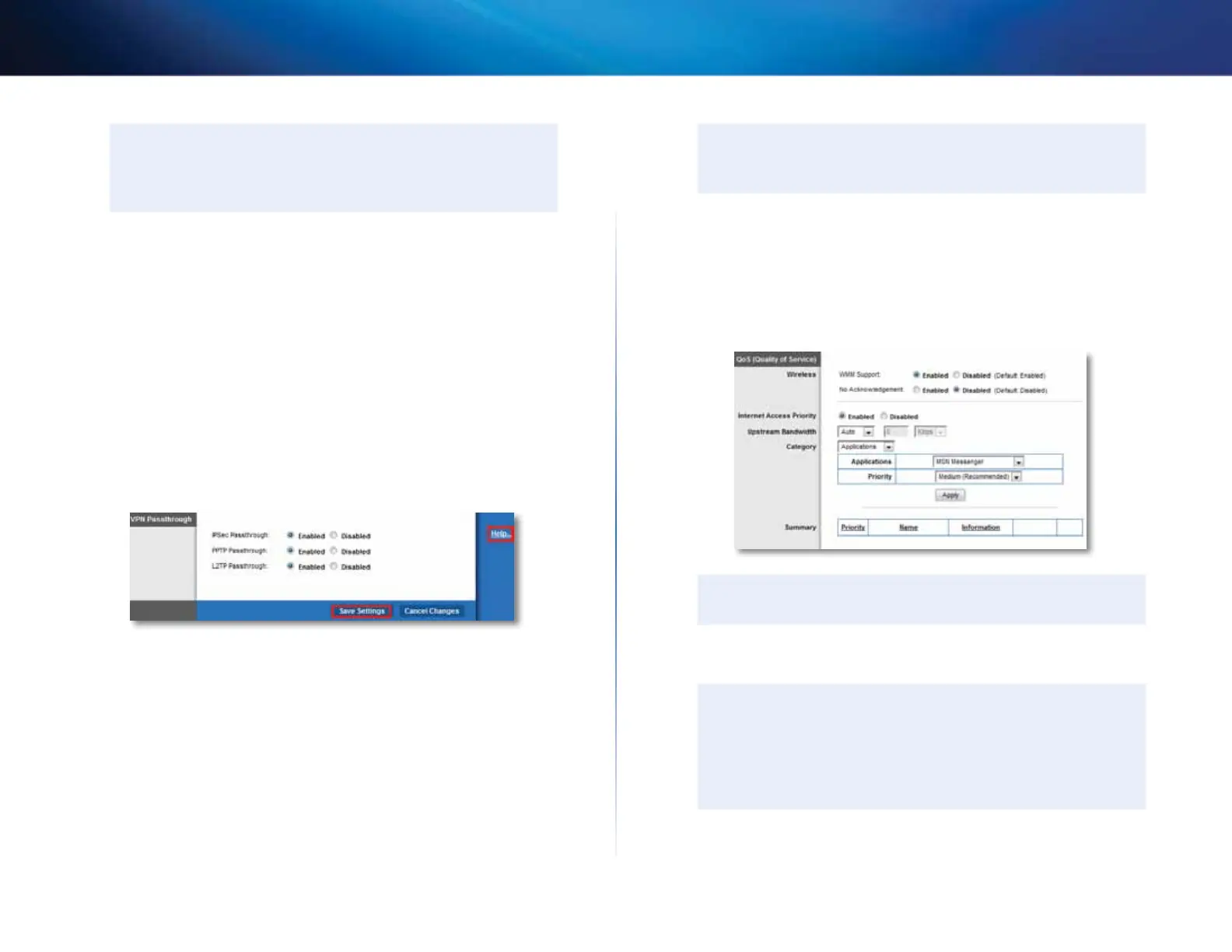16
Setting Up: Advanced
Linksys E800
TIP
For brief descriptions of the VPN passthrough field settings, click
Help in the right side of the screen. More complete descriptions are
provided below.
• IPSec Passthrough – IPSec (Internet Protocol Security) is a suite of
protocols used to implement secure exchange of packets at the IP
layer. The VPN clients on the local network can establish an IPSec VPN
tunnel through the router. This option is enabled by default.
• PPTP Passthrough – PPTP (Point-to-Point Tunneling Protocol) allows
the PPP (Point-to-Point Protocol) to be tunneled through an IP network.
The VPN clients on the local network can establish a PPTP VPN tunnel
through the router. This option is enabled by default.
• L2TP Passthrough – L2TP (Layer 2 Tunneling Protocol) enables point-
to-point sessions using the Internet on the Layer 2 level. The VPN
clients on the local network can establish an L2TP VPN tunnel through
the router. This option is enabled by default.
4.
Click Save Settings to save your changes.
How to optimize your router for gaming
and voice
How does my router prioritize traffic to the Internet? Your router has QoS
(Quality of Service) settings that can prioritize traffic from your network out to
the Internet. Performance for demanding, real-time applications, such as online
gaming, VoIP calls, video streaming, and videoconferencing, can be improved
by configuring Internet access priorities.
QoS is applied only to traffic that is uploaded to the Internet. The router cannot
control the quality of the traffic after it reaches the Internet.
TIP
For more information on optimizing your router for online gaming,
see “Port Forwarding and Port Triggering” on page57.
To configure QOS:
Applications & Gaming > QoS
1.
Log into the browser-based utility (see “How to open the browser-based
utility” on page 25).
2.
Click the Applications & Gaming tab, then click the QoS page.
TIP
For field descriptions, click Help on the right side of the screen.
3.
To help manage traffic priority with devices that support WMM, select
Enabled under WMM Support. Otherwise, select Disabled.
TIP
WMM (Wi-Fi MultiMedia) Support is a wireless QoS feature based
on the IEEE 802.11e standard. WMM improves quality for audio,
video, and voice applications by prioritizing wireless traffic. This
feature requires that the wireless client devices in your network
also support WMM.
4.
To have the router re-send data if an error occurs, select Disabled under
No Acknowledgement. Otherwise, select Enabled.
5.
To set access priorities for a specific device or application, select Enabled
next to Internet Access Priority.