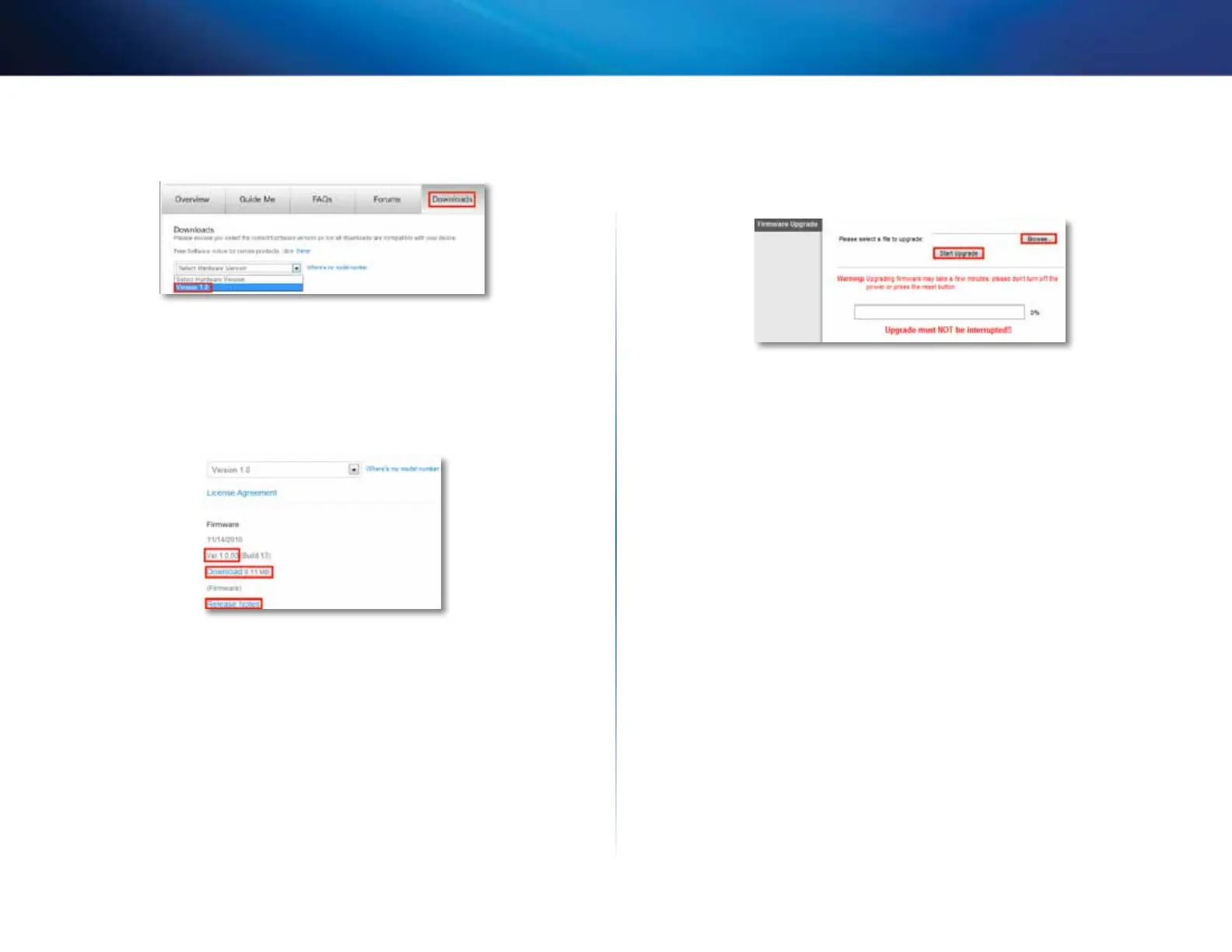37
Maintaining and Monitoring
Linksys E800
4.
Click the Downloads tab, then select the hardware version for your
router from the Select Hardware Version drop-down list.
5.
Compare the latest available firmware version on the website with your
current version. If there is a newer version, click Release Notes to see if
the newer version contains new features you want or solves a problem
you are having.
6.
If you want the new version, click Download and save the file to your
computer. Take note of the file location.
During the upgrade process, the router may lose the settings you have
changed. Make a backup of your router configuration before starting
the upgrade process. See “How to back up and restore your router
configuration” on page 35.
7.
In the browser-based utility, click the Administration tab, then click the
Firmware Upgrade page.
8.
Click Browse, then go to the location where you saved the upgrade file.
9.
Select the upgrade file, then click Start Upgrade and follow the on-
screen instructions. The upgrade process begins, and a progress bar
appears. When the firmware has been uploaded, a new page opens with
an “Upgrade is successful” notice, and the router reboots.
How to check the status of your router
Why would I want to check the status of my router? Your router status tells
you whether you have a secure Internet connection and informs you about the
status of your network-connected devices.
To check your router status using Cisco Connect:
1.
In Windows, click Start, All Programs, then click Cisco Connect.
– OR –
On a Mac, open the Applications folder, then click Cisco Connect.
The Cisco Connect main menu opens.
2.
Look in the upper-right corner of the Cisco Connect main menu. If your
router is online and secure, you see online secure and a green indicator.