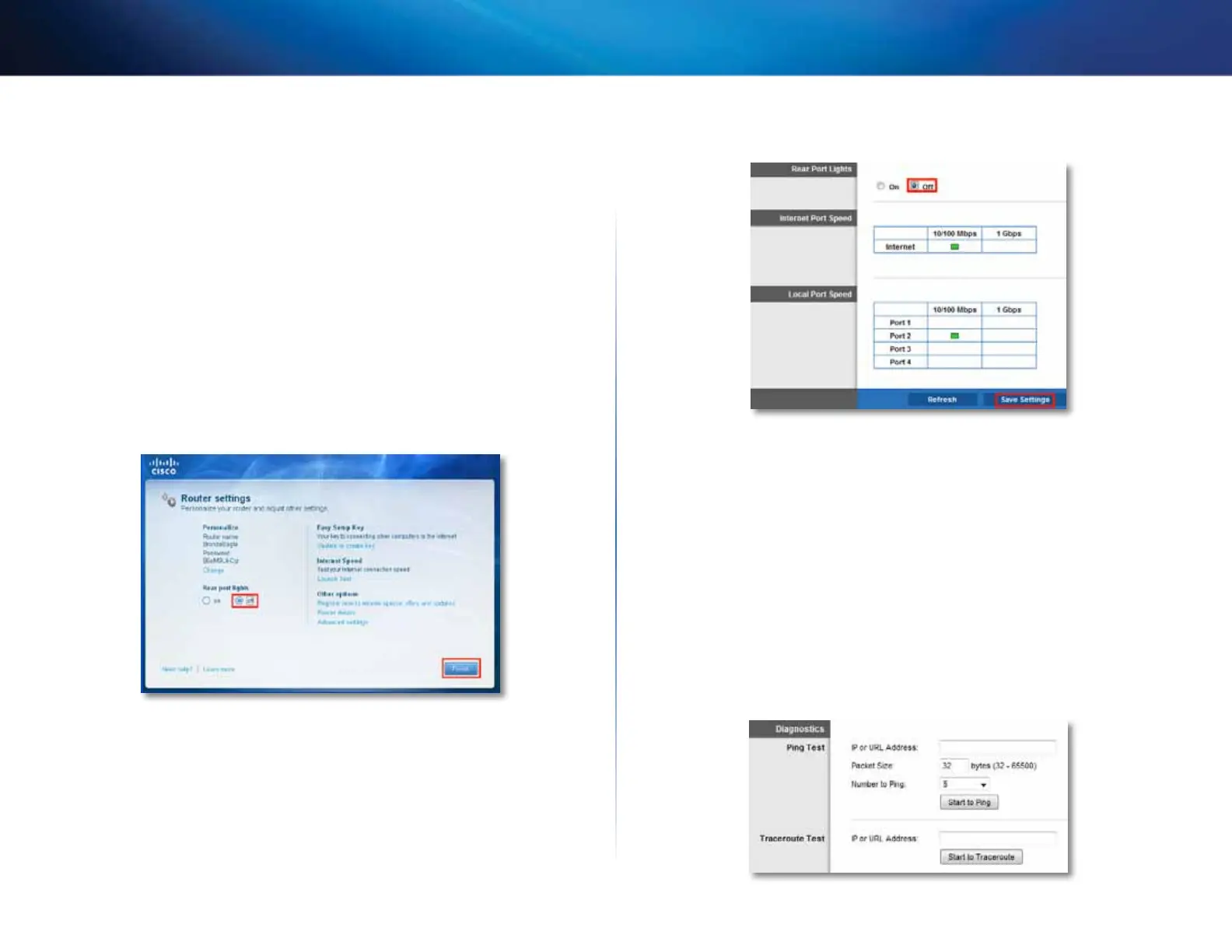39
Maintaining and Monitoring
Linksys E800
How to disable the Ethernet port status lights
Why would I want to disable the Ethernet port status lights? Depending
on the placement of the router in a home, some users might find the lights
distracting. You can easily disable the lights using Cisco Connect, but you can
also disable them using the browser-based utility.
To disable the lights using Cisco Connect:
1.
In Windows, click Start, All Programs, then click Cisco Connect.
– OR –
On a Mac, open the Applications folder, then click Cisco Connect.
The Cisco Connect main menu opens.
2.
Under Router Settings, click Change.
3.
Under Port lights, click Off, then click Finish.
To disable the lights using the browser-based utility:
Status > Ports
1.
Log into the browser-based utility (see “How to open the browser-based
utility” on page 25).
2.
Click the Status tab, then click the Ports page.
3.
In the Rear Port Lights section, click Off, then click Save Settings.
How to test your Internet connection
What utilities are included in my router to test my Internet connection?
Your router includes two diagnostic tests, Ping and Traceroute, that let you
check network connections, including network devices and your Internet
connection.
To diagnose your Internet connection:
Administration > Diagnostics
1.
Log into the browser-based utility (see “How to open the browser-based
utility” on page 25).
2.
Click the Administration tab, then click the Diagnostics page.