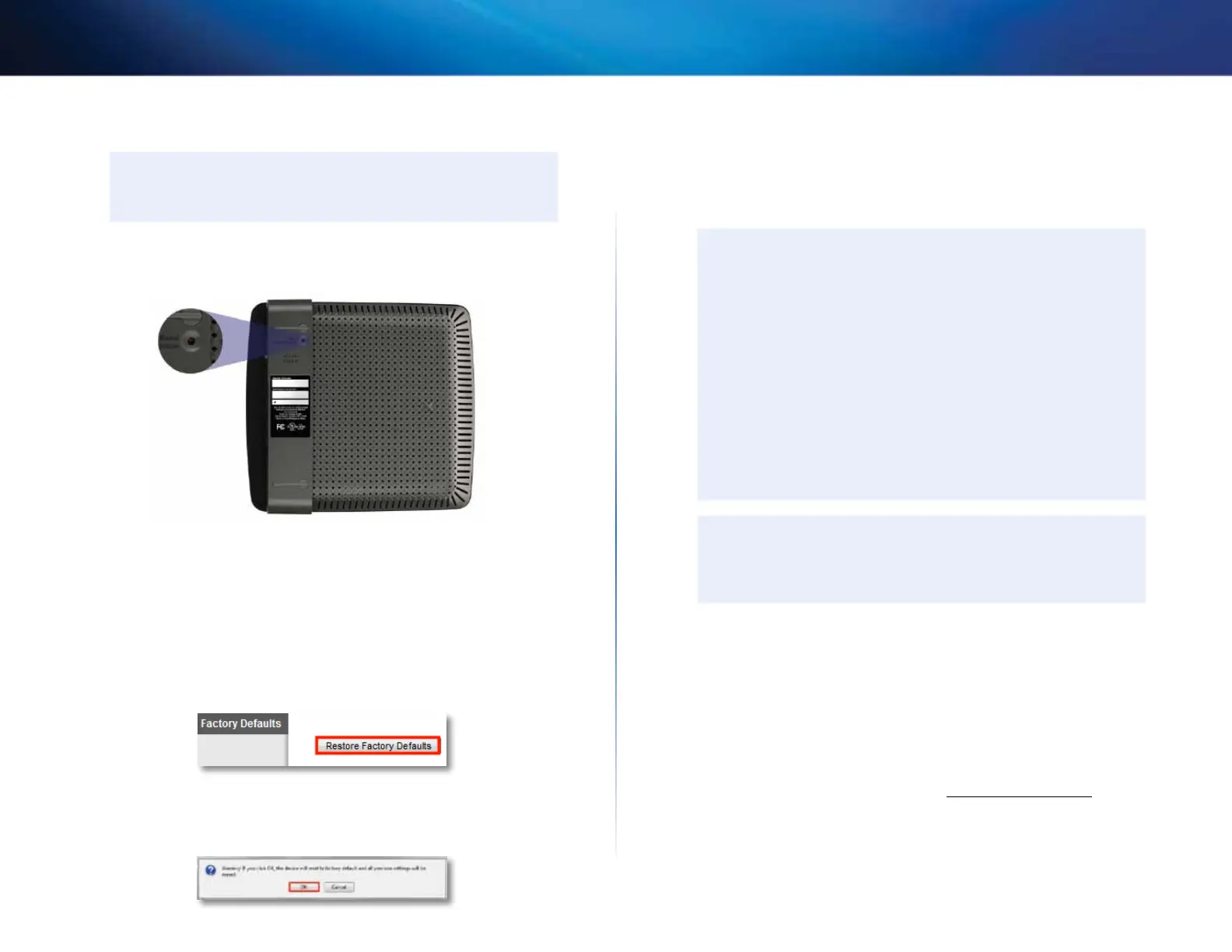36
Maintaining and Monitoring
Linksys E800
To reset your router to factory defaults with the reset button:
CAUTION
Whenever you restart the router, all logs that are not saved will be
lost.
1.
With your router connected to power and turned on, press and hold the
Reset button on the bottom of your router for 5-10 seconds.
To reset your router to factory defaults using the browser-based utility:
Administration > Factory Defaults
1.
Log into the browser-based utility (see “How to open the browser-based
utility” on page 25).
2.
Click the Administration tab, then click the Factory Defaults page.
3.
Click Restore Factory Defaults.
A confirmation window opens.
4.
Click OK.
How to upgrade the router’s firmware
Why would I need to upgrade my router’s firmware? Linksys may periodically
publish a firmware upgrade either to fix a problem or to add features to your
router.
IMPORTANT
Do not interrupt the upgrade process. You should not turn off the
router or press the Reset button during the upgrade. Doing so may
permanently disable the router.
If you are upgrading from a laptop computer, make sure that the
laptop is connected to a power source or that the battery is fully
charged.
Disable your computer’s Sleep mode. It might interrupt the
upgrade process.
If you are upgrading from a computer with a wireless network
connection, make sure that you have strong wireless signal
strength. If not, move your computer closer to your router.
TIPS
Each time you run Cisco Connect, it checks for software updates
and installs them, if available. Use the following instructions only if
you don’t run Cisco Connect.
To upgrade the router’s firmware:
Linksys.com/support
Administration > Firmware Upgrade
1.
Log into the browser-based utility (see “How to open the browser-based
utility” on page 25).
2.
Click the Status tab, then click the Router page and take note of the
current firmware version for your router.
3.
Using your web browser, connect to Linksys.com/support, then find
your router model.