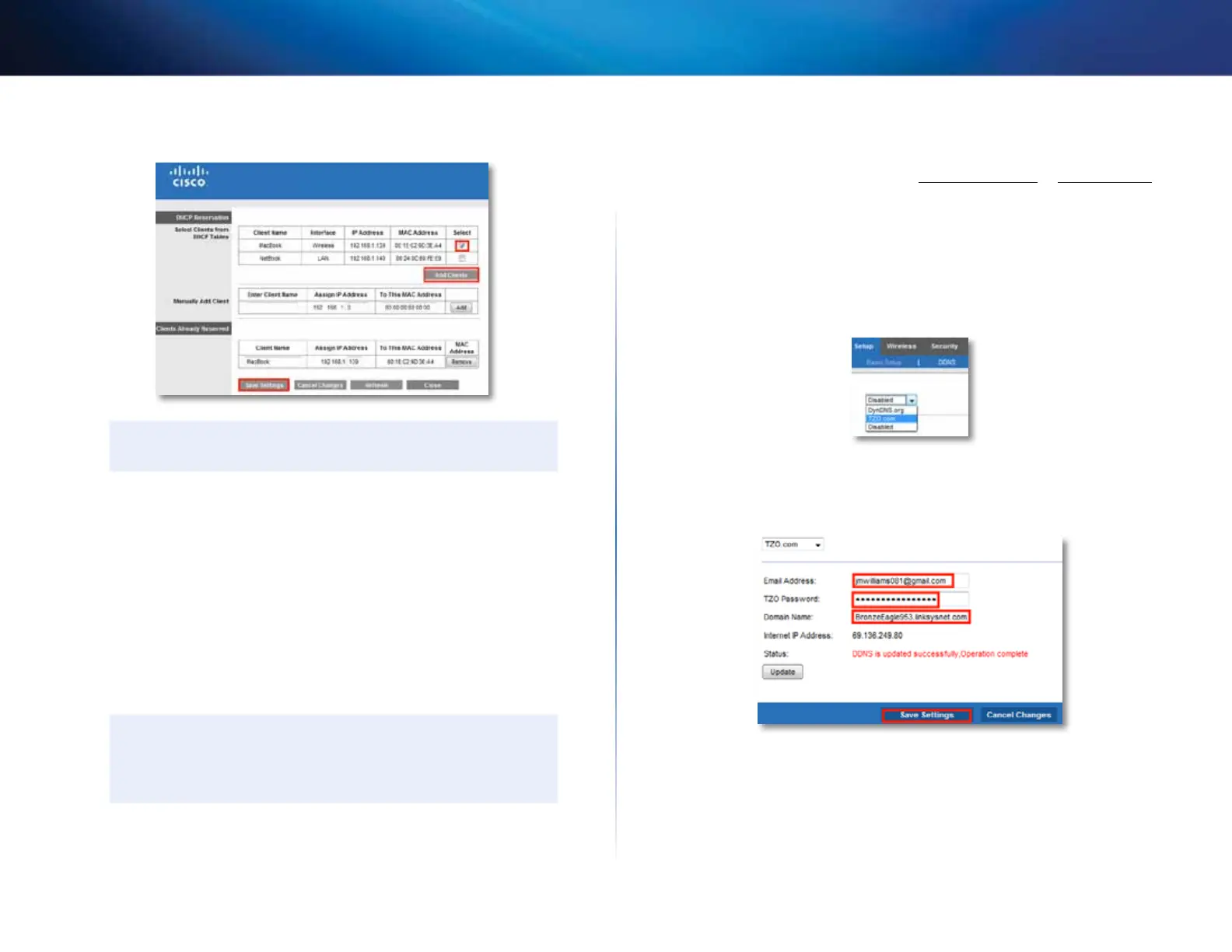14
Setting Up: Advanced
Linksys E800
6.
Click Save Settings.
TIP
For field descriptions, click Help on the right side of the screen.
How to find your network on the Internet
Why would I need to find my network on the Internet? If you want to
remotely access a USB drive attached to your router or view a web camera, you
need to find your network on the Internet.
Working with several DDNS service providers, your router’s DDNS feature lets
you configure a domain name for your network, which you can then use to
easily find your network on the Internet. If your ISP changes your network’s IP
address, the DDNS service providers detect the address change and continue
to route your domain name to that address.
TIP
Before you configure DDNS on your router, you must sign up for
DDNS service from a DDNS service provider that’s supported by
your router.
To set up DDNS:
Setup > DDNS
1.
Sign up for DDNS service at either www.dyndns.org or www.tzo.com.
2.
Log into the browser-based utility (see “How to open the browser-based
utility” on page 25).
3.
Click the Setup tab, then click the DDNS page.
4.
In the DDNS Service drop-down list, click your DDNS service provider.
The examples below are based on TZO.com. The settings used by
DynDNS.org are slightly different.
5.
Complete the fields with information provided by your DDNS provider,
then click Save Settings. The Status field tells you what actions have
been taken.