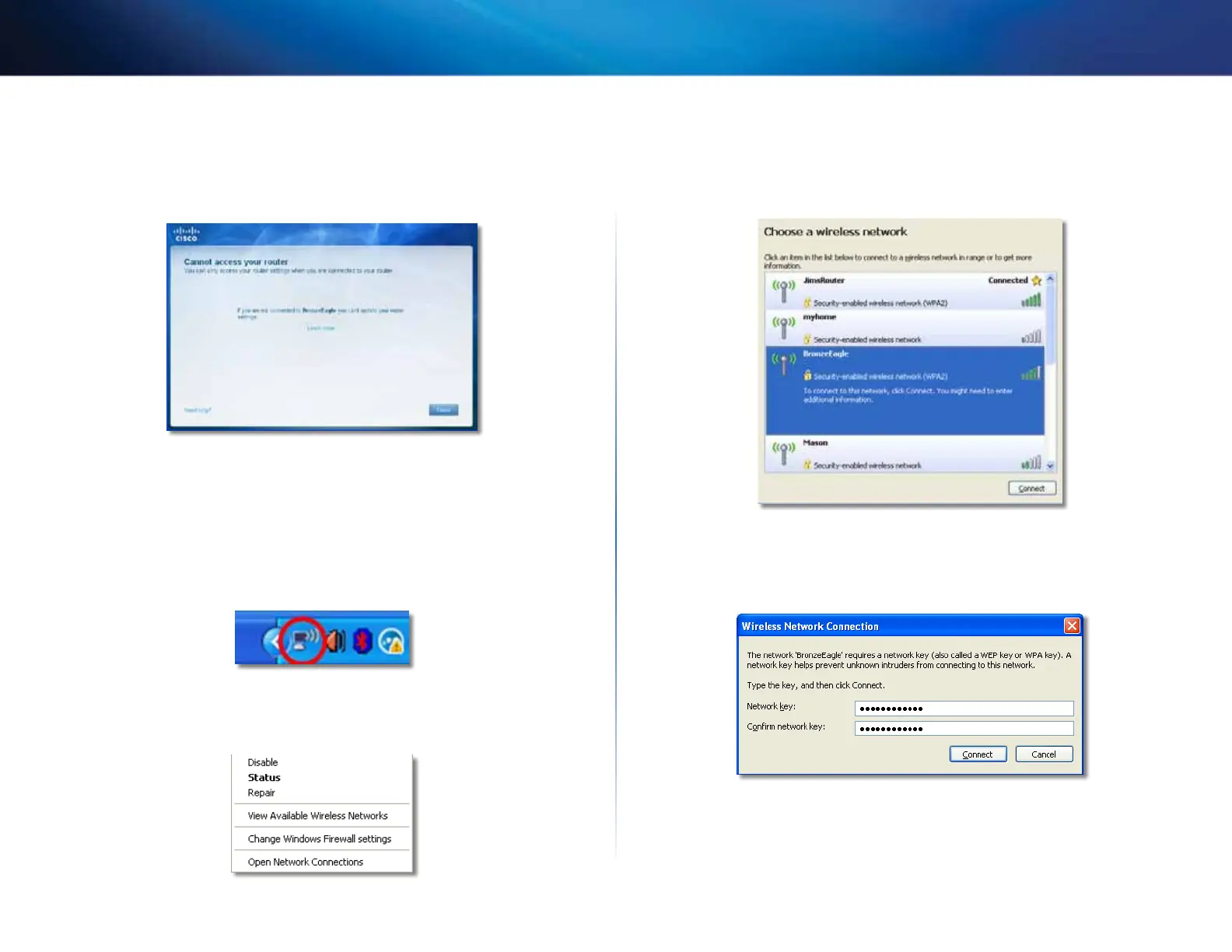Linksys E-Series
Troubleshooting.
Cannot access your router message
If you cannot access your router because your computer is not connected to
your network, follow these troubleshooting steps.
3.
Click your own network name, then click Connect In the example
below, the computer was connected to another wireless network named
JimsRouter The name of the Linksys E-Series network, BronzeEagle in this
example, is shown selected.
To access your router, you must be connected to your own network. If you
currently have wireless Internet access, the problem may be that you have
accidentally connected to a different wireless network.
To fix the problem on Windows computers:
4.
If you are prompted to enter a network key, type your password (Security
Key) into the Network key and Confirm network key fields, then click
1.
On your Windows desktop, right-click the wireless icon in the system tray.
Connect
2.
Click View Available Wireless Networks A list of available networks
appears.
Your computer connects to the network, and you should now be able to
access the router.
14
