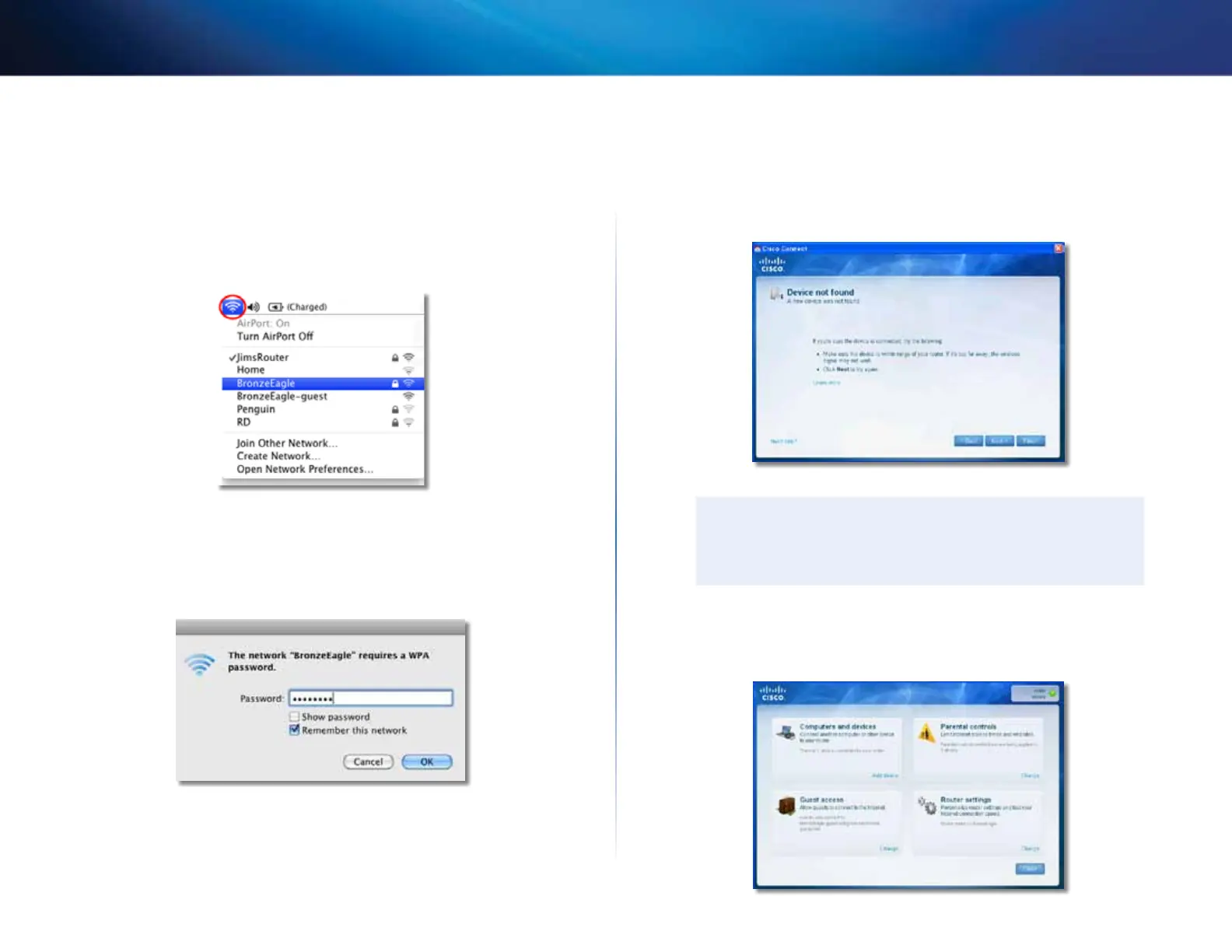Linksys E-Series
Troubleshooting.
To fix the problem on Mac computers:
Device not found message
1.
In the menu bar across the top of the screen, click the AirPort icon. A list
of wireless networks appears. Cisco Connect has automatically assigned
If you get a “Device not found”.message when trying to connect a network
your network a name.
device (such as an iPhone, iPod, or smartphone), follow these troubleshooting
steps.
In the example below, the computer was connected to another wireless
network named JimsRouter The name of the Linksys E-Series network,
BronzeEagle in this example, is shown selected
2.
Click the wireless network name of your Linksys E-Series router
(BronzeEagle in the example).
3.
Type your wireless network password (Security Key) into the Password
field, then click OK
TIP
For a stronger signal during initial setup, move your wireless
devices near your router Long distances make it harder for the
router to detect the devices.
To fix the problem:
1.
Run Cisco Connect.
15
