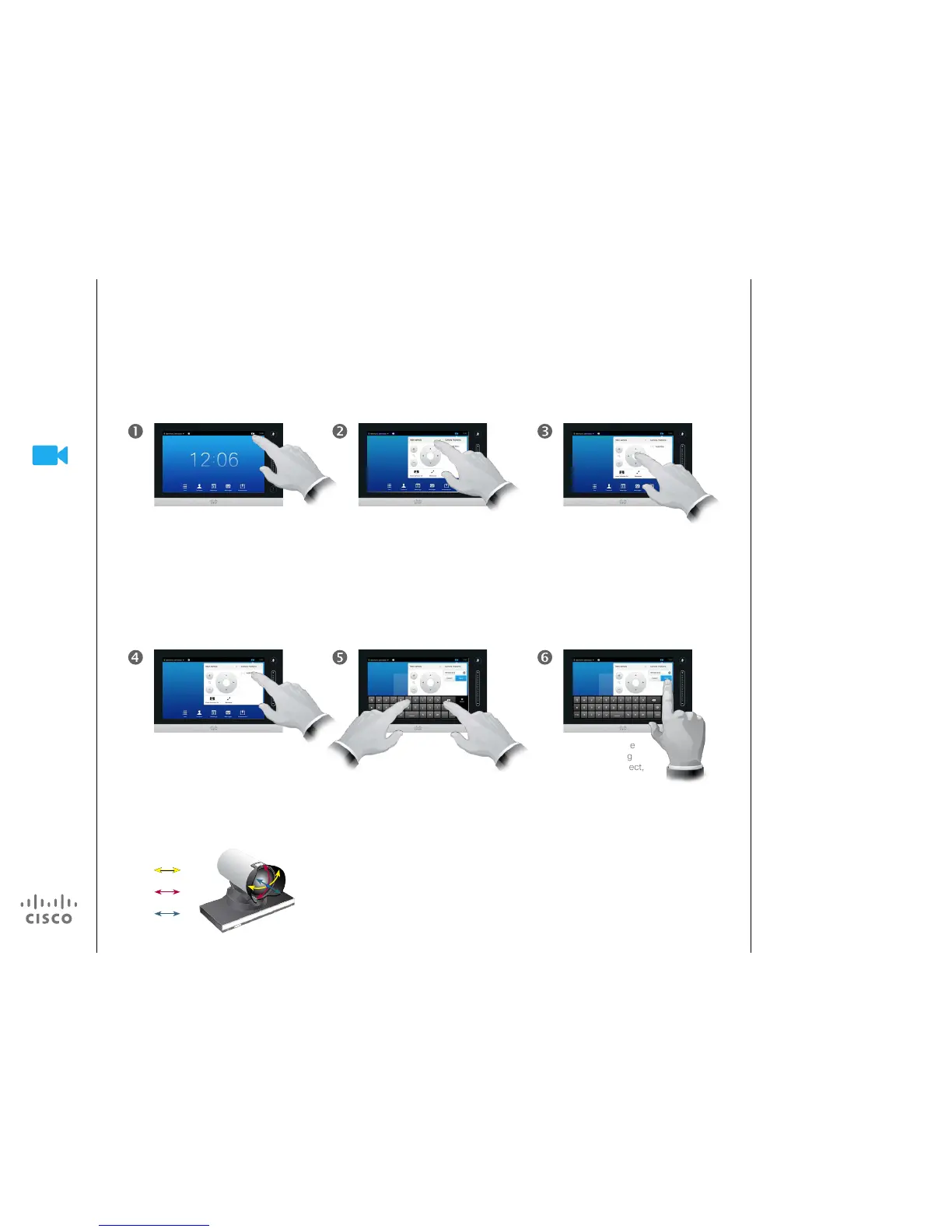D1458217 User Guide Cisco TelePresence
Prole Series, Codec C-series, Quick Set C20
SX20 Quick Set, MX200, MX300
Produced: November 2013 for TC7.0
All contents © 2010–2013
Cisco Systems, Inc. All rights reserved.
Adding a camera preset
If you have more than
one camera, select which
camera from the drop-
down list above the camera
controls, as outlined.
Tap Self-view, as outlined, to
invoke the camera adjustment
menu.
Adjust the tilt, pan and zoom,
as required.
Tap Add New, as outlined. Key in
a descriptive name.
Tap Save to leave
the menu putting
changes into eect,
or tap Cancel to
leave menu undoing
any changes.
Pan
Tilt
Zoom
About camera presets
Most Cisco TelePresence systems
let you create predened zoom and
camera pointing directions (also
known as pan and tilt). Use these
to zoom into the person speaking, if
appropriate. Do not forget to zoom
out again afterwards.
This means that if you want to create
one or more zoom-in presets you
should also create a zoom-out
(overview) preset to conveniently
switch back to overview mode.
More than one camera?
Some of our video systems support
the use of more than one camera.
In this way you may, for example,
have one camera providing an over-
view of the participants and another
showing the whiteboard.
Note that when you dene a camera
preset, the current pan and zoom
of every camera connected will be
saved as part of that preset.
Consequently, you should make sure
that every camera has been set to
the required position before you
save the camera positions as a new
preset.
Getting up and going
