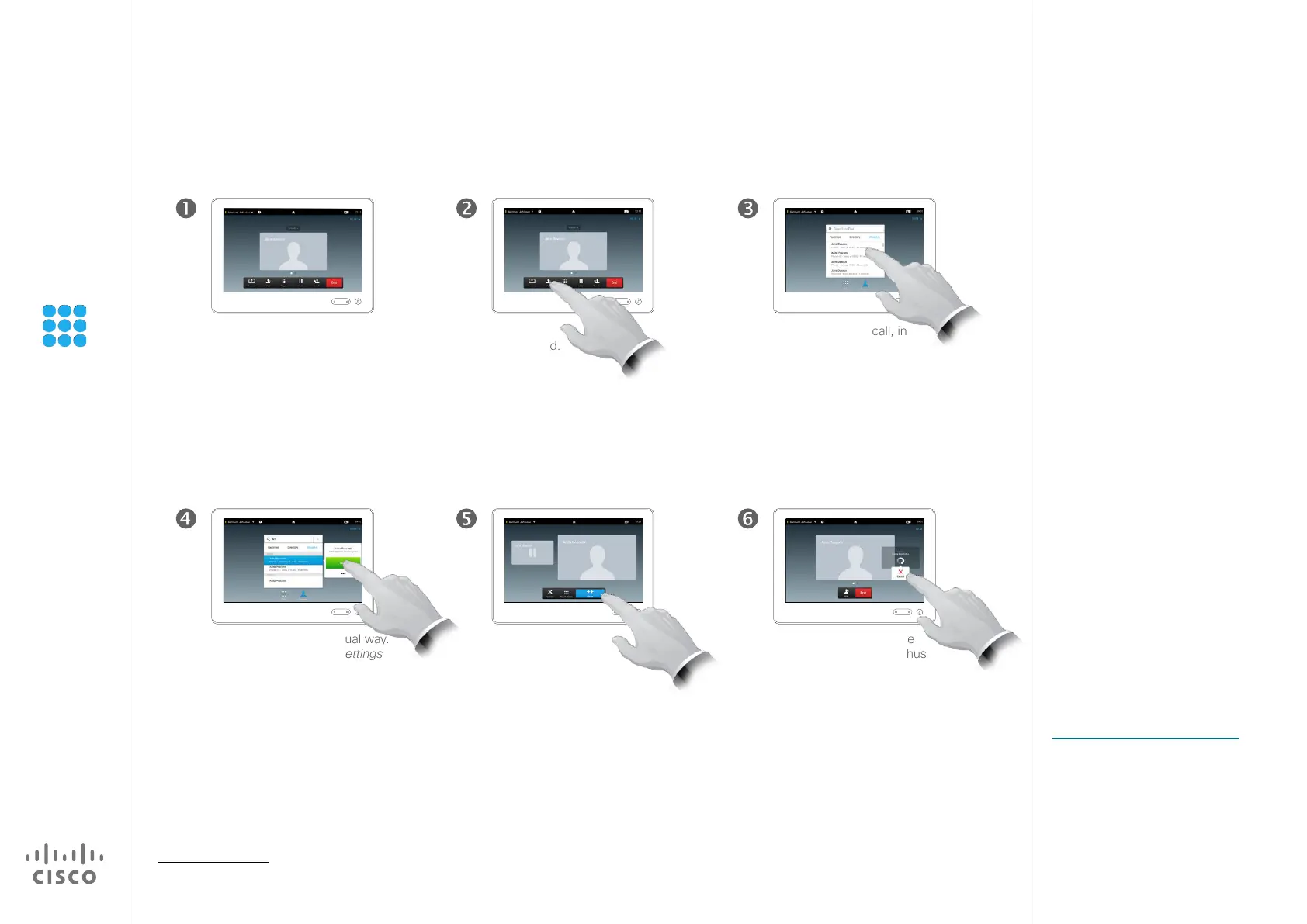24
D1507602 User Guide
Cisco TelePresence MX200 G2, MX300 G2
SX80
Produced: April 2014 for TC 7.1
All contents © 2010–2014
Cisco Systems, Inc. All rights reserved.
Your video system may be equipped
with the capability to initiate a video
conference with several participants.
The maximum number of participants
supported by your video system will
depend on system conguration and
the video infrastructure. If in doubt,
contact your video support team.
If you want to initiate a video
conference, you must call each
participant one by one.
If you are the one who initiated the
conference initiated the conference
you will be able to terminate the
entire conference as well. The other
participants, however, may only
disconnect themselves from the
conference.
Call settings. Those you call may
have video systems with dierent
bandwidths. You are not constrained
to set all participants to a bandwidth
that all systems support. The Call
rate may be set individually for all
participants in order to provide
everyone with the best quality
available for their system. See
“Change Call Rate” on page 20.
Conference Calls with Multiple Participants
Add Additional Participants to Existing Call
This is an optional feature that may, or may not, be installed on your system.
About Video Conferences
Locate whom to call, in
the usual way.
Assume that you already are in
a call. This call may have been
initiated by you or by someone
else (someone have called
you).
Tap Add,
as outlined.
Place the call, in the usual way.
You may alter the Call settings
of that call before you place
it—see side bar for more.
This new call will now be
added to the existing, thus
creating a conference.
You may cancel this
call, as outlined, without
terminating the rst call you
were in.
You may be
prompted to tap
Merge to create
the conference, as
outlined.
