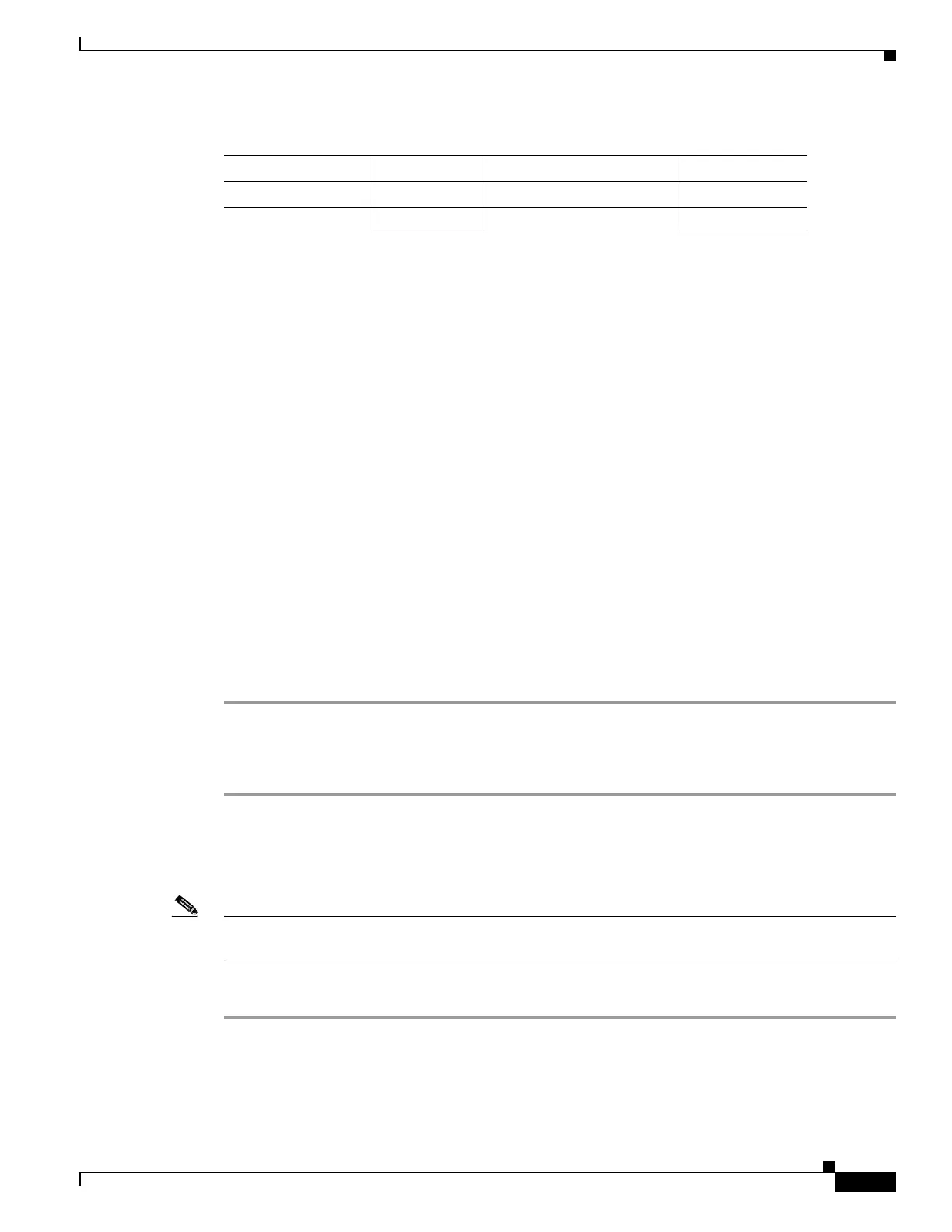7-5
Cisco PIX Firewall Hardware Installation Guide
78-15170-01
Chapter 7 PIX 535
Installing the PIX 535
Installing the PIX 535
This section includes the following topics:
• Before Installing the PIX 535, page 7-5
• Mounting the PIX 535, page 7-5
• PIX 535 Network Interface Installation, page 7-5
Before Installing the PIX 535
Observe the following before installing the PIX Firewall:
• Review the safety precautions outlined in the Regulatory Compliance and Safety Information for
the Cisco PIX Firewall document.
• Place the PIX Firewall on a stable work surface.
Mounting the PIX 535
Complete these steps to mount the PIX 535 on a rack:
Step 1 Attach the mounting brackets to the unit using the supplied screws.
Step 2 Attach the brackets to the holes near the front on both sides of the unit.
Step 3 Attach the unit to the equipment rack.
PIX 535 Network Interface Installation
Note If your PIX Firewall model supports a failover configuration, complete the steps that follow only on the
active (primary) unit.
Complete these steps to connect interfaces to the PIX 535:
Step 1 Connect the cable so that you have either a DB-9 or DB-25 connector on one end as required by the serial
port for your computer, and the other end is the RJ-45 connector.
Gigabit Ethernet Card Bus Type Shared with 33 MHz Device Speed
PIX-1GE 64/66 No 50%
PIX-1GE 32/33 No 25%
Table 7-3 Relative Throughput of Gigabit Ehternet Combinations (continued)
