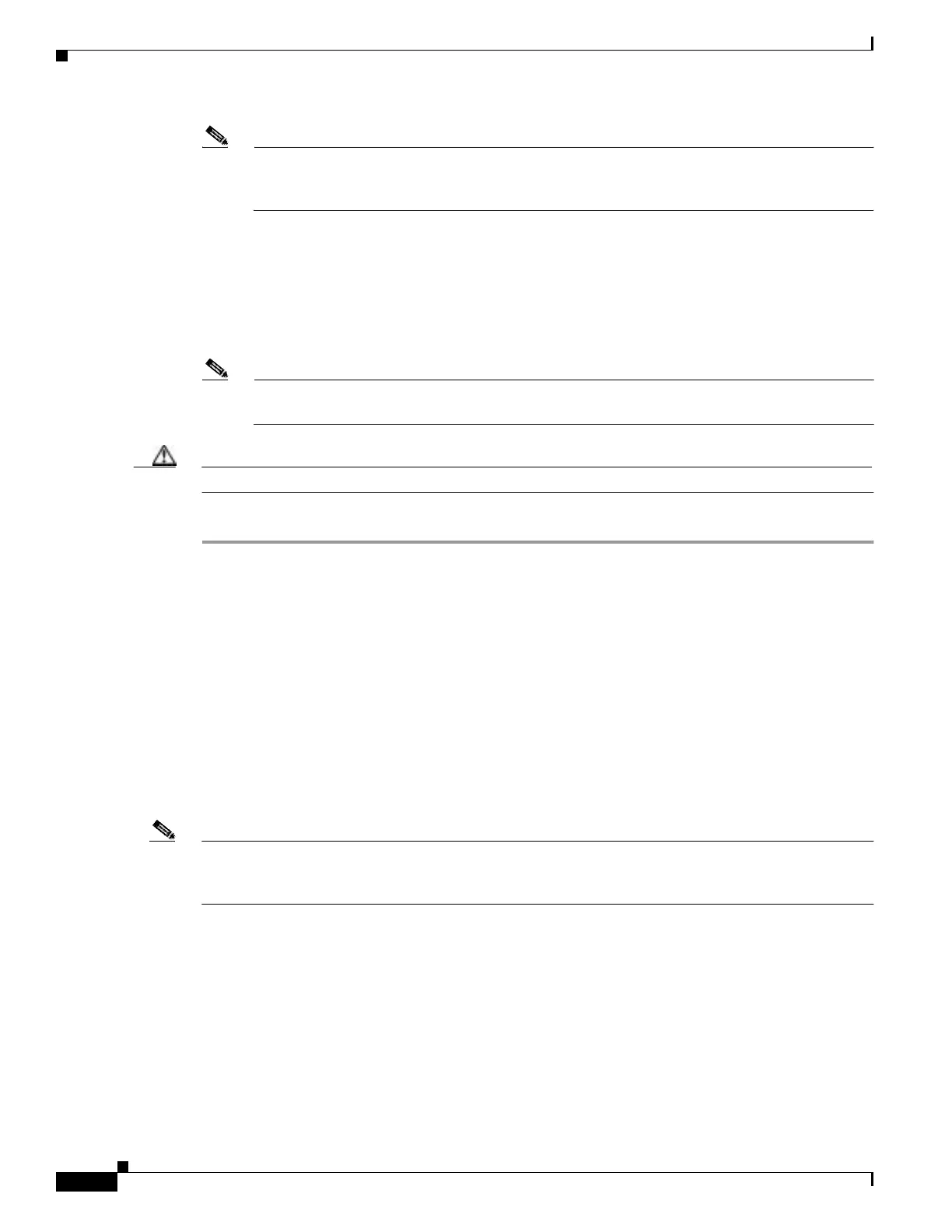7-6
Cisco PIX Firewall Hardware Installation Guide
78-15170-01
Chapter 7 PIX 535
PIX 535 Feature Licenses
Note Use the Console port to connect to a computer to enter configuration commands. Locate the
serial cable from the accessory kit. The serial cable assembly consists of a null modem cable
with RJ-45 connectors, and one DB-9 connector and a DB-25 connector.
Step 2 Connect the cable to the PIX 535 RJ-45 Console connector port and connect the other end of the cable
to the serial port connector on your computer.
Step 3 Connect the inside, outside, or perimeter network cables to the interface ports. Starting from the right
and moving left, the connectors are Ethernet 0, Ethernet 1, Ethernet 2, and so forth. The maximum
number of allowed interfaces is 8. The inside or outside network connections can be made to any
available interface port on the PIX 535.
Note If you have a second PIX Firewall to use as a failover unit, install the failover feature and cable
as described in “Installing Failover”.
Caution Do not power on the failover units until the active unit is configured.
Step 4 When you are ready to start the PIX 535, power on the unit from the switch at the rear of the unit.
PIX 535 Feature Licenses
If you have the PIX-535-UR unrestricted feature license, the following options are available:
• If you have a second PIX 535 to use as a failover unit, install the failover feature and cable as
described in “Installing Failover”.
• If needed, install the PIX Firewall Syslog Server as described in the logging command page in the
Cisco PIX Firewall Command Reference.
• If you need to install an optional circuit board, refer to “Installing a Circuit Board in the PIX 535”.
• If you need to install additional memory, refer to “Installing a Memory Upgrade”.
Note If, for any reason, you choose to downgrade to any software version, note that you need to use the clear
flashfs command before doing so. A new section was added to Flash memory that must be cleared before
downgrading.
For information on upgrading feature licenses or downloading the latest software versions, go to the
following website:
http://www.cisco.com/univercd/cc/td/doc/product/iaabu/pix/pix_sw/v_63/config/upgrade.htm
This section includes the following topics:
PIX Firewall VPN Accelerator Card, page 7-7
PIX Firewall VPN Accelerator Card+, page 7-7
