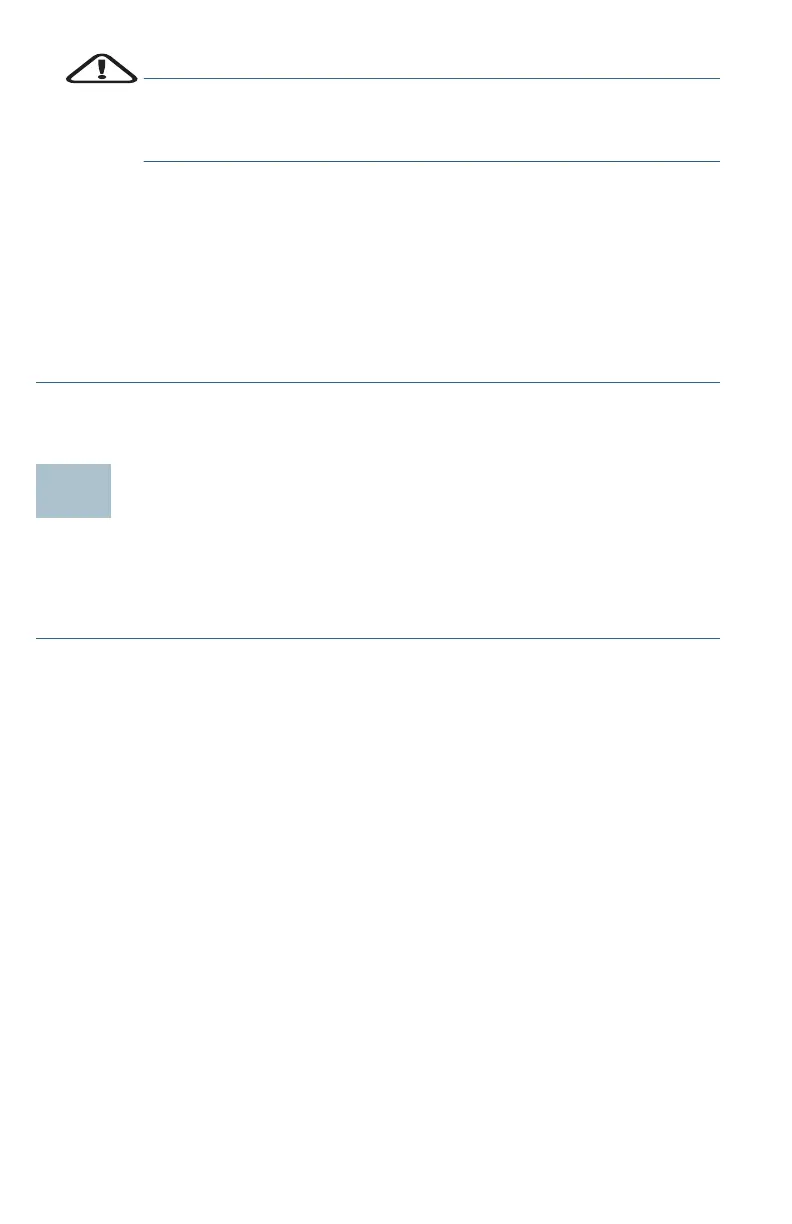6 Cisco RV260P Router Quick Start Guide
CAUTION Use only the power adapter that is supplied with the device.
Using a different power adapter could damage the device or
cause the USB dongles to fail.
The power switch is on by default. The power light on the front
panel is solid green when the power adapter is connected
properly and the device is finished booting.
STEP 6 Plug the other end of the adapter into an electrical outlet. Use the
plug (supplied) specific to your country.
STEP 7 Continue with the instructions in the Using the Setup Wizard to
configure the device.
Using the Setup Wizard
The Setup Wizard and Device Manager are supported on Microsoft
Internet Explorer, Mozilla Firefox, Apple Safari, and Google Chrome.
To configure the device using the Setup Wizard, follow these steps:
STEP 1 Power on the PC that you connected to the LAN1 port in Step 3 of
the Connecting Equipment section. Your PC becomes a DHCP
client of the device and receives an IP address in the 192.168.1.xxx
range.
STEP 2 Launch a web browser.
STEP 3 In the address bar, enter the default IP address of the device,
https://192.168.1.1. A site security certificate message is
displayed. The Cisco RV260P uses a self-signed security
certificate. This message appears because the device is not
known to your computer.
STEP 4 Click Continue to this website to continue. The sign-in page
appears.
STEP 5 Enter the username and password. The default username is cisco.
The default password is cisco. Passwords are case-sensitive.
STEP 6 Click Log In. The Router Setup Wizard is launched.
