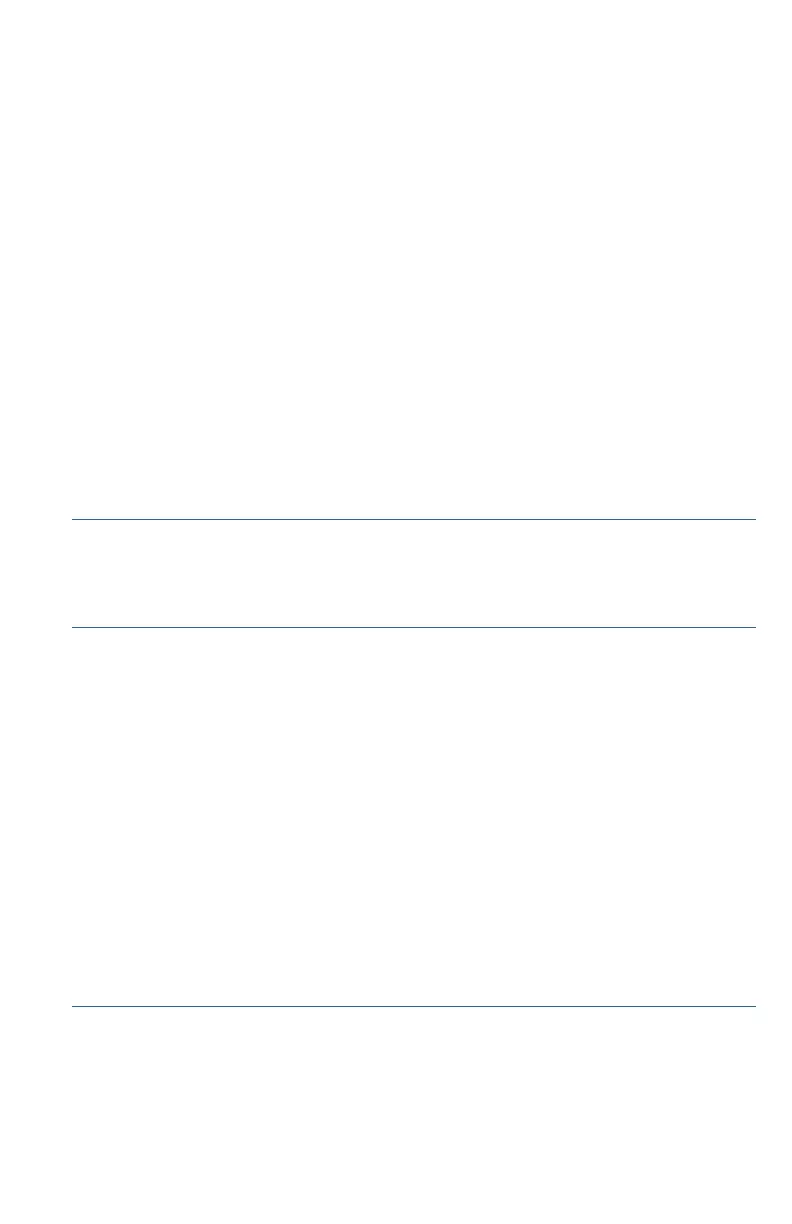Cisco RV260P Router Quick Start Guide 7
STEP 7 Follow the on-screen instructions to set up your device. The Router
Setup Wizard should detect and configure your connection. If it is
unable to do so, it asks you for information about your Internet
connection. Contact your ISP for this information.
STEP 8 Change the password as instructed by the Router Setup Wizard or
follow the instructions in the Changing the Administrator Username
and Password section. Log in to the device with the new username
and password.
NOTE We recommend that you change the password. You are
required to change the password before enabling features such as
remote management.
The Device Manager Getting Started page appears. It displays the
most common configuration tasks.
STEP 9 Click one of the tasks listed in the navigation bar to complete the
configuration.
STEP10 Save any additional configuration changes and log out of the
device manager.
Changing the Administrator Username and Password
To change the Administrator username and password on the device:
STEP 1 From the Getting Started page, select Change Administrator
Password or select System Configuration > User Accounts from
the navigation bar.
STEP 2 Check a username from the Local User Membership list and click
Edit.
STEP 3 Enter the Username.
STEP 4 Enter the old Password.
STEP 5 Enter the new Password.
STEP 6 Confirm the new Password.
STEP 7 Select the group (admin, guest) from the drop-down list in the
Password Strength Meter.
STEP 8 Click Save.
