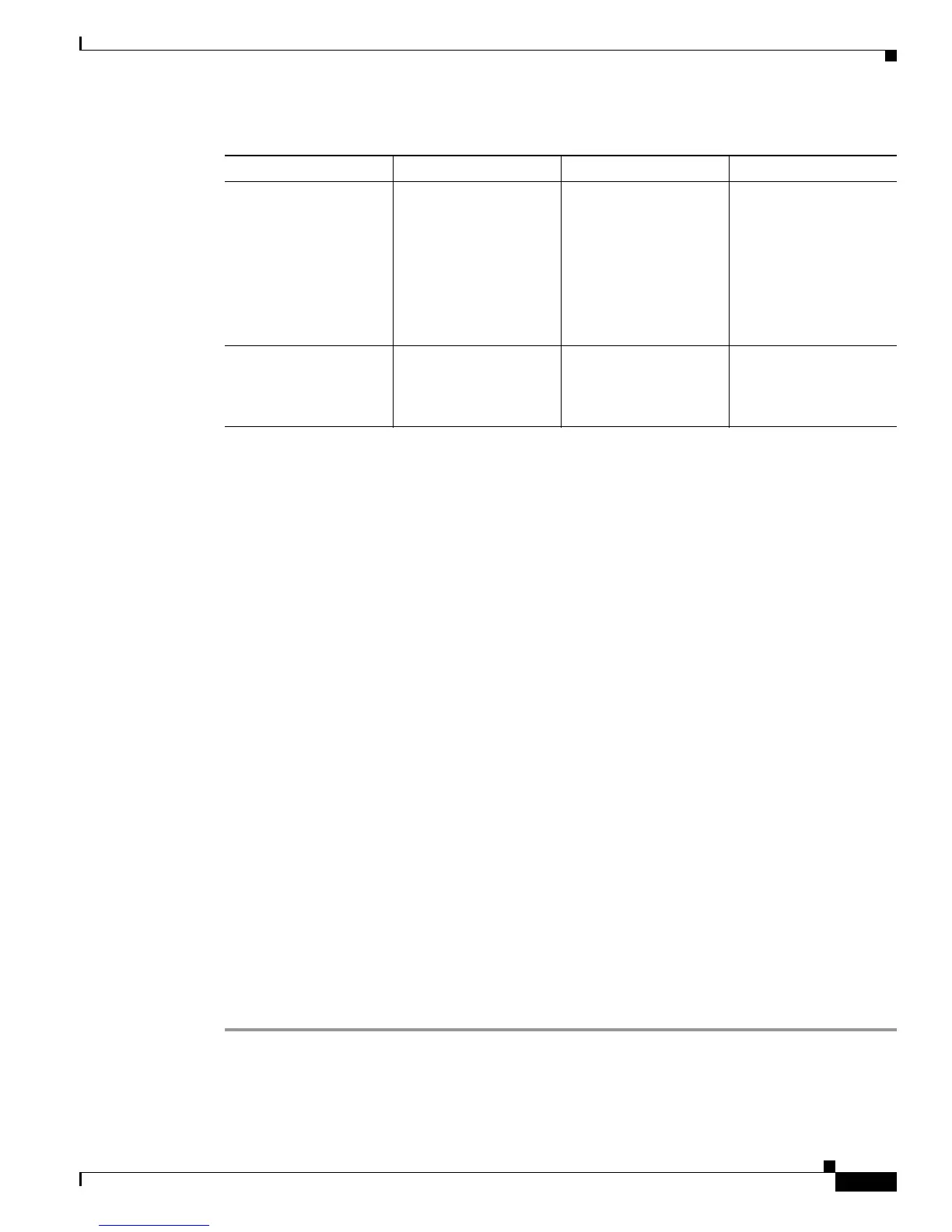8-13
Cisco SCE 2000 4xGBE Installation and Configuration Guide
OL-7824-06
Chapter 8 Troubleshooting
Troubleshooting with the User Log
Troubleshooting with the User Log
The user log is an ASCII file that can be viewed in any editor. It contains a record of system events,
including startup, shutdown and errors. You can use the Logger to view the user log to determine whether
or not the system is functioning properly, as well as for technical support purposes.
• The Logging System
• Generating a File for Technical Support
The Logging System
Events are logged to one of two log files. After a file reaches maximum capacity, the events logged in
that file are then temporarily archived. New events are then automatically logged to the alternate log file.
When the second log file reaches maximum capacity, the system then reverts to logging events to the
first log file, thus overwriting the temporarily archived information stored in that file.
Basic operations include:
• Copying the User Log to an external source
• Viewing the User Log
• Clearing the User Log
• Viewing/clearing the User Log counters
How to Copy the User Log to an External Source
You can view the log file by copying it to an external source. This command copies both log files to any
external host running a FTP server.
Step 1 From the SCE 2000# prompt, type logger get user-log
file-nameftp://username:password@ipaddress/pathand press Enter.
• GBE link is up
(GBE interface link
LED is continuous
green)
• No traffic received
(GBE interface Rx
LED is not
flashing)
No traffic is being
transmitted to the SCE
2000 from its peers.
Check traffic
connection at peer.
Auto-negotiation is
disabled at the SCE
2000 but enabled at
peer.
Check configuration in
the SCE 2000 and in
peer.
Table 8-7 Troubleshooting the Link Interface Subsystem
Symptom Diagnostic Action Possible Cause Possible Solution
