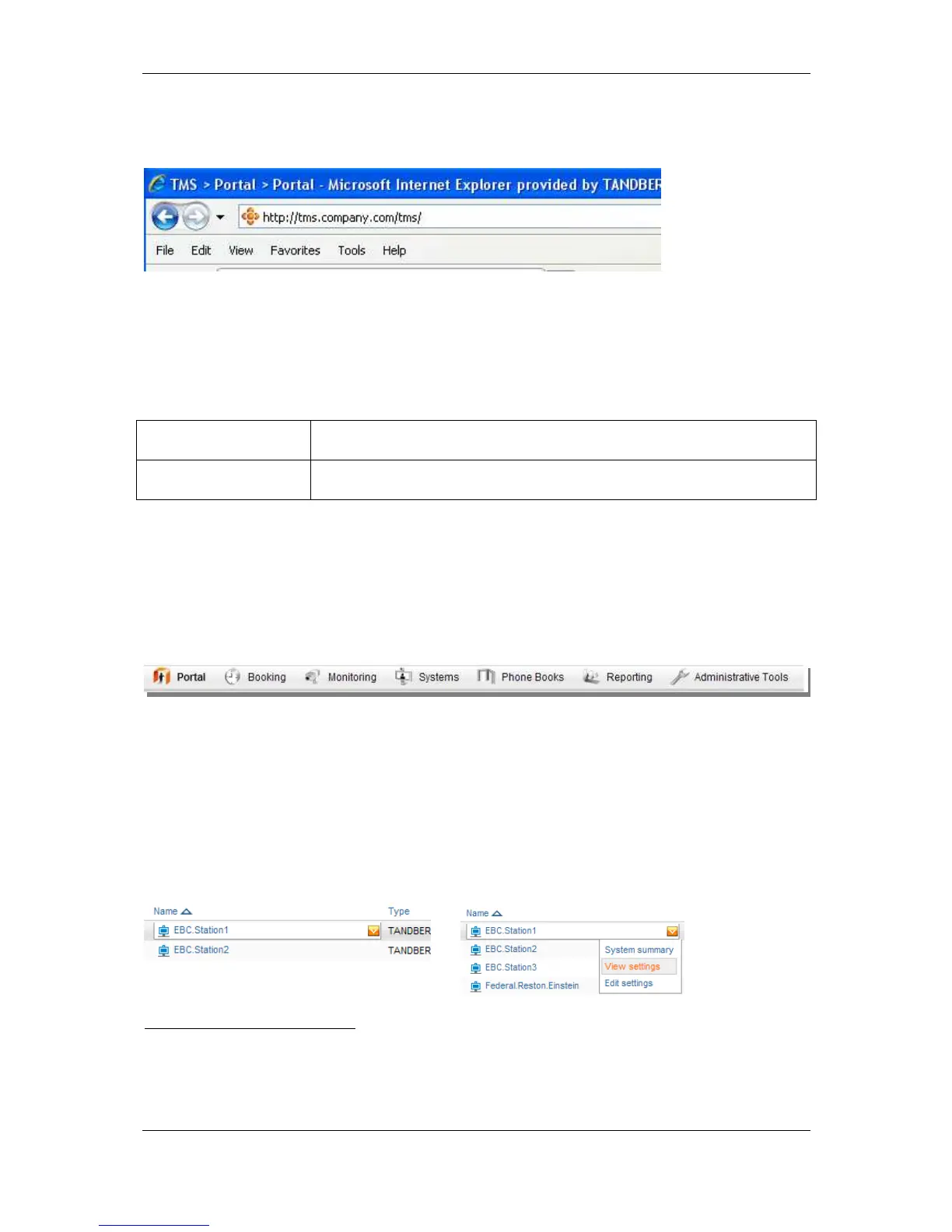Configuration topics
Cisco TelePresence Management Suite Installation and Getting Started Guide Page 39 of 70
Accessing Cisco TMS for the first time
Cisco TMS is accessed via a web browser - http://<serveraddress>/TMS where <serveraddress> is
the IP Address or hostname of your server.
1
Figure 22 The IP Address or hostname of your server
If you are accessing the web site from the server console, you will be authenticated automatically with
your current username. If this fails, you will be prompted to enter your username and password.
Most browsers display two fields in the login window -- a username and password field. How you enter
your username depends on the type of Windows account that you are using:
Domain Users
2
Enter username as: domain\username
Example: corp\joe.smith
Local Windows Accounts Enter username as: machinename\username
Example: TMS-2\administrator
The User Profile window is displayed after you authenticate. If not, look for any Pop-Up blocker alerts,
and disable pop-up blocking for the Cisco TMS web site.
Fill in the details of the user profile and click Update Your Personal Information.
Moving around Cisco TMS and the TMS GUI
Being the first user to log into Cisco TMS, you are automatically an administrator and have full access
to Cisco TMS. Functionality is grouped by the main categories across the top of the page.
Figure 23 Cisco TMS functionality categories.
Navigating around Cisco TMS is usually done with these top menu items. Hovering over a menu
expands it to show the options. Items with triangles next to their name have additional items under that
item. Click on an item to jump to that page. The Cisco TMS Sitemap under the Portal menu is a single
page with links to all the pages in Cisco TMS: the Sitemap is a quick way to find a page if you are
unsure of its location.
Using your mouse with the top menu items is just one example where the mouse hover is used.
Hovering over an item may display additional tips or information about the item in a tooltip. In other
pages, hovering displays the option for a drop-down menu. Clicking the orange icon opens a menu to
interact with that individual item.
Figure 24 Drop down available
1
Using the server hostname is recommended because, when used with Active Directory accounts and a
compatible setup, Integrated Authentication allows a user to log in without having to re-enter their Windows
username and password.
2
The username@’Domain DNS name’ format is also suitable, but less commonly used