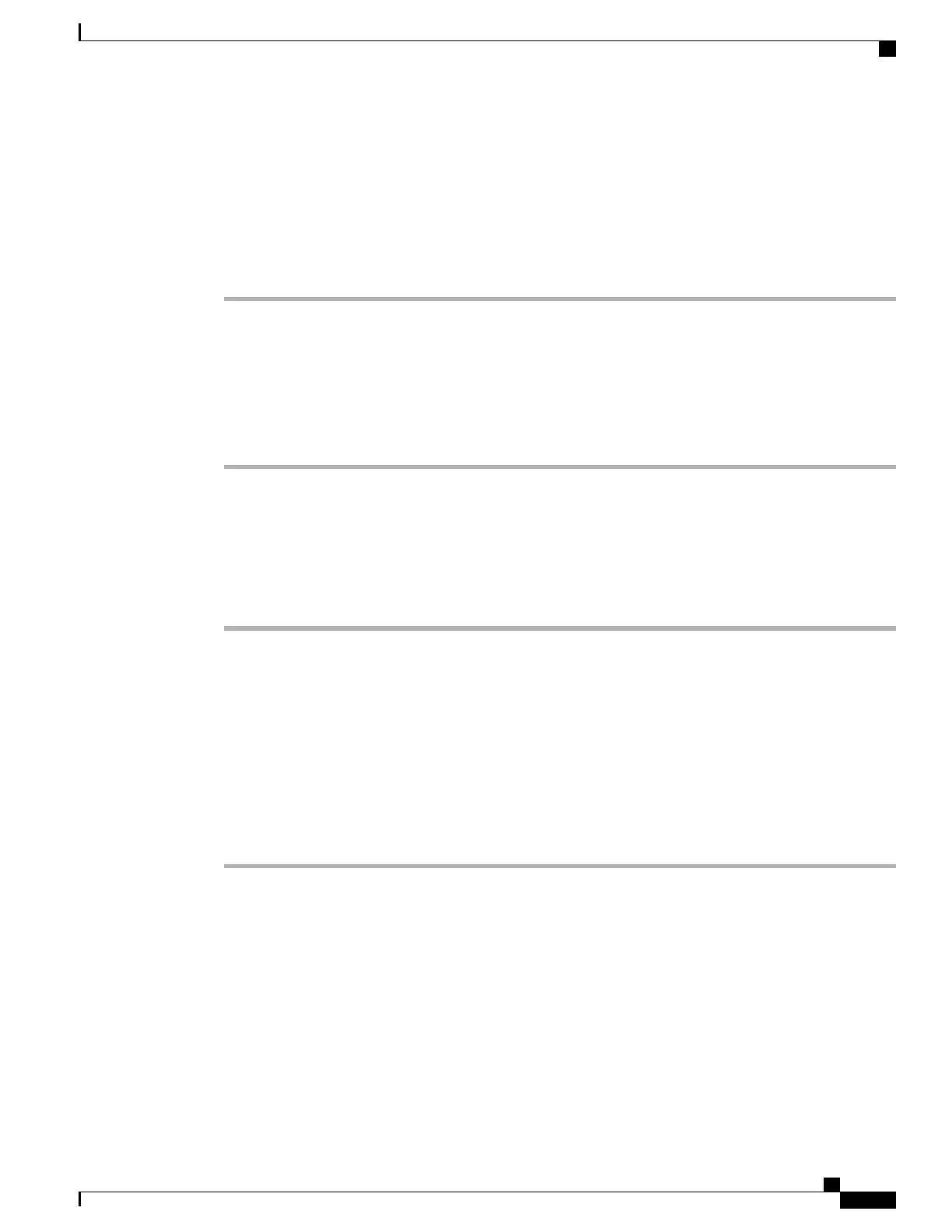Registering Your Product Activation Keys with NVIDIA
After your order is processed, NVIDIA sends you a Welcome email that contains your product activation
keys (PAKs) and a list of the types and quantities of licenses that your purchased.
Procedure
Step 1
Select the Log In link, or the Register link if you do not already have an account.
The NVIDIA Software Licensing Center > License Key Registration dialog opens.
Step 2
Complete the License Key Registration form and then click Submit My Registration Information.
The NVIDIA Software Licensing Center > Product Information Software Dialog opens.
Step 3
If you have additional PAKs, click Register Additional Keys. For each additional key, complete the form
on the License Key Registration dialog, and then click Submit My Registration Information.
Step 4
Agree to the terms and conditions and set a password when prompted.
Downloading the GRID Software Suite
Procedure
Step 1
Return to the NVIDIA Software Licensing Center > Product Information Software dialog box.
Step 2
Click Current Releases.
Step 3
Click the NVIDIA GRID link to access the Product Download dialog. This dialog includes download links
for:
•
The NVIDIA License Manager software
•
The gpumodeswitch utility
•
The host driver software
Step 4
Use the links to download the software.
Installing NVIDIA GRID License Server Software
For full instructions and troubleshooting information, see the NVIDIA GRID License Server User Guide. Also
see the NVIDIA GRID License Server Release Notes for the latest information about your release. Both
documents are available at the following URL:
http://www.nvidia.com
Cisco UCS B200 M5 Blade Server Installation and Service Note
55
NVIDIA Licensing Information
Registering Your Product Activation Keys with NVIDIA