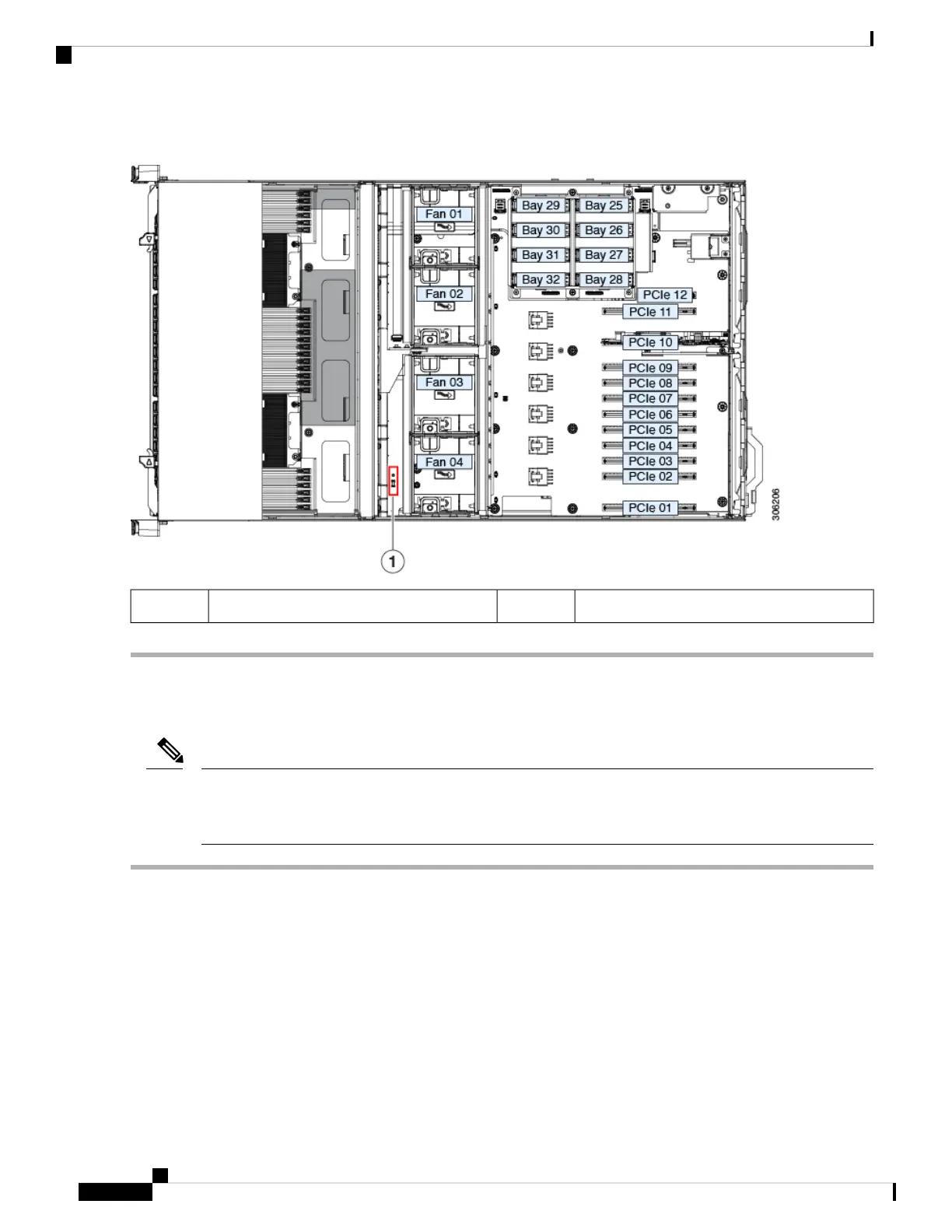Figure 28: TPM Socket Location
-TPM socket location on motherboard1
Enabling the TPM in the BIOS
After hardware installation, you must enable TPM support in the BIOS.
You must set a BIOS Administrator password before performing this procedure. To set this password, press
the F2 key when prompted during system boot to enter the BIOS Setup utility. Then navigate to Security >
Set Administrator Password and enter the new password twice as prompted.
Note
Step 1 Enable TPM Support:
a) Watch during bootup for the F2 prompt, and then press F2 to enter BIOS setup.
b) Log in to the BIOS Setup Utility with your BIOS Administrator password.
c) On the BIOS Setup Utility window, choose the Advanced tab.
d) Choose Trusted Computing to open the TPM Security Device Configuration window.
e) Change TPM SUPPORT to Enabled.
f) Press F10 to save your settings and reboot the server.
Step 2 Verify that TPM support is now enabled:
a) Watch during bootup for the F2 prompt, and then press F2 to enter BIOS setup.
Maintaining the Server
58
Maintaining the Server
Enabling the TPM in the BIOS