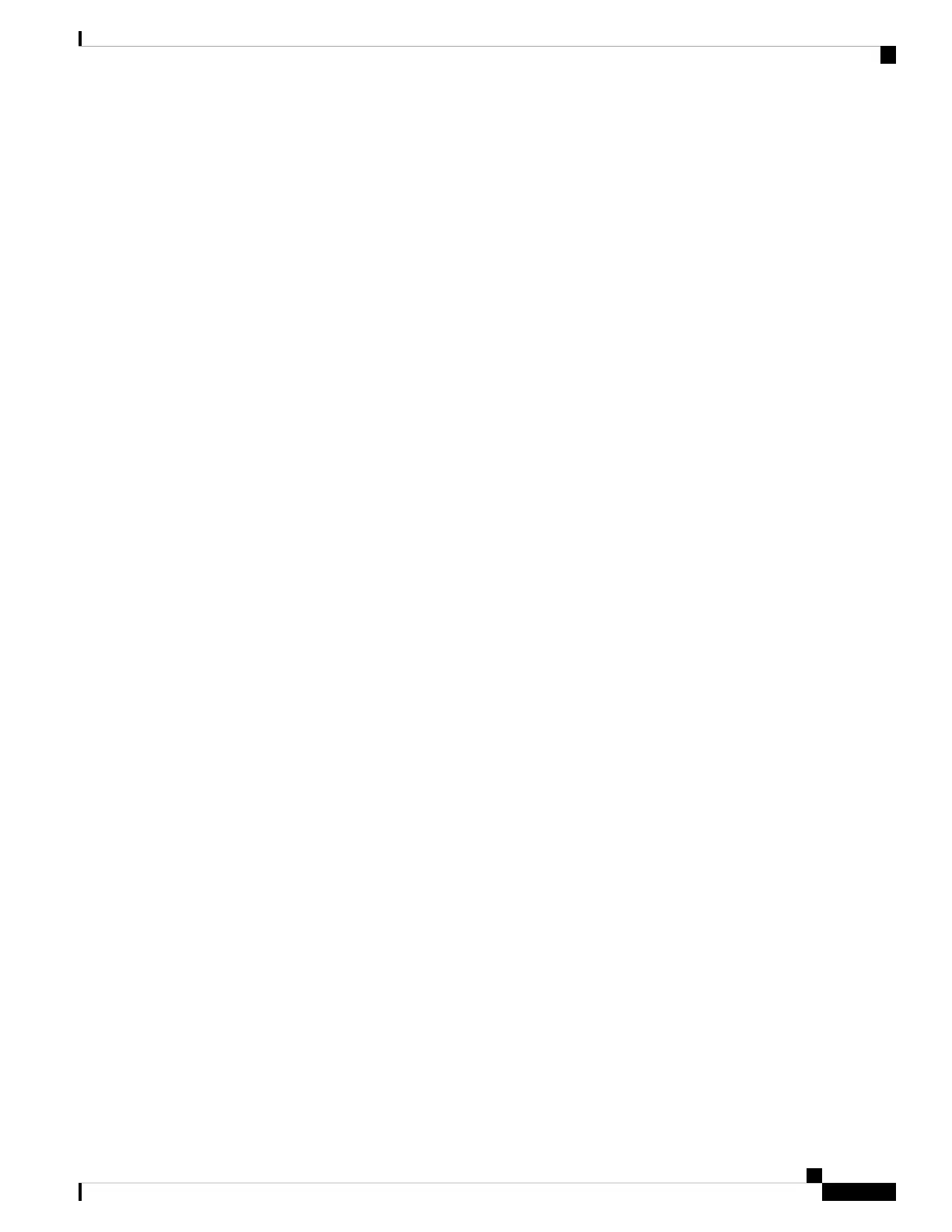I Can't See My Preview on Webex or Webex Meetings
Problem
The camera is connected and is configured correctly, but the video doesn't preview on Webex or Webex
Meetings.
Solution
• Close any other applications that are using the camera. Then, go to Webex or Webex Meetings and do
the following actions:
1. Select another camera in the camera list. For example, select the system integrated camera.
2. Select Cisco Webex Desk Camera again.
• Slide the privacy shutter to the far right side to open it.
• Disconnect and reconnect your camera.
Related Topics
Camera Logs, on page 27
Accessory Hub Can't Detect the Camera, on page 32
Webex or Webex Meetings Can't Connect to the Camera, on page 31
My Computer Doesn't Recognize the Camera, on page 30
Video Quality is Poor, on page 32
Webex or Webex Meetings Can't Connect to the Camera
Problem
When the camera shutter is closed during a Webex meeting, the preview frame of Webex or Webex Meetings
shows the message "Can't connect to the camera".
Solution
If you want to stop your video during Webex meetings, use the Stop video button on Webex or Webex
Meetings, instead of closing the shutter. This helps to avoid the error message.
Related Topics
Camera Logs, on page 27
I Can't See My Preview on Webex or Webex Meetings, on page 31
Accessory Hub Can't Detect the Camera, on page 32
My Computer Doesn't Recognize the Camera, on page 30
Video Quality is Poor, on page 32
Cisco Webex Desk Camera User Guide
31
Maintain Your Camera
I Can't See My Preview on Webex or Webex Meetings