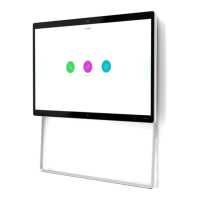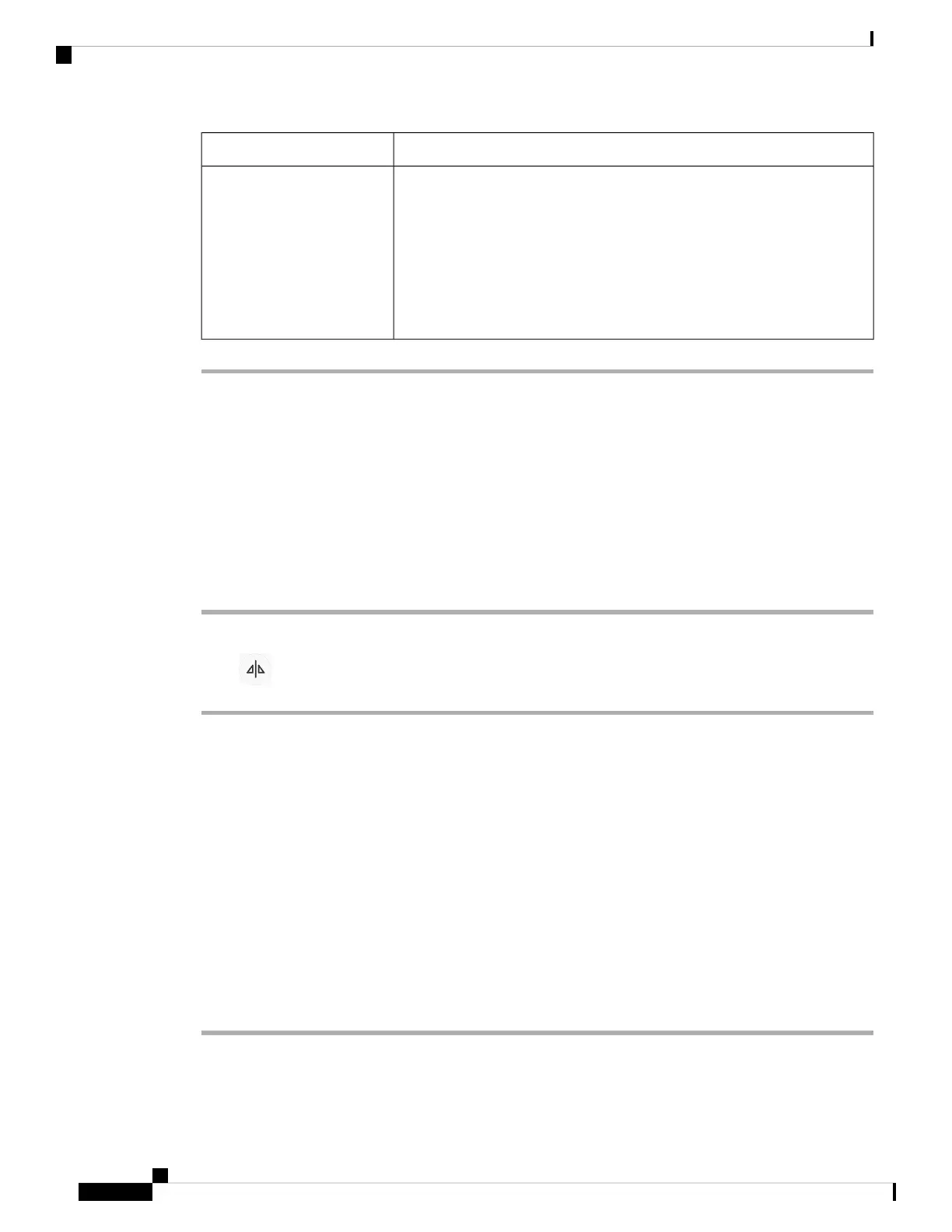
Do you have a question about the Cisco Webex and is the answer not in the manual?
| Frame Rate | 30 fps |
|---|---|
| Microphone | Yes |
| Connectivity | USB |
| Compatibility | Windows, macOS |
| Mounting | Monitor clip |
Introduction to the Webex Desk Camera, its features like 4K video, autofocus, and privacy shutter.
Details new or changed features for specific firmware releases, including settings and app updates.
Describes the front, back, and bottom hardware components of the camera for user familiarization.
Provides contact information for administrators and links to Cisco resources for more details.
Outlines the special terms and conditions applicable to the hardware warranty and services.
Guides users to connect the camera to their computer for video conferencing and streaming apps.
Provides guidelines for optimal setup and use, including environmental and connection advice.
Details how to physically connect the camera to a computer or display using USB cables and mounting options.
Lists the minimum operating system and hardware specifications required to use the Webex Desk Camera app.
Provides step-by-step instructions for downloading and installing the Webex Desk Camera application.
Explains how to use the camera for video sessions in Webex meetings and calls, including selection before or during a meeting.
Details how to use the privacy shutter or app controls to turn the video stream on or off during a call.
Guides users on configuring the Webex App to use the Desk Camera as the primary video input.
Instructs on setting the camera's integrated microphone as the default audio input for Webex App calls.
Instructions on how to record video clips using the Webex Desk Camera app, saving them as AVI files.
Guide to capturing still images (BMP files) from the live video feed using the camera app.
Details how to adjust various video parameters like resolution, frame rate, brightness, and focus for optimal image quality.
Explains how to horizontally reverse the video image for specific viewing needs in recordings and snapshots.
Describes how to use the digital zoom feature to get a closer view of subjects within the video frame.
Instructions on how to mute or unmute the camera's built-in microphones within the app.
Details how to control the microphone input volume level when the camera is not muted.
Guides users on how to change the default location for saving recorded videos and snapshots.
Instructions for upgrading the camera firmware using either the Webex Desk Camera app or Cisco Accessory Hub.
Guide on performing a factory reset to restore the camera to its original default settings.
Steps for updating the Webex Desk Camera application to the latest version for new features.
How to access camera details like firmware version and serial number for troubleshooting or identification.
Information on collecting camera logs for diagnosing and troubleshooting issues like frame rate drops or poor video quality.
Provides solutions for common camera issues, including recognition, preview, quality, and connectivity problems.
Discusses recommendations for external devices and provides warnings related to device usage and compliance.
Information about the location and details of the device's product label.
Details compliance information for various regions including EU, Japan, and FCC regulations.
Information on cryptographic features, import/export laws, and user responsibilities for compliance.
Links to essential online documents like the End User License Agreement and regulatory compliance information.