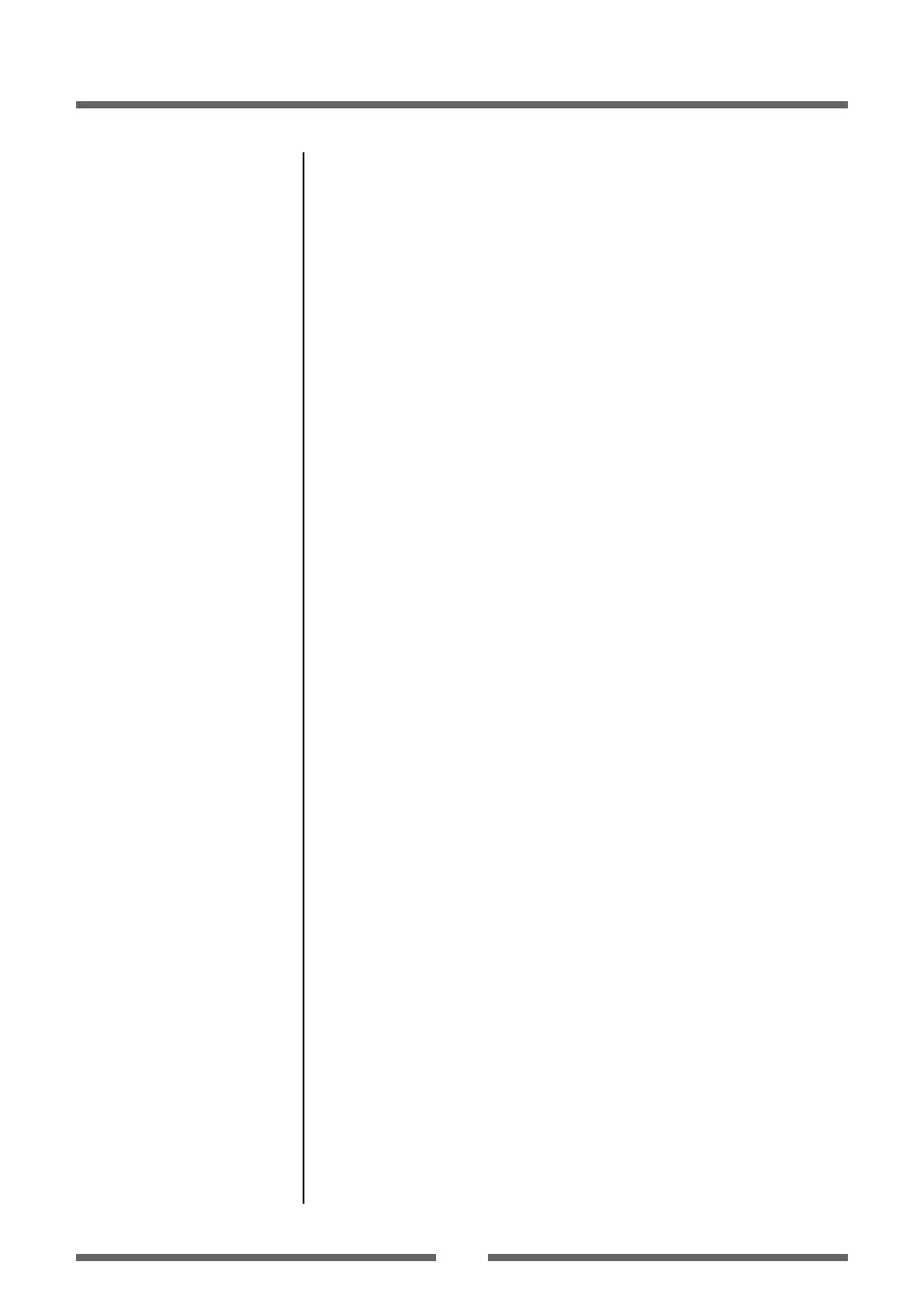38
Chapter 2 Printer Operation
Emulation Auto Detect: Cross-Emulation
TM
A dierent emulation will be detected when the Emulation Auto Detect
of the System Setup is set to On or Full Auto. (Detects Zebra® when
Datamax® is selected, and Datamax® when Zebra® is selected.)
If the “Emulation Auto Detect” is set to “On”
If the “Emulation Auto-Detect” is set to “On”, this will cause the
CONDITION LED to ash when it detects an alternative emulation. By
selecting MODE/REPEAT KEY, the printer will restart and emulation
will automatically make a switch. By selecting another KEY, detection
will be canceled, and CONDITION LED will turn O.
If the “Emulation Auto Detect” is set to “Full Auto”
If the “Emulation Auto Detect” is set to “Full Auto”, this will cause
the printer to restart when it detects an alternative emulation, and
emulation will automatically make a switch.
Manually Selecting the Printer Emulation
To manually choose between Datamax® and Zebra® emulations, you can
use the VuePrint menu system. The Emulation Select option in the System
Setup menu allows you to do this.
Alternatively, you can use the “Quick Switch” option as follows:
1. Turn on the printer holding down PAUSE and FEED keys
together.
The printer will beep three times and the CONDITION LED
will ash.
2. Press FEED key once for Datamax® emulation.
3. Press FEED key two times for Zebra® emulation.
The printer beeps each time the feed key is pressed.
4. To save the new selection, press MODE/REPEAT key.
The printer will beep three times and then restarts.
Menu Setting Table (p.33, p.36)
Menu Setting Table (p.33, p.36)