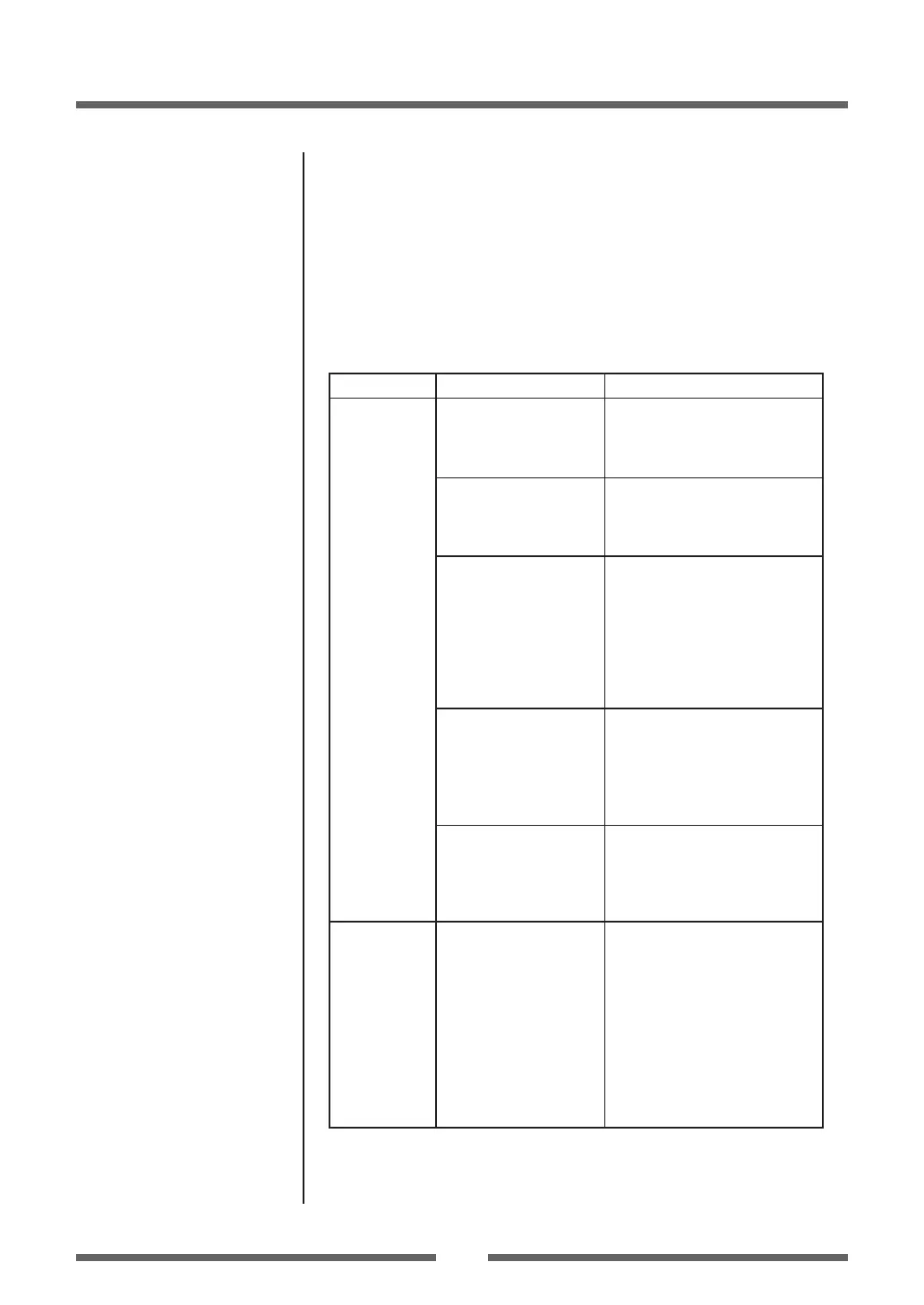45
Appendixes
Appendixes
Connection to Power (p.16)
Cleaning (p.44)
Troubleshooting
This section explains corrective actions taken when the printer malfunctions
or when an error message is displayed.
Items to check when a malfunction occurs
When the printer malfunctions during operation, take corrective action
with reference to the following table. If the corrective action does not
solve the problem, consult with the service personnel at the dealer where
you purchased the printer.
Indication Check Corrective action
The LED do not
light up when
printer power
is connected.
1) Is the plug of the
power cord correctly
inserted into the
electric outlet?
1) Insert the plug of the power
cord correctly in the electric
outlet.
2) Is the connector of the
power cord correctly
inserted into the power
inlet of the printer?
2) Insert the connector of the
power cord correctly into the
power inlet of the printer.
3) Is the power cord
damaged?
3) Replace the power cord.
Consult with the dealer where
the printer was purchased to
make sure you obtain a cord
made especially for the printer.
Note: Do not use any power cord
except one made especially for
the printer.
4) Is power supplied to
the electric outlet the
printer is connected
to?
4) Check to make sure power
is supplied to the outlet. If
there are any problems, make
sure power is supplied to the
building. Or nd out if a power
failure has occurred.
5) Is the main fuse in the
building’s fuse box
burnt out?
5) If necessary, replace the main
fuse in the building’s fuse box,
and reset the main breaker.
Ask a qualied serviceman to
carry out the replacement.
Paper is
feeding, but
nothing is
printed.
1) Is the thermal
printhead dirty?
Is a label stuck to the
head?
1) If it is dirty, remove the dirt
with the attached head cleaner.
If a label is stuck to the thermal
printhead remove it.
Note: Do not use a metal object to
remove a label stuck to the inside
of the printer. (This may damage
the thermal printhead.) If adhesive
label material is stuck to the
thermal printhead, remove it with
a soft cloth soaked in ethyl alcohol.