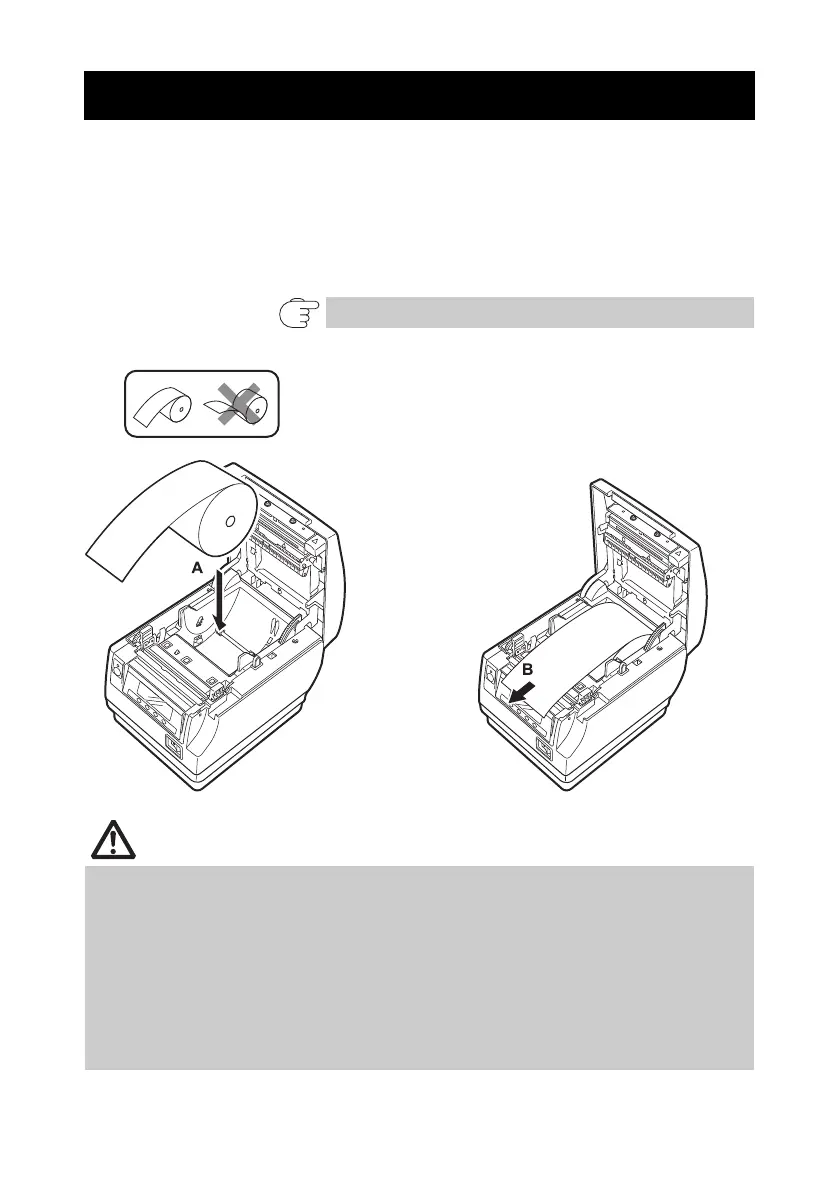—40—
1. Turn on the power.
2. Press up on the cover open button to open the paper cover.
3. Load the paper roll so that the printable side of the paper is facing up, as shown by
arrow A.
4. Pull a few cm of paper straight out in the direction of arrow B.
5. Close the paper cover until you hear a click. Paper is fed and cut automatically (by
the factory setting).
3.11 Loading Paper
Refer to 5.3 Manual Setting of Memory Switches
Always use the specified types of paper rolls.
Confirm that the paper roll is set correctly.
If the paper is skewed and not coming straight out of the paper cover, open it and
straighten the paper.
Always pull a few cm of paper straight out of the printer if you open the paper cover
while paper is loaded.
Press on the center of the paper cover to close it securely.
Be careful of paper cuts while loading the paper.
Do not touch the print head, manual cutter, or auto cutter while the paper cover is
open. Doing so may cause a burn or cut.