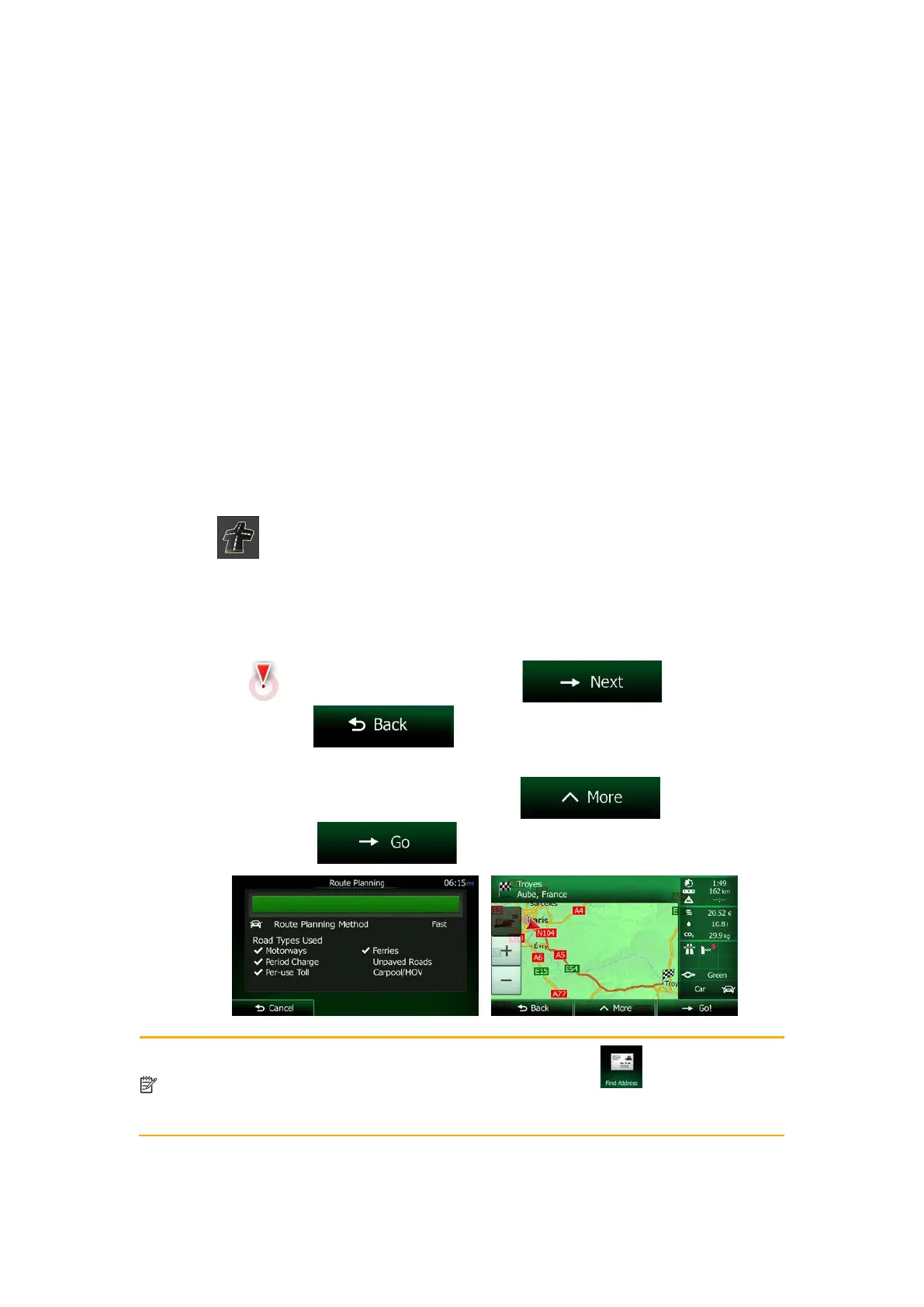3.1.1.4 Combined Search - Navigating to an intersection
To find an intersection in Combined Search, carry out the search as described earlier but use
the '&' sign to separate the two intersecting streets. You do not need to use spaces before
and after the separator character. For example you can use any of the following input texts to
find the intersections of Collins Street and Douglas Avenue (the more precise the input string
the fewer false results are expected):
• Collins St & Douglas Ave
• Collins & Douglas
• Coll St & Dou Av
• Col&Doug
• C&D
• Collins St& (this one will give you all the intersections of Collins Street so that you can
select the appropriate one from the result list)
When you get to the result screen, do as follows:
1. Tap
at the top of the screen.
2. The list is now filtered. What you see is the list of matching intersections.
3. Scroll down the list if necessary and then select one intersection from the list.
4. Once the destination is selected, a full screen map appears with the selected point in
the middle. If necessary, tap the map somewhere else to modify the destination. The
Cursor (
) appears at the new location. Tap to confirm the
destination, or tap
to select a different destination.
5. After a short summary of the route parameters, the map appears showing the entire
route. The route is automatically calculated. Tap
to modify route
parameters, or tap
and start your journey.
Note!
alternative way to search for an address is to tap the button in the
Destination menu. Unlike the Combined Search, this alternative search method is a
stru
ctured one where you can define the parts of the address separately.
NX404E English 31
