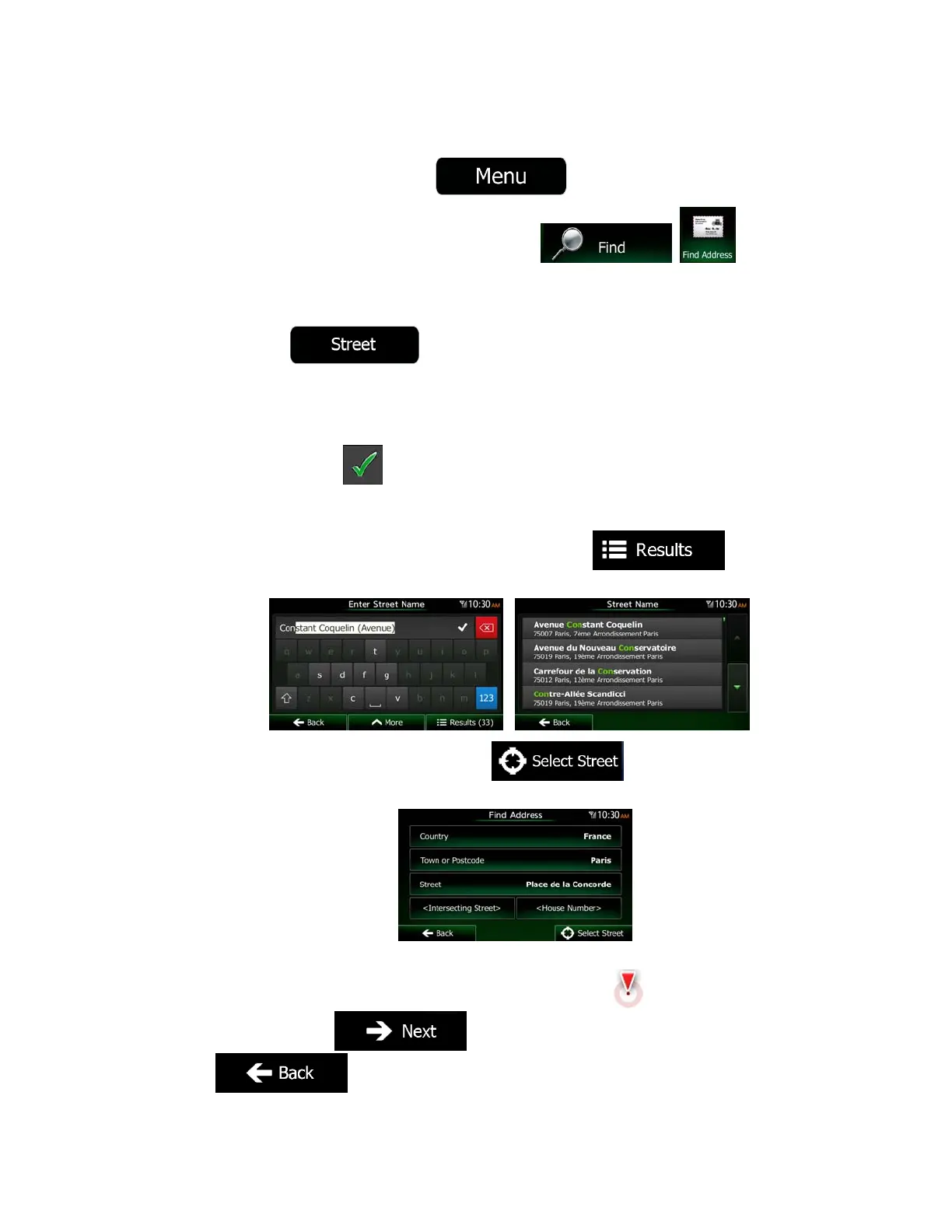NX503E English 37
3.1.2.2 Entering the midpoint of a street as the destination
You can navigate to the midpoint of a street if the house number is not available:
1. If you are on the Map screen, tap
to return to the Navigation Menu.
2. In the Navigation Menu, tap the following buttons:
, .
3. If necessary, modify the country and city/town as described earlier (page 34).
4. Enter the street name:
a. Tap
.
b. Start entering the street name on the keyboard.
c. Find the street you need:
The most likely street name is always shown in the input field. To accept
it, tap
.
If the desired name does not show up, the names that match the string
appear in a list after entering a couple of characters (to open the list of
results before it appears automatically, tap
). Select
the street from the list.
5. Instead of entering the house number, tap
. The midpoint of the
street is selected as the destination.
6. A full screen map appears with the selected point in the middle. If necessary, tap the
map somewhere else to modify the destination. The Cursor (
) appears at the
new location. Tap
to confirm the destination, or tap
to select a different destination.
