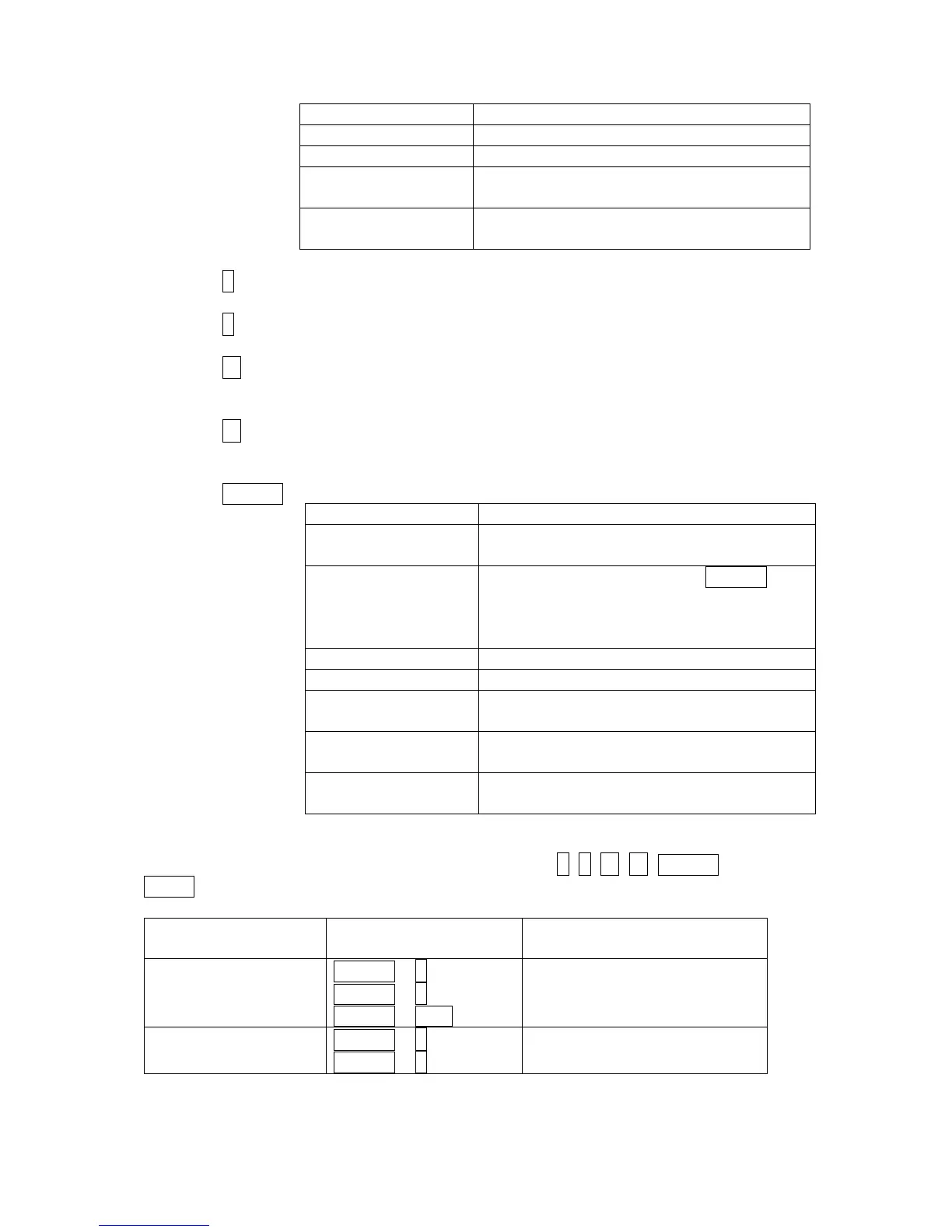Leave setpoint edit without changes
Fast edit exit (to previous measurement
screen) without changes
Language screen exit (to menu) without
save
10. ↑ Select the setpoint, select the screen, select history record or increase
setpoint value.
11. ↓ Select the setpoint, select the screen, select history record or decrease
setpoint value.
12. → Moves history record displayed columns to the right, 5% increase of
edited setpoint’s value (step given by the setpoint range), go back from
Alarm list.
13. ← Moves history record displayed columns to the left, 5% decrease of
edited setpoint’s value (step given by the setpoint range), view Alarm list
from measurement screens.
14. ENTER
Pushbuttons’combinations
Following table determines controller functions when ↑, ↓, ←, →, ENTER and
PAGE buttons’ combination is pressed:
screens, Alarm list
ENTER + ↑
ENTER + ↓
Contrast decrease
Info screen
Go to selected display group
(Measurement CU, Measurement IO, …)
Go to FastEdit screen (hold ENTER for 4
sec.) – then it is possible to adjust
selected setpoint (typically Base load for
Go to selected setpoint group
Start setpoint edit / save changes
Go to the first column of the first history
record
FastEdit exit (to previous measurement
screen) with setpoint change
Language screen exit (to menu) and
save selection
InteliVision 5, InteliVision 8 – Operator guide, ©ComAp – January 2014
IGS-NT Operator Guide 01-2014.pdf
37
