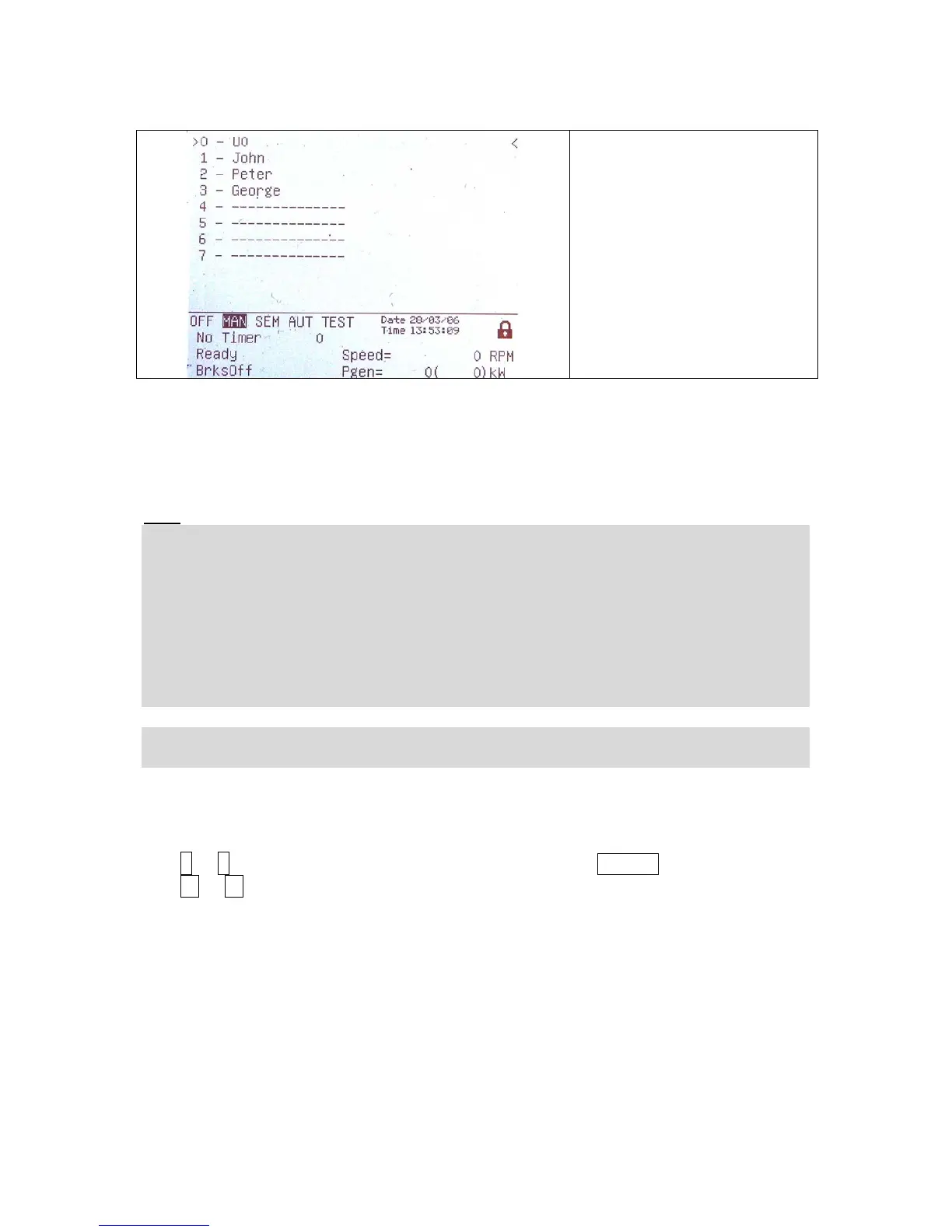users.
To enter or change password
of selected user press Enter.
Users and Passwords
Up to 8 users can be defined in the system. Every user has it’s own defined level of
access rights. There are seven levels of password protection.
User O – Administrator has always level 7.
Hint:
The lock mark appears before a set point name (on controller screen) if the
setpoint is password protected.
The lock mark is removed only when the password is set from controller’s front panel.
The lock mark is still visible on controller screen even if the password is set from
different terminal.
Even though one level may have been set from the front panel, the affected set
points are not accessible from InteliMonitor (direct or Modem) until this level is set in
InteliMonitor (direct or Modem). Set point screen opened from front panel is
automatically closed 15 minutes after the last key has been pressed.
It is possible to protect remote Start, Stop, GCB and MCB commands from
InteliMonitor. This seven level command protection can be configured in GenConfig.
EnterPassword
Password is a five-digit number (0 - 65535). Only setpoints associated with the
entered password level can be modified.
Use ↑ or ↓ to select the desired password and then press ENTER.
Use ← or → to move the value by 5% of the range.
InteliVision 5, InteliVision 8 – Operator guide, ©ComAp – January 2014
IGS-NT Operator Guide 01-2014.pdf
53
