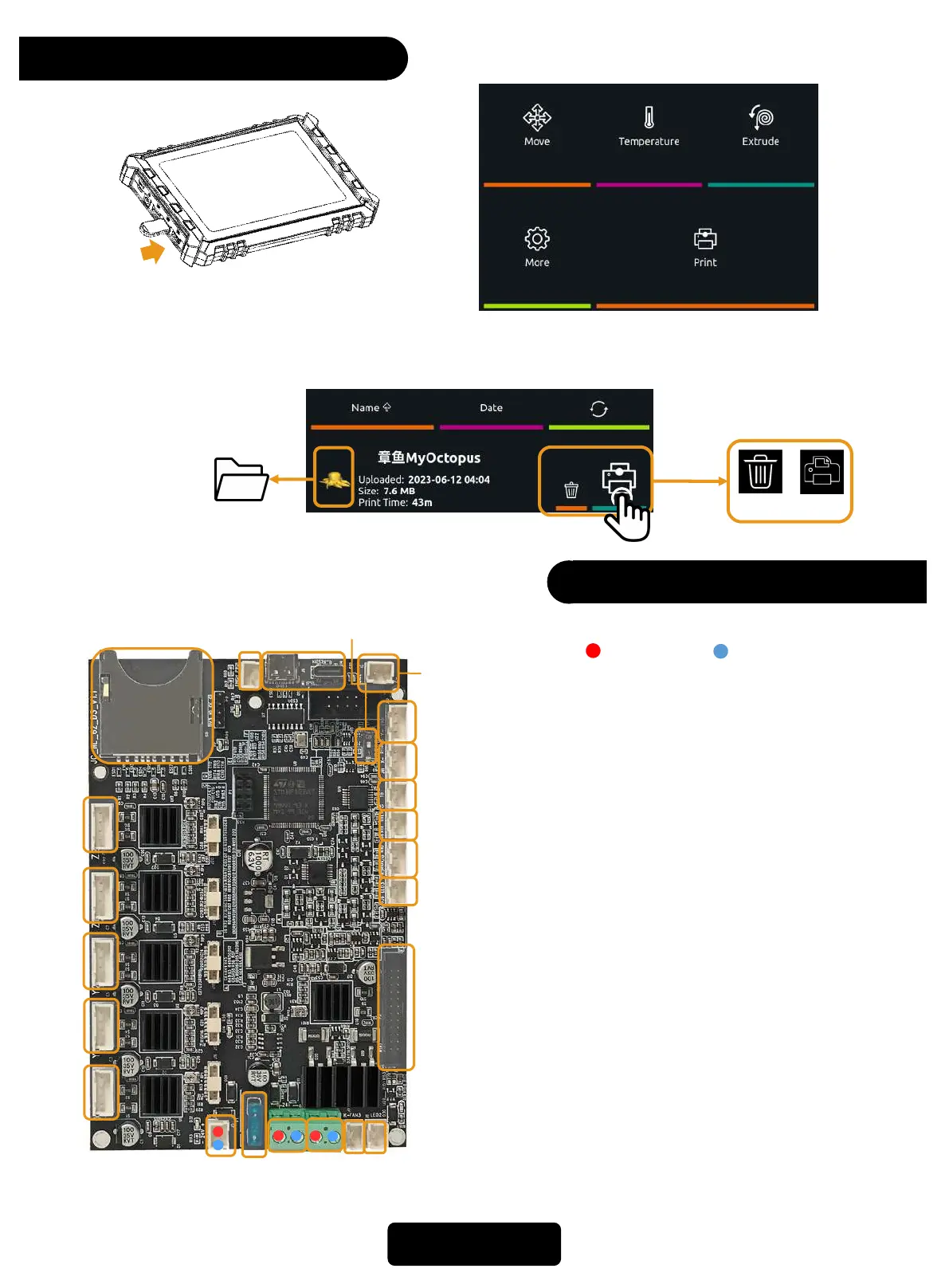Print
Mainboard
1. You can remotely upload files on the web
page and print, or directly insert a U disk into
the USB port on the display to print.
2. Click "Print" on the main interface.
3. Click the print icon
or the STL thumbnail
to print.
When this icon
appears, it means
it is a folder.
Delete Print
+ Positive
- Negative
1
2
3
4
5
6
7
8
9
11
121314
15
16
17
18
19
22
20
21
10
23
1: Z Limit 2:Y Limit 3: X Limit
4: Hotbed thermistor 5: Chamber thermistor
6: Filamnet runout sensor 7: LED
8: Extruder kit cable 9: LED
10: K-Fan 11: Hotbed Power
12:Power(24V) 13: Fuse
14: Screen Power(24V) 15: X Motor
16: Y1 Motor 17: Y2 Motor 18: Z1 Motor
19: Z2 Motor 20: SD card 21: Shutdown module
22: Type-C 23: No Limit/Limit Switch
5,7,9,21 are reserved ports, and they are not
connected to any parts out of factory.
NOTE:
19