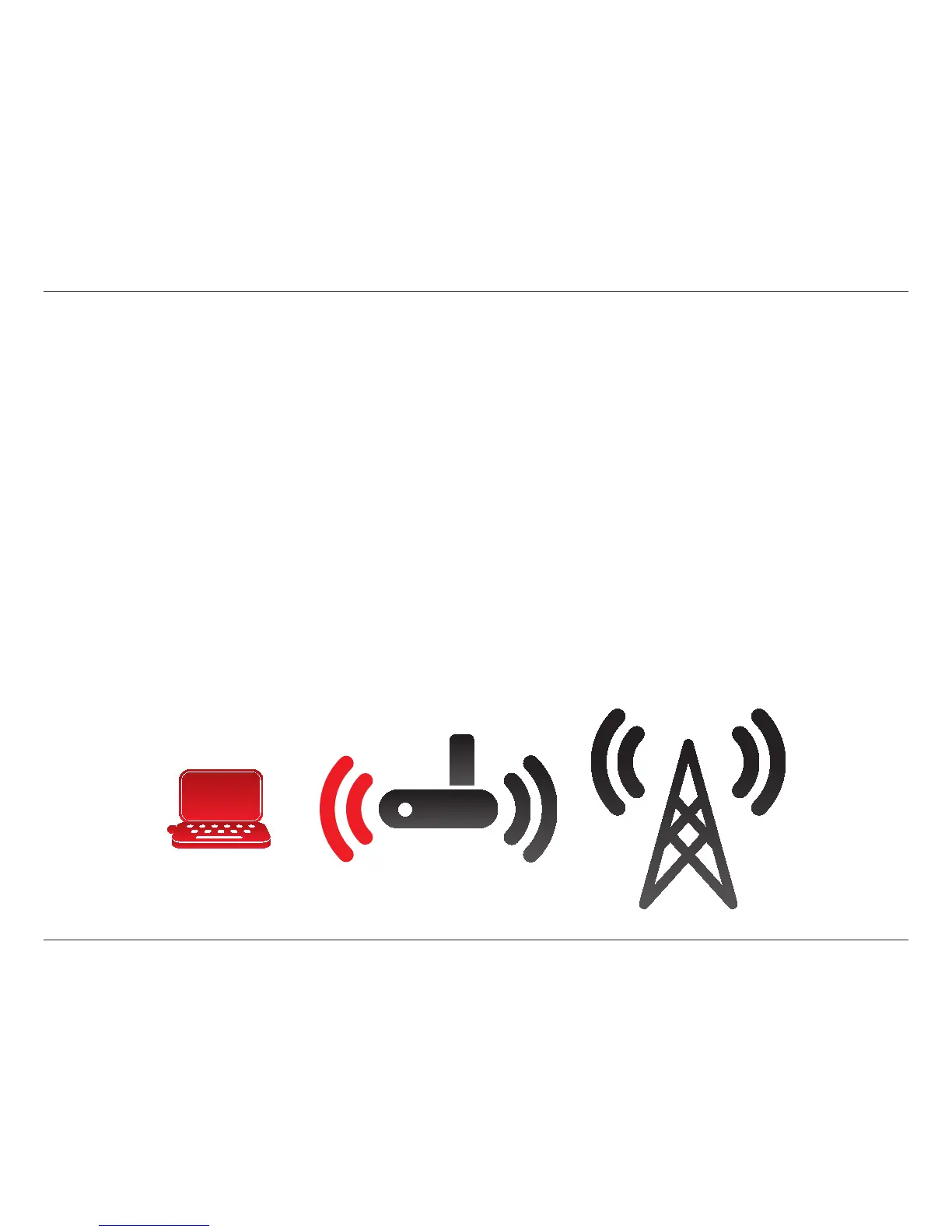10D-Link DIR-412 User Manual
Section 2 - Installation
If you are using a 3G USB adapter to connect to the Internet, please follow the steps below:
1. Move the toggle switch to the 3GRouter mode position and wait for the DIR-412 to reboot.
2. Insert your 3G USB adapter into the DIR-412’s 3G USB port. In most cases, the 3G adapter will automatically congure and
connect to the Internet. This process may take up to one minute. Refer to http://www.dlink.com/DIR-412 for a compatiblility
list of supported 3G adapters.
3. Plug one end of Ethernet cable into the DIR-412 and the other end into your computer.
4. Verify the link lights on the router. The power light, Internet light, and the Wireless LAN light should be lit. If not, make sure
your computer and router are powered on and verify the cable connections are correct.
Note: The 3G default setting for the DIR-412 is auto-cong and always-on reconnect mode. With this setting, the DIR-412 will connect
to the Internet automatically. If you do not want the DIR-412 to connect automatically, please disable auto-cong and change
the reconnect mode to manual.
Connect to a 3G Internet Service
DIR-412
Computer
3G Network
