
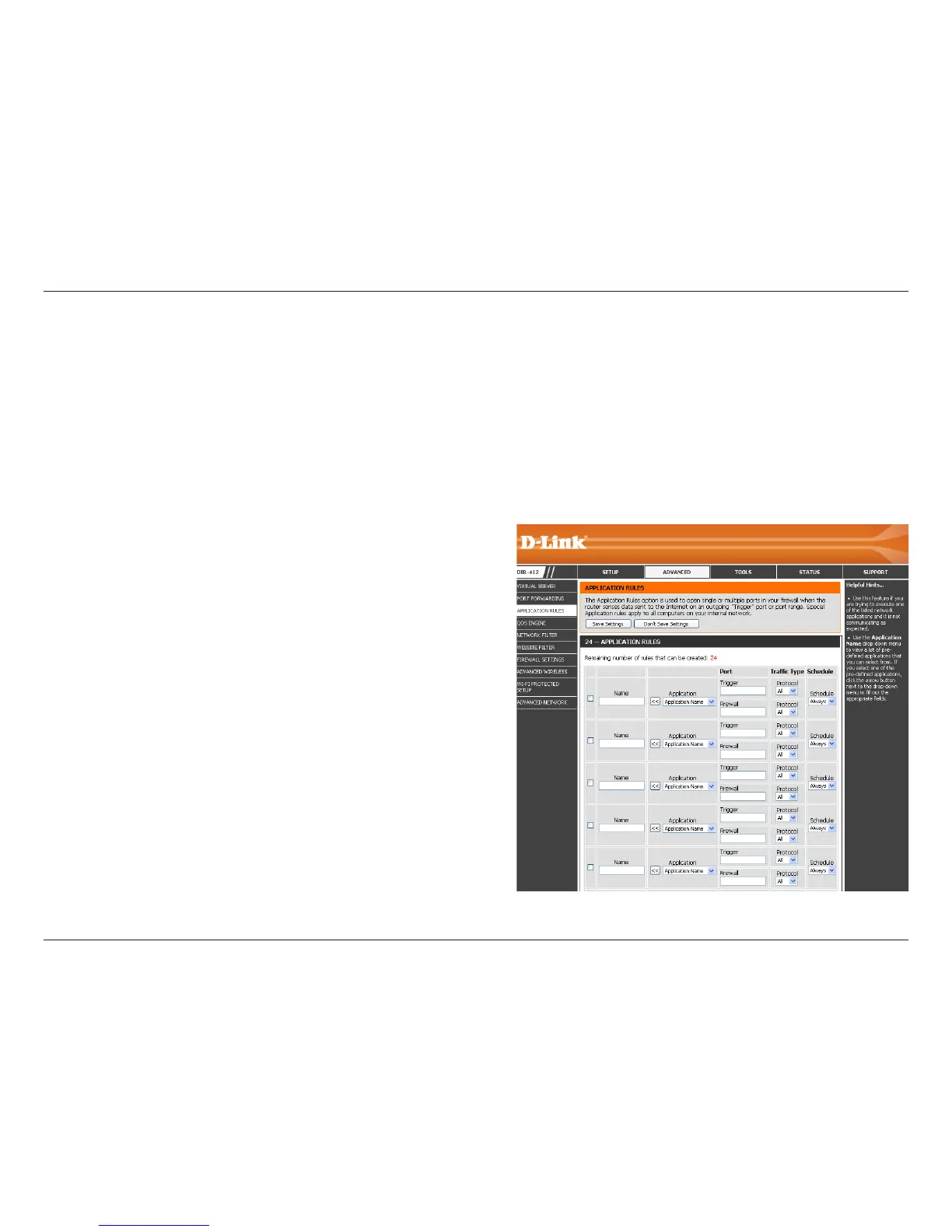 Loading...
Loading...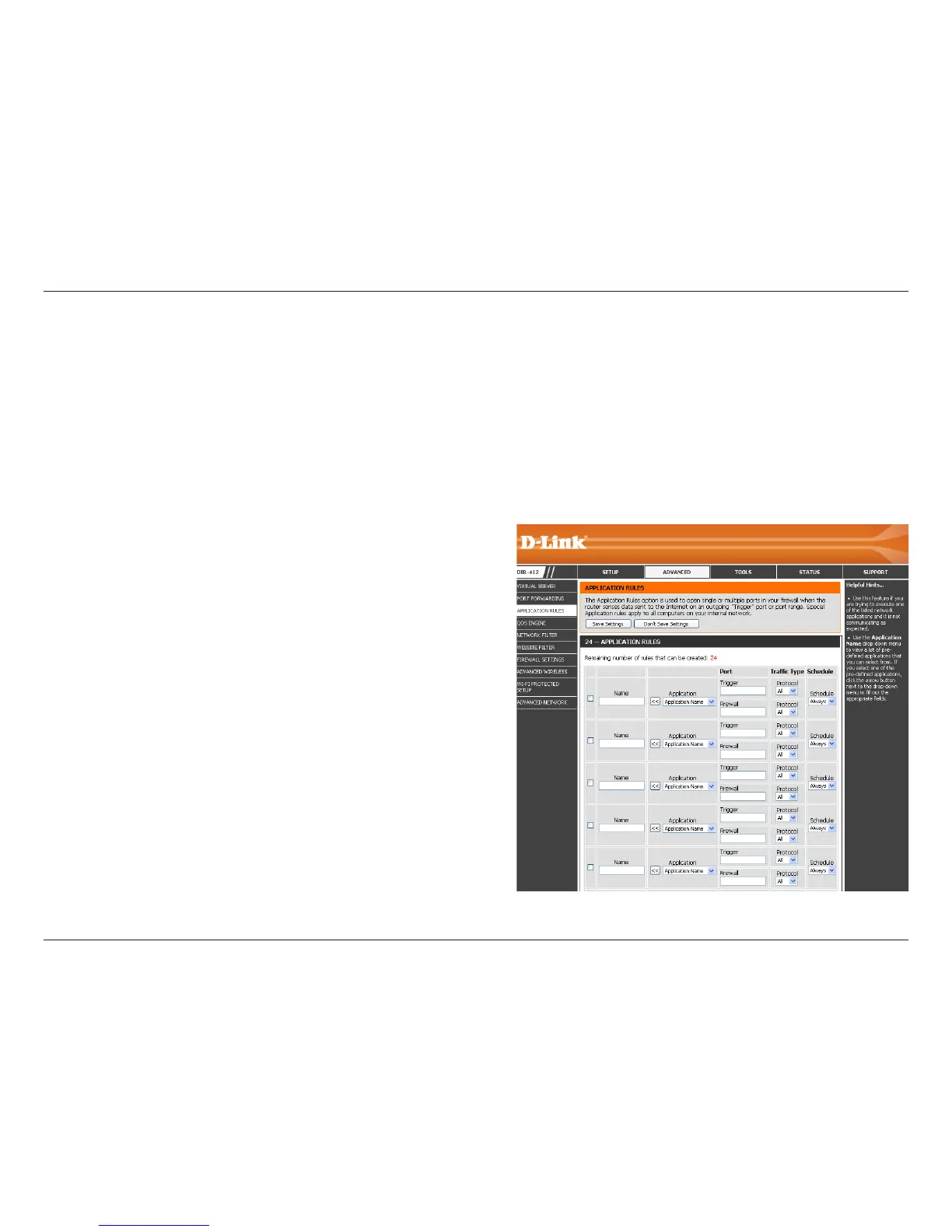
Do you have a question about the D-Link DIR-412 and is the answer not in the manual?
| operating temperature | 0˚ to 40˚C (32˚ to 104˚F) |
|---|---|
| operating humidity | 10%-95% (Non-condensing) |
| power supply | DC 5V/2.5A +/- 5% |
|---|
| dimensions | 122 x 97 x 27 mm |
|---|
Details revisions and dates of the manual.
Lists trademarks of D-Link Corporation and other companies.
Lists the items included in the product package.
Details the network, browser, and OS requirements for the router.
Highlights key capabilities of the DIR-412 router.
Describes the physical ports and their functions on the router.
Details the LEDs and buttons on the top of the router.
Explains how to switch between WAN and 3G router modes.
Provides preparatory steps and considerations before installing the router.
Offers guidelines for optimal wireless signal placement and performance.
Step-by-step instructions for connecting to a Cable/DSL Internet service.
Instructions for setting up an Internet connection using a 3G USB adapter.
How to access and log into the router's web interface for configuration.
Guides users through setting up the 3G Internet connection using a wizard.
Manually configure 3G Internet connection parameters.
Guides users through setting up the WAN Internet connection using a wizard.
Manually configure PPPoE connection with username and password.
Manually configure PPTP connection with username and password.
Manually configure L2TP connection with username and password.
Manually configure a static IP address for the WAN connection.
Specific dual access configuration for Russian users.
Specific dual access configuration for Russian users.
Manually configure WAN connection settings.
Manually configure dynamic IP (DHCP) for WAN connection.
Use a wizard to configure wireless network settings.
Add wireless devices using the WPS wizard.
Manually configure detailed wireless network settings.
Configure security settings like WPA/WPA2 for the wireless network.
Configure the router's local IP address.
Configure the router's built-in DHCP server for IP address assignment.
Assign static IP addresses to specific devices on the network.
Configure the router to redirect traffic to local servers.
Configure rules to redirect incoming traffic to specific PCs.
Configure rules for applications that require multiple connections.
Prioritize network traffic for better performance of applications.
Filter network access based on MAC addresses.
Allow or deny access to specific websites.
Enable Stateful Packet Inspection for enhanced security.
Configure a DMZ host for unrestricted Internet access.
Detailed configuration for creating firewall rules.
Configure advanced wireless parameters like Transmit Power, Mode, and Bandwidth.
Enable and configure WPS, including PIN settings and adding stations.
Configure UPnP, WAN Ping, Port Speed, and Multicast Streams.
Manage administrator password, graphical authentication, and remote management.
Configure Time Zone, DST, NTP sync, and manual date/time settings.
Configure sender/recipient addresses, subject, SMTP server, and account.
Manage configuration saving, loading, factory reset, and reboot.
Upgrade router firmware and language packs.
Configure Dynamic Domain Name System for a static domain name.
Perform ping tests to verify network connectivity.
Configure and manage schedules for network rules.
View general, 3G WAN, LAN, and Wireless LAN status.
View and manage system, firewall, and router status logs.
View packet traffic statistics for Internet, LAN, and Wireless connections.
Display details of NAPT sessions, including TCP/UDP counts.
List of currently connected wireless clients with details.
Access support resources and help topics.
Overview of WPA/WPA2 security types and improvements over WEP.
Wizard to guide through wireless network security setup.
Wizard to add wireless devices using WPS.
Set up WPA-Personal (PSK) encryption for wireless security.
Set up WPA-Enterprise (RADIUS) security for wireless networks.
Steps to connect to a wireless network using Windows 7.
Steps to connect to a wireless network using Windows Vista.
Steps to connect to a wireless network using Windows XP.
Configure WPA/WPA2/PSK security when joining a network.
Use WPS and WCN 2.0 to connect devices to the wireless network.
Solutions for accessing the router's web configuration interface.
Steps to reset the router if the password is forgotten.
Troubleshoot connectivity issues with specific sites or email.
Explanation of wireless technology and Wi-Fi.
Explanation of how wireless networks transmit data.
Description of WLANs and WPANs.
Description of WPAN and Bluetooth technology.
Provides tips for centralizing the router and eliminating interference.
Explains the two modes of wireless networking: Infrastructure and Ad-Hoc.
Steps to check your computer's IP address using ipconfig.
Guide to manually assigning a static IP address to a network adapter.
Lists the wireless and network standards supported by the router.
Details the security protocols supported by the router.
Lists supported wireless data transfer rates.
Lists supported Modulation and Coding Scheme rates.
Specifies the operating frequency range of the wireless signal.
Details the router's transmitter output power.
Lists the status LEDs on the router.
Specifies the recommended operating temperature range.
Specifies the recommended operating humidity range.
Specifies the storage humidity range.
Lists safety and emissions compliance certifications.
Provides physical dimensions of the router.
Details the limited warranty period for the product.
Contact information for technical support in the US.
Contact information for technical support in Canada.
Details the hardware warranty terms and conditions.
Details the software warranty terms and conditions.
Conditions under which the limited warranty does not apply.
Procedure for submitting a warranty claim.
Lists specific exclusions from the limited warranty.
Disclaims all other warranties, express or implied.
Limits D-Link's liability regarding product use and warranty.
Specifies the governing law for the limited warranty.
Lists D-Link and other trademarks.
States copyright information and usage restrictions.
Warning regarding potential radio interference from this Class B product.
Statement on FCC radiation exposure limits and co-location restrictions.
Statement on IC radiation exposure limits and antenna specifications.
Information on how to register the product online.