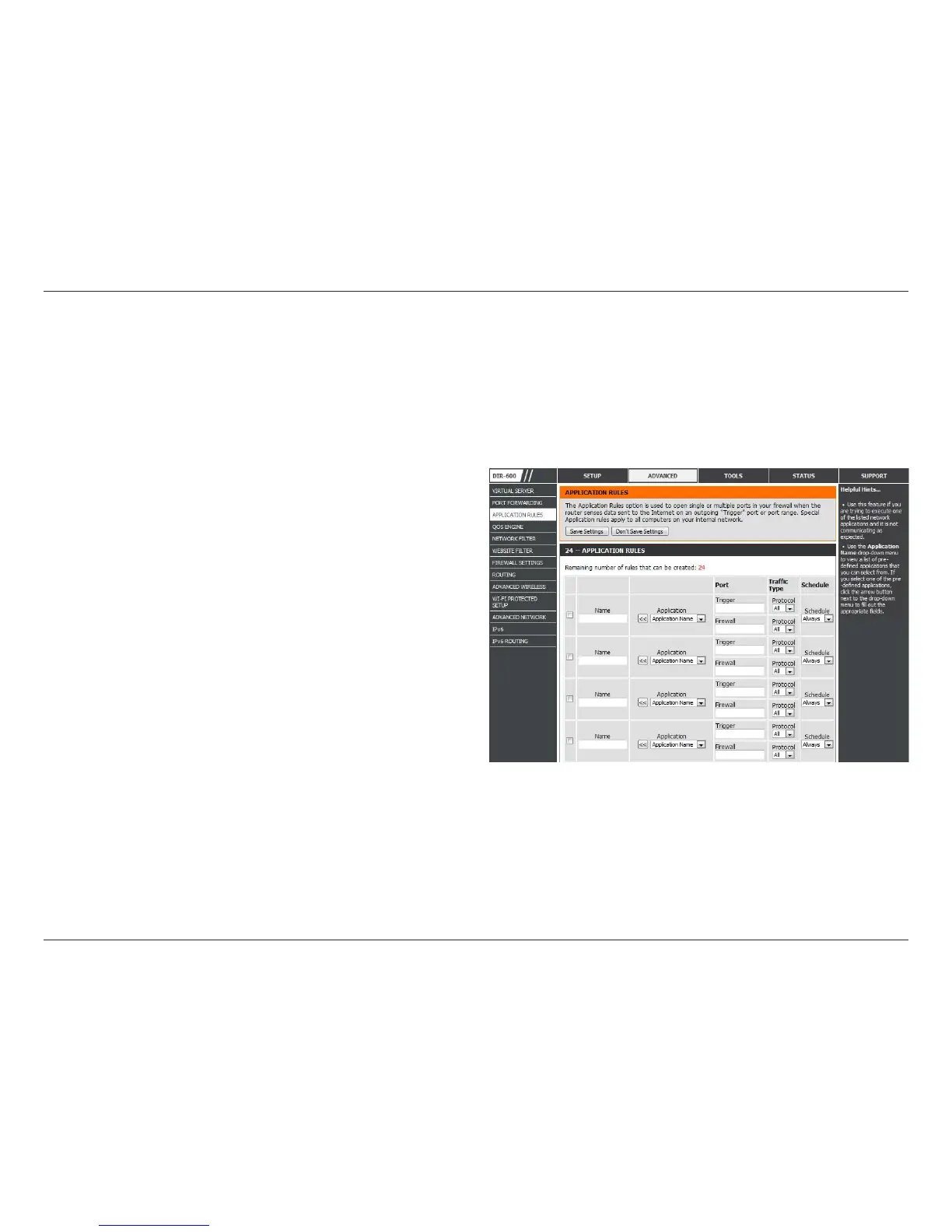44D-Link DIR-600 User Manual
Section 3 - Conguration
Check the box on the left side to enable the Application
Rule.
Enter a nam e fo r the r ule. You may sele ct a
pre-dened application from the Application drop-down
menu and click <<.
This is the port used to trigger the application. It can be
either a single port or a range of ports.
Select the protocol of the trigger port (TCP, UDP, or All).
This is the port number on the Internet side that will be
used to access the application. You may dene a single port
or a range of ports. You can use a comma to add multiple
ports or port ranges.
Select the protocol of the rewall port (TCP, UDP, or All).
The schedule of time when the Application Rule will be
enabled. The schedule may be set to Always, which will
allow the particular service to always be enabled. You can
create your own times in the Tools > Schedules section.
Enable Checkbox:
Name:
Trigger:
Trac Type:
Firewall:
Trac Type:
Schedule:
Application Rules
Some applications require multiple connections, such as Internet gaming, video conferencing, Internet telephony and others.
These applications have diculties working through NAT (Network Address Translation). Special Applications makes some of
these applications work with the DIR-600. If you need to run applications that require multiple connections, specify the port
normally associated with an application in the “Trigger Port” eld, select the protocol type as TCP or UDP, then enter the rewall
(public) ports associated with the trigger port to open them for inbound trac.
Click the Save Settings button to save any changes made.