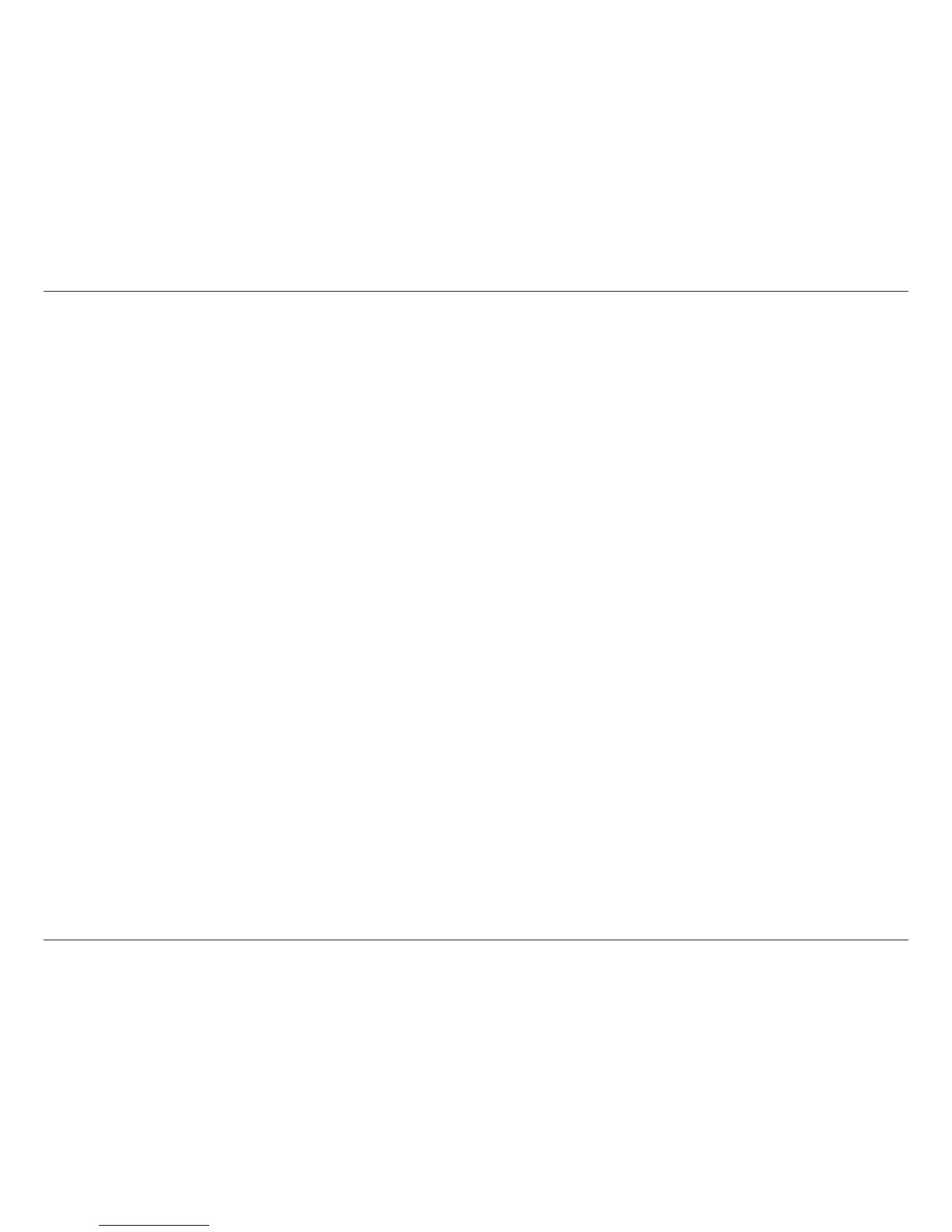54D-Link DIR-600 User Manual
Section 3 - Conguration
Click the Connect your Wireless Device button to start Wireless Connection Setup Wizard. This wizard helps you add wireless
devices to the wireless network.
The wizard will either display the wireless network settings to guide you through manual conguration, prompt you to enter the
PIN for the device, or ask you to press the conguration button on the device. If the device supports Wi-Fi Protected Setup and has a
conguration button, you can add it to the network by pressing the conguration button on the device and then the on the router
within 60 seconds. The status LED on the router will ash three times if the device has been successfully added to the network.
There are several ways to add a wireless device to your network. A “registrar” controls access to the wireless network. A registrar
only allows devices onto the wireless network if you have entered the PIN, or pressed a special Wi-Fi Protected Setup button on the
device. The router acts as a registrar for the network, although other devices may act as a registrar as well.
Add Wireless
Station:
Click the Save Settings button to save any changes made.
