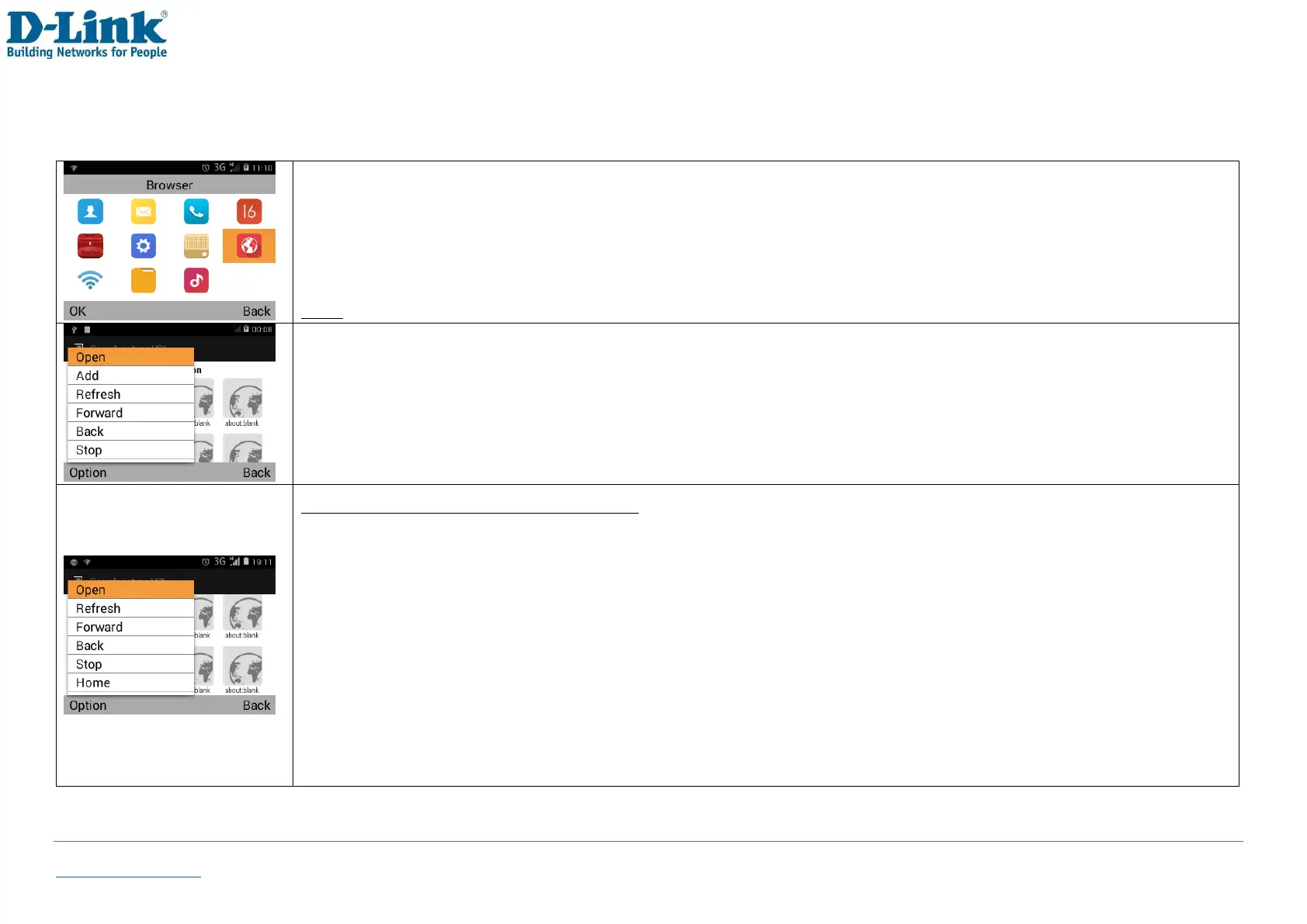In the home screen, select [Menu] [Browser] [OK]
Note: When referring to [OK], it is generally the left soft key located above the green dial key
On the home page, you will see the Site Navigation Screen where you can set frequently visit pages
To set this, highlight the icon which you wish to change, and select [Option][Add]
Change the Label name and Url Address accordingly, and select [OK] when you are done.
To Edit an existing page, highlight the icon which you wish to change, and select [Option][Edit]
Press [Option] to see Available Options:
-Open: Open the selected webpage on the Site Navigation Screen (indicated with orange frame)
-Add: Set a page to the Site Navigation icon on home page.
-Refresh: To reload and update the data on the webpage and resubmits the current URL.
-Forward: Return to the previous page visited before using the Back function
-Back: Return to the previous page visited
-Stop: To stop loading the webpage
-Home: Return to the Site Navigation Screen.
-Save to bookmarks: Save the current webpage to your Bookmarks
-Bookmarks: Frequently visited pages can be stored for quick access.
-Close: You can choose between Minimize or Quit. To completely close the browser, select [Quit]
