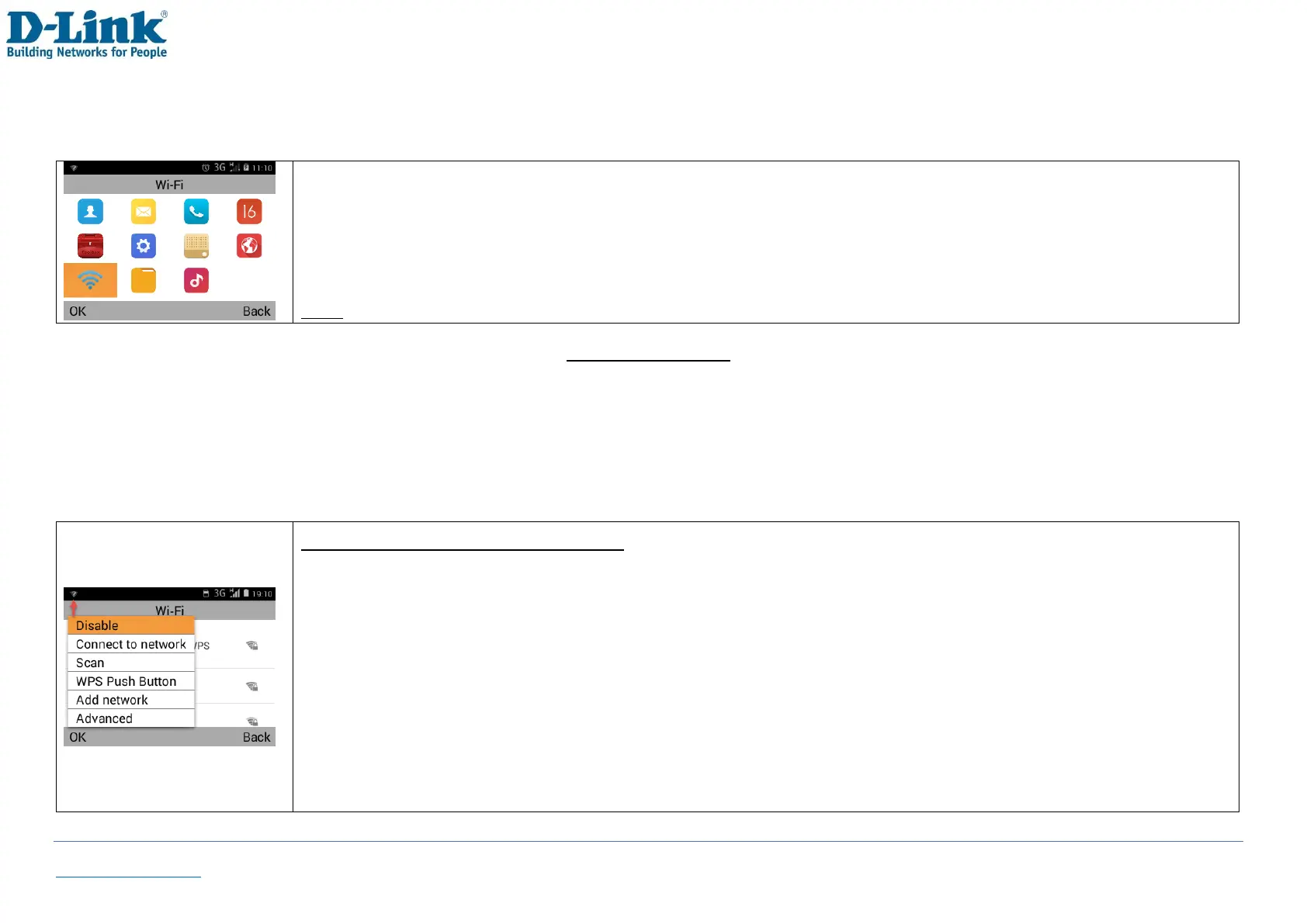Back to Table of Contents 50
13. Wi-Fi
In the home screen, select [Menu] [Wi-Fi] [OK]
Note: When referring to [OK], it is generally the left soft key located above the green dial key
Wi-Fi settings
To see available networks, you will need to turn Wi-Fi on. To do this, press [OK] [Enable].
To turn off the Wi-Fi, press [OK] [Disable].
If you do not see your wireless network, try scanning for it by pressing [OK] [Scan].
How to connect to a wireless network
-Once Wi-Fi has been turned on, you will see a list of available wireless networks in your area
-To connect to a wireless network, scroll up or down and highlight the name of the network you want to
connect to, select [OK] [Connect to network]
-To make entering the password easier, first scroll down to [Show password] and press the [Left Soft key].
This will display the password as you type
-Press up and enter the wireless password into the password field. You can change the input method by
pressing the # key or input special characters with the ✲ key
-Once the password is entered correctly, scroll down to [Connect] and press the [Left Soft key]
