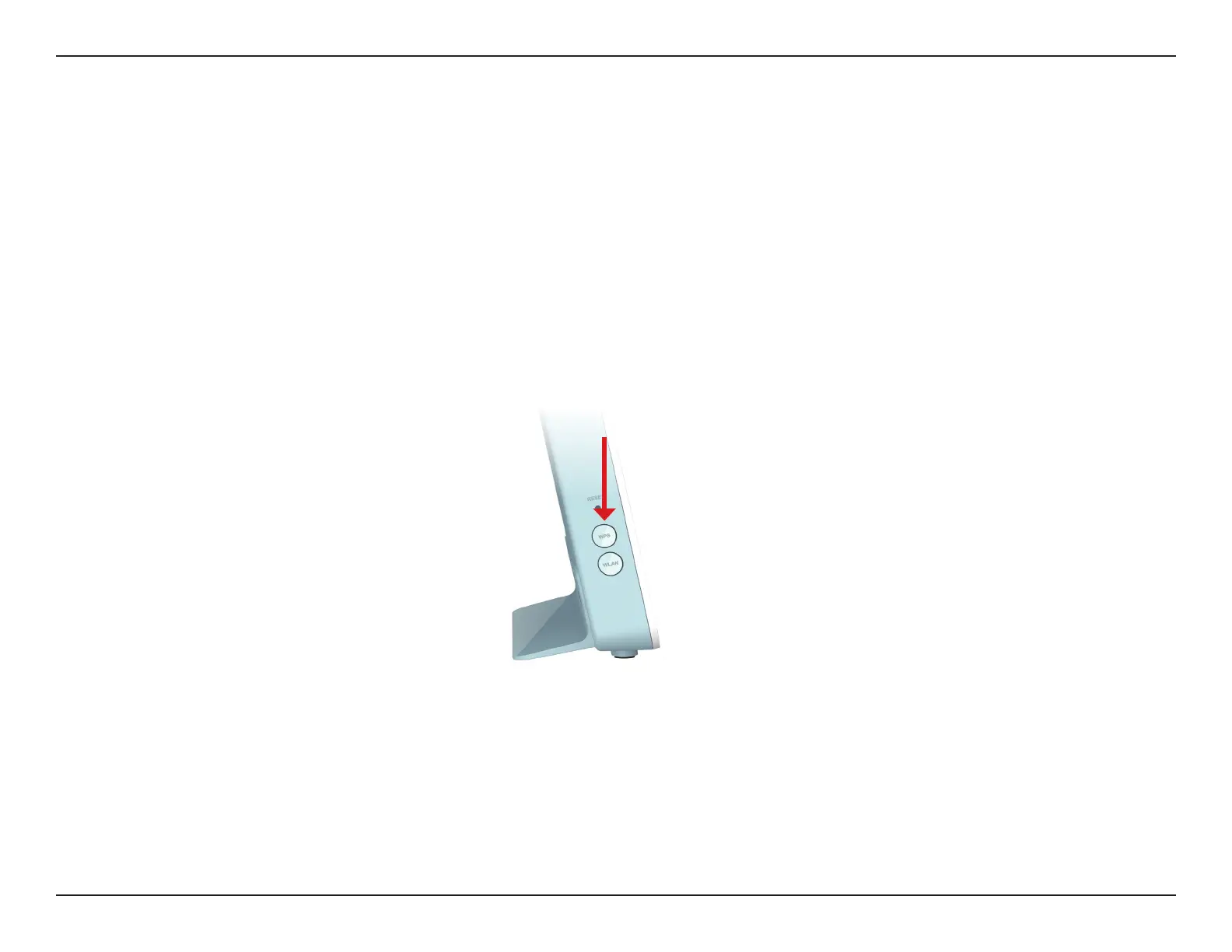135D-Link G416 User Manual
Section 6 - Connect a Wireless Client to your Router
Connect a Wireless Client to Your Router
WPS Button
Step 2 - Within 2 minutes, press the WPS button on your wireless device (or launch the software utility and start the WPS
process).
Step 3 - Allow up to 1 minute for your connection to be congured. Once the LEDs stop blinking, you will be connected
securely.
The easiest and most secure way to connect your wireless devices to the router is with WPS (Wi-Fi Protected Setup). Most
wireless devices such as wireless adapters, media players, Blu-ray DVD players, wireless printers and cameras will have a WPS
button (or a software utility with WPS) that you can press to connect to the router. Please refer to your user manual for the
wireless device you want to connect to make sure you understand how to enable WPS. Once you know, follow the steps
below:
Step 1 - Press the WPS button on the router for about 1 second. The wireless LEDs will start to blink.
WPS Button
