
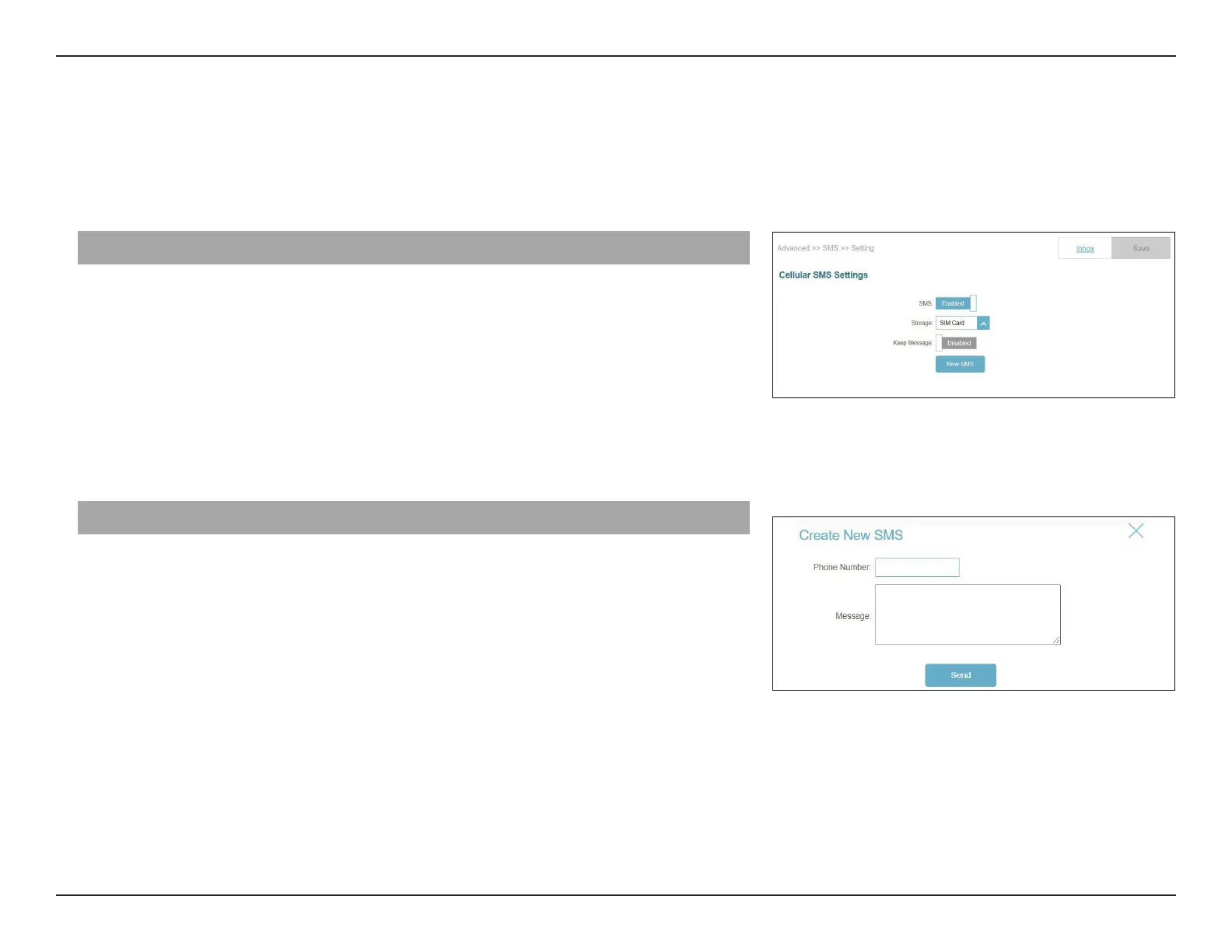 Loading...
Loading...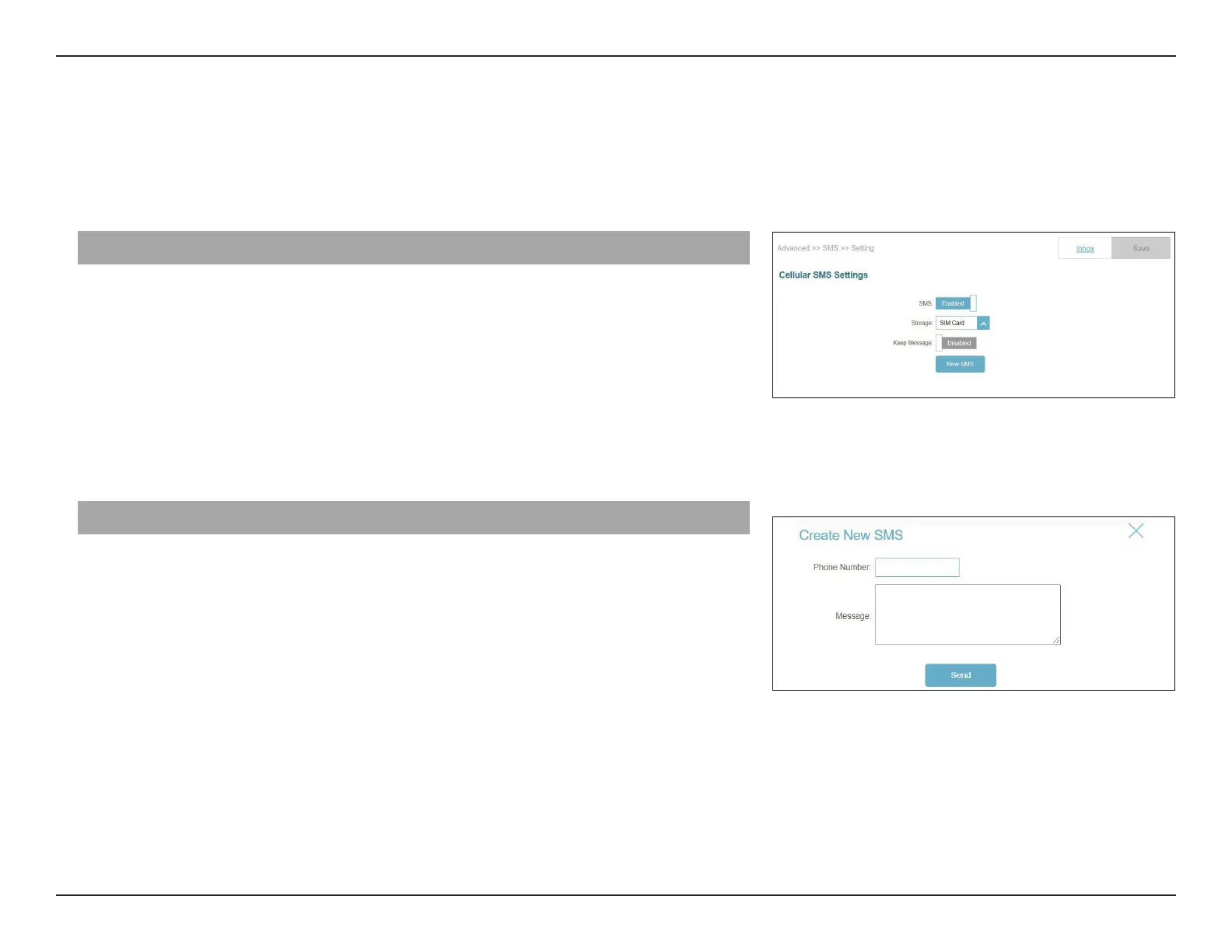
Do you have a question about the D-Link EAGLE PRO AI AX1500 and is the answer not in the manual?
| Wi-Fi Standard | Wi-Fi 6 (802.11ax) |
|---|---|
| Maximum Data Rate | 1500 Mbps |
| LAN Ports | 4 x Gigabit Ethernet |
| WAN Ports | 1 x Gigabit Ethernet |
| Security | WPA3 |
| MU-MIMO | Yes |
| Beamforming | Yes |
| Smart Connect | Yes |
| OFDMA | Yes |
| Parental Controls | Yes |
| Quality of Service (QoS) | Yes |
| Frequency Bands | 2.4 GHz, 5 GHz |
| Voice Control | Google Assistant, Amazon Alexa |
| Antenna Type | External |
Lists all items included in the router box.
Specifies the necessary hardware and software for setup and operation.
Provides a general overview of the router's capabilities and features.
Highlights the main functionalities and benefits of the router.
Details the physical components and ports of the router.
Explains the meaning of each LED light on the router.
Describes the connectors and ports located on the back of the router.
Details the buttons and slots on the side of the router.
Important preparatory steps before starting the router installation.
Tips for maximizing wireless range and ensuring good signal quality.
Explains the different methods available to configure the router.
Step-by-step guide to setting up the router using the mobile app.
Visual guide for physically connecting the router and modem.
Walkthrough for initial router configuration via a web browser.
Displays the status of the router and navigation options.
Configure IPv4 and IPv6 internet connection types.
View current connection status, Wi-Fi name, and password.
View and manage devices connected to the router.
Access various router settings including the setup wizard.
Guides users through router configuration steps.
Configure cellular connection settings for 3G/LTE WAN.
Set up automatic switching to a backup internet connection.
Configure Wi-Fi mesh, Smart Connect, and network details.
Create temporary Wi-Fi zones for guests.
Configure network, DHCP, and D-Link Cloud service.
Select router mode: Router or Mobile Router.
Access and configure advanced router features.
Set policies to restrict online hours and website access.
Configure data usage limits and manage SMS messages.
Configure PIN, USSD, QoS, Firewall, and Port Forwarding.
Configure firewall rules for network protection.
Define rules for filtering inbound/outbound traffic.
Open ports for specific devices or applications.
Configure single public port redirection to internal LAN IP.
Configure static routes, Dynamic DNS, and VPN.
Set up a Virtual Private Network connection.
Access system management features like time and logs.
Configure router time zone and automatic time synchronization.
Control functions based on pre-configured schedules.
View and manage router event logs.
Manage administrator password and system settings.
Change the administrator account password.
Save/load configurations, reset to factory defaults, reboot router.
Create, manage, and delete user accounts with VPN permission.
Upgrade the router's firmware automatically or manually.
View internet and LAN traffic amounts.
Overview of AI Wi-Fi Optimizer, Traffic Optimizer, Assistant, and Parental Control.
Enables interference-free channels and provides weekly Wi-Fi reports.
Intelligently assigns bandwidth priority to clients.
Controls internet access and website filtering for devices.
Link your D-Link account with apps like Google Assistant.
Steps to link your D-Link account with Amazon Alexa.
Steps to link your D-Link account with Google Assistant.
Key details and security considerations for using Quick VPN.
Guide to configuring Quick VPN on iOS devices.
Guide to configuring Quick VPN on Mac OS X.
Steps for setting up Quick VPN on Windows 7, 8.1/8, and 10.
Instructions for configuring Quick VPN on Windows 7.
Instructions for configuring Quick VPN on Windows 8.1/8.
Instructions for configuring Quick VPN on Windows 10.
Guide to configuring Quick VPN on Android devices.
Connect devices using the router's WPS button.
Steps to connect a Windows 10 computer to the wireless network.
Steps to connect a Windows 8 computer to the wireless network.
Steps to connect a Windows 7 computer to the wireless network.
Solutions for issues accessing the router's web interface.
Steps to reset the router if the password is forgotten.
Explains wireless technology and its benefits.
Describes wireless network types and operation.
Discusses the widespread adoption of wireless technology.
Steps to verify your computer's IP address obtained via DHCP.
Guide to manually assigning a static IP address to a device.
Explains different security levels like WPA3, WPA2, WPA.
Details the WPA standard and its improvements over WEP.
Lists the router's wireless, LAN, WAN, and LTE modem specifications.
Details the LTE and 2CA band combinations supported.
Lists the IEEE wireless standards supported by the router.
Describes the types of cellular and Wi-Fi antennas.
Lists security protocols like WPA3/WPA2 and WPS.
Specifies supported WAN connection types: Static IP, Dynamic IP, PPPoE.
Details the input and output voltage and current for the power adapter.
Lists operating and storage temperature and humidity ranges.
Lists regulatory certifications like CE, RCM, NCC/BSMI.
Provides physical dimensions and weight of the router.
Information regarding FCC compliance and potential interference.
Details FCC radiation exposure limits for safe operation.
Compliance statements for Canadian regulatory requirements.
General safety guidelines for product usage and handling.











