
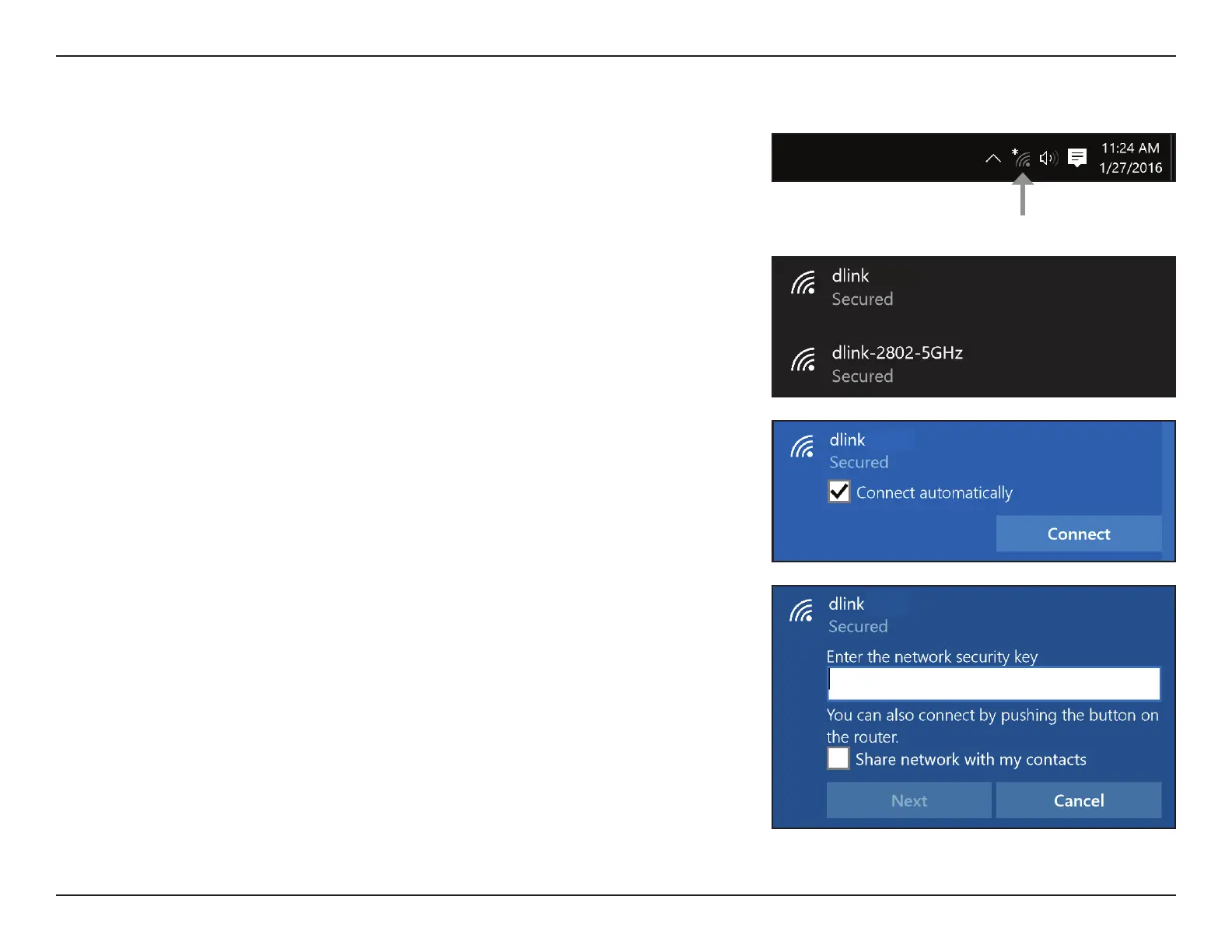 Loading...
Loading...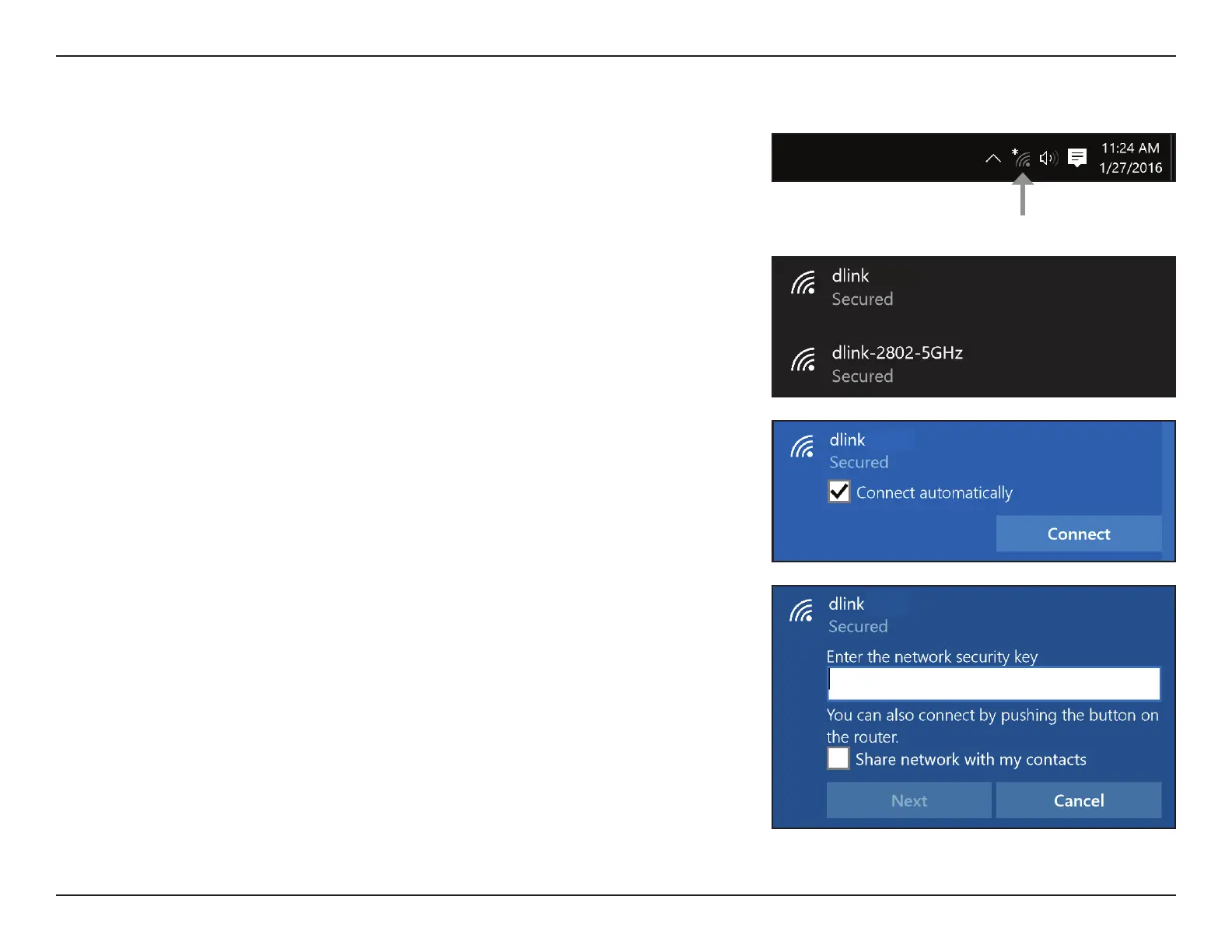
Do you have a question about the D-Link EAGLE PRO AI AX1500 and is the answer not in the manual?
| Wi-Fi Standard | Wi-Fi 6 (802.11ax) |
|---|---|
| Maximum Data Rate | 1500 Mbps |
| LAN Ports | 4 x Gigabit Ethernet |
| WAN Ports | 1 x Gigabit Ethernet |
| Security | WPA3 |
| MU-MIMO | Yes |
| Beamforming | Yes |
| Smart Connect | Yes |
| OFDMA | Yes |
| Parental Controls | Yes |
| Quality of Service (QoS) | Yes |
| Frequency Bands | 2.4 GHz, 5 GHz |
| Voice Control | Google Assistant, Amazon Alexa |
| Antenna Type | External |











