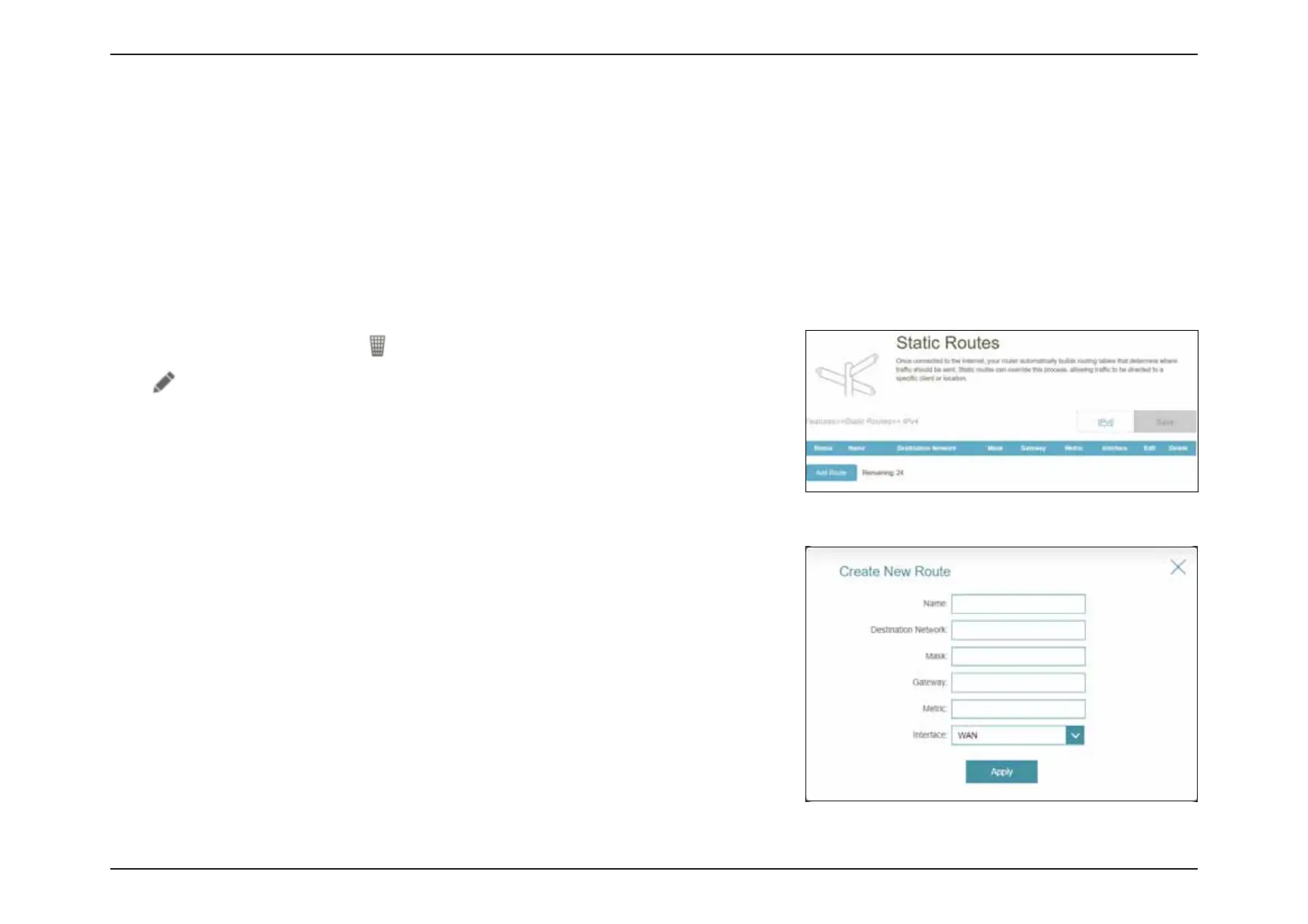77D-Link R12 User Manual
Section 3 - Conguration
Static Routes - IPv4
Go to Features > Static Routes to dene custom routes to control how trac moves around your network.
To congure the Static Route IPv6 settings, click the IPv6 tab. Refer to Static Routes - IPv6 on page 78
Click Save at any time to save the changes you have made on this page.
If you click on Edit or Add Route, the following options will appear:
Name Enter a name for the route.
Destination Network Enter the destination IP address of the subnetwork.
Mask Enter the subnet mask of the destination address.
Gateway Enter the IP address of the next hop, which is the gateway to
the remote network.
Metric Enter a route metric value between 1 and 16. This value
indicates the cost of using this route.
Interface Select the interface that the IP packet will use to transit out of
the router when this route is used.
If you wish to remove a rule, click
in the Delete column. If you wish to edit a rule,
click
in the Edit column. If you wish to create a new rule, click the Add Rule button.
