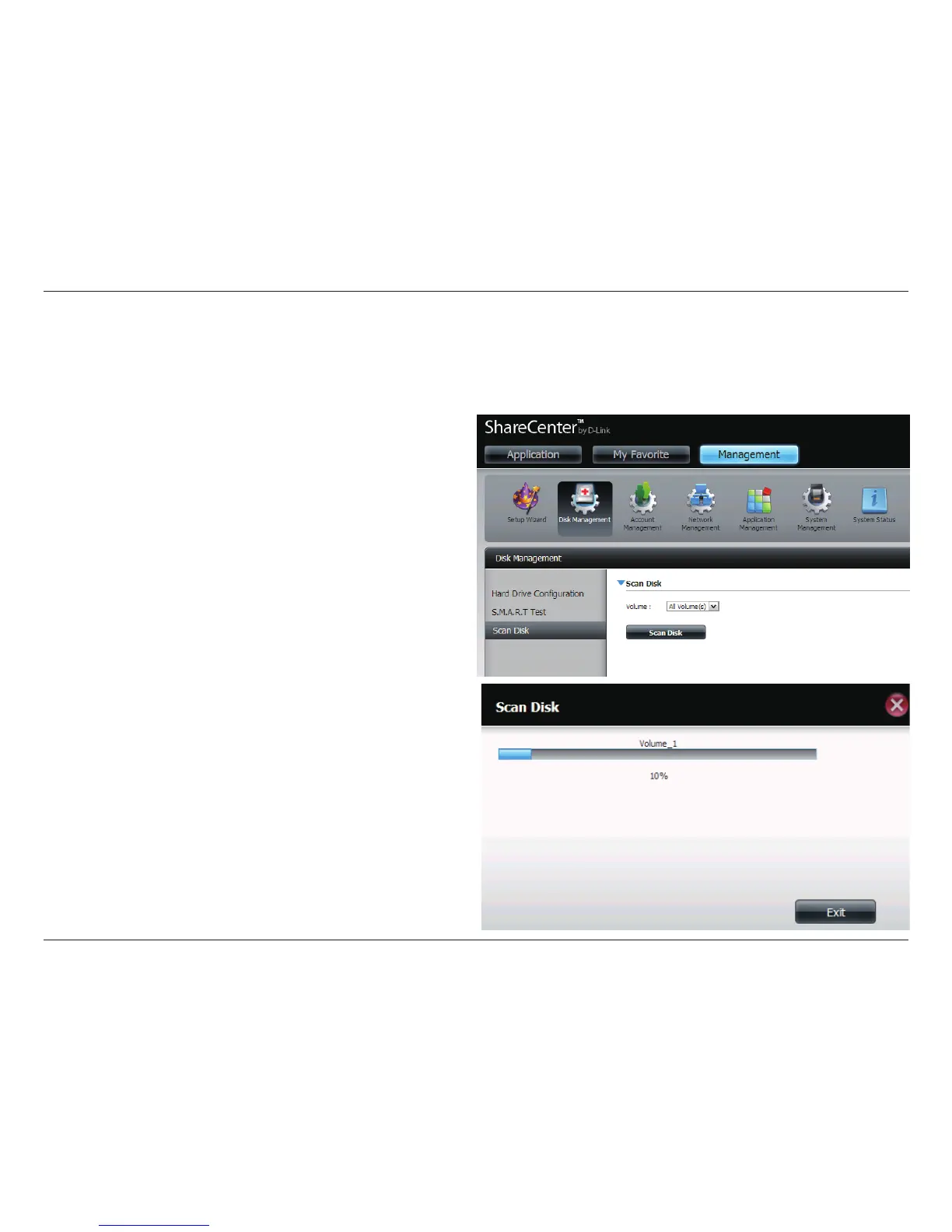37D-Link ShareCenter Shadow DNS-325 User Manual
Section 4 - Configuration
Scan Disk
Scan disk provides a method to test the disk’s file system in your ShareCenter.
Scan Disk
Scan Disk will scan your disks file system for errors and/
or corruption. After completion, the test results will show
Success or Failure. Click on the Scan Disk button to start
the test. If the test fails you can try reformating the drive
and test again. Otherwise you will need 3rd party disk
troubleshooting tools.
Volumet
Use the drop-down menu to select the disk volume that you
want to run the Scan Disk test on.
Scan Disk
Progress
Window
If you have started a Scan Disk test then a window with a
progress bar will appear to monitor the test. Click the exit
button to abort the test if required or once the test has run
100 percent.
