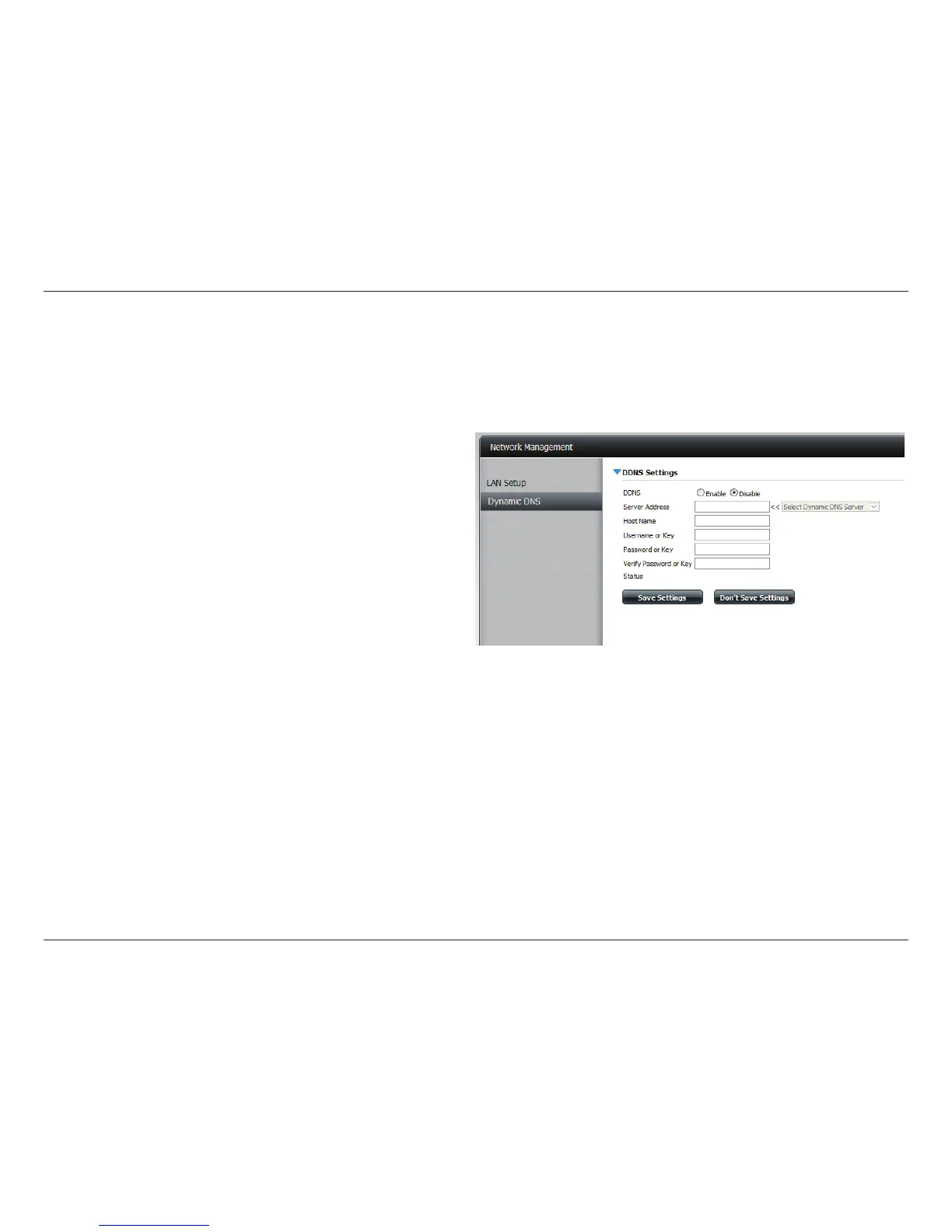62D-Link ShareCenter Shadow DNS-325 User Manual
Section 4 - Configuration
Dynamic DNS
The DDNS feature allows the user to host a server (Web, FTP, Game Server, etc…) using a domain name that you have purchased (www.whateveryournameis.com) with
your dynamically assigned IP address. Most broadband Internet Service Providers assign dynamic (changing) IP addresses. Using a DDNS service provider, your friends
can enter your domain name to connect to your server regardless your IP address..
DDNS
Select Enable or Disable.
Server
Address
Enter the DDNS server address or select from the drop-down
menu.
Host Name
Enter your DDNS host name.
Username or
Key
Enter your DDNS username or key.
Password or
Key
Enter your DDNS password or key.
Verify
Password or
Key
Re-enter your password or key.
Status
Displays your DDNS status.
When the user clicks on the ‘Sign up for D-Link’s Free DDNS service at www.
DLinkDDNS.com’ link, the user will be re-directed to the D-Link DDNS page.
Here the user can create or modify a D-Link DDNS account to use in this
configuration.
DDNS Settings
