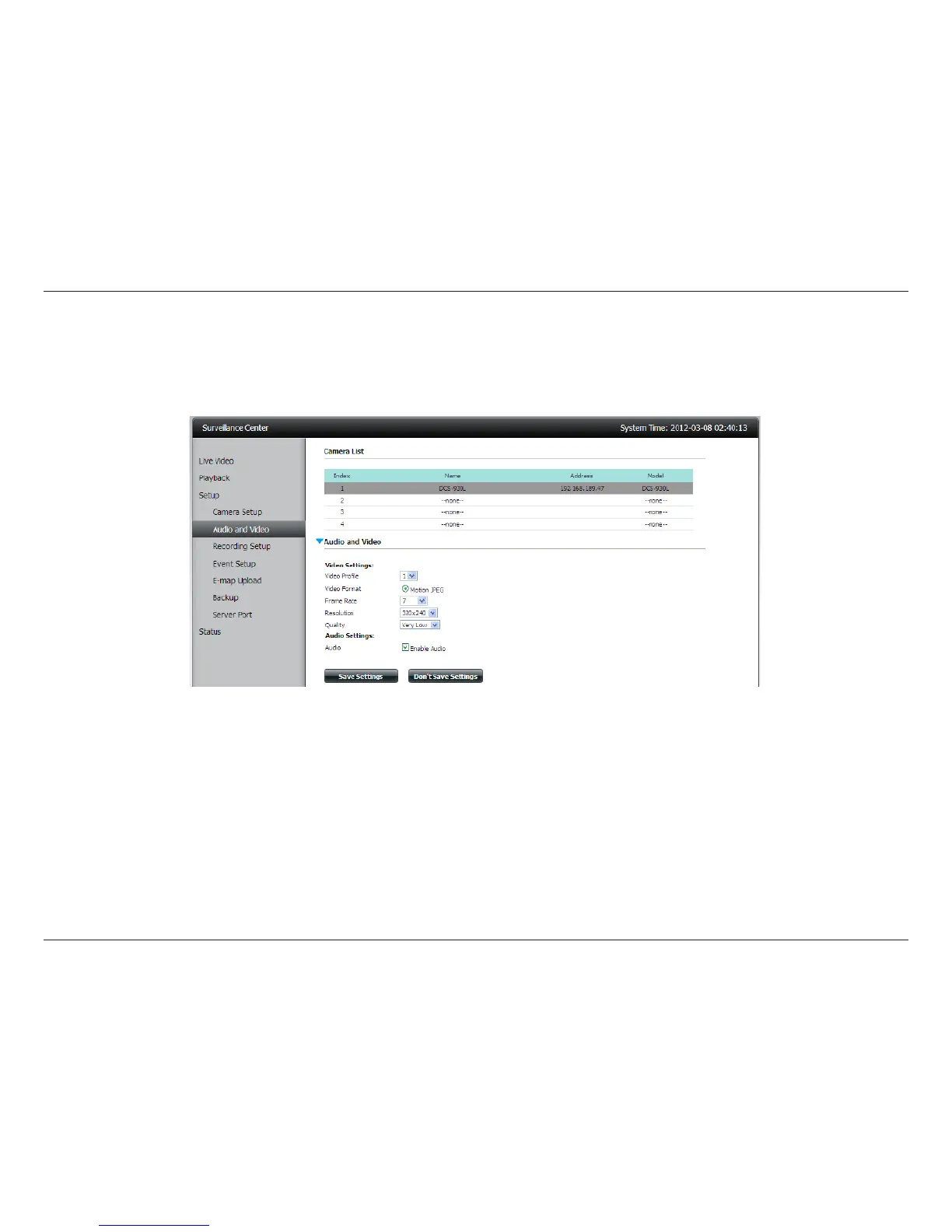20D-Link Surveillance Center Addon
Audio and Video Settings
To adjust the video and audio settings of your camera, click Setup and then Audio and Video on the left side of the screen.
Select your camera from the camera list at the top. Video and Audio settings are displayed below.
There are several proles that have been pre-congured for you, but you can edit them to suit your needs.
Video Prole: Select a prole to use or edit.
Video Format: Choose the video format to use for your recordings. Each format has dierent size and quality characteristics.
Frame Rate: This is the number of frames per second to be recorded. A higher number of frames per second means smoother
video and results in a larger le.
Resolution: The resolution is the number of pixels that the video will include. This is dependent on your camera. A higher
number of pixels will result in a larger le.
Quality: Selecting Motion JPEG format will give you this setting and is a rough guide to determine the output video quality.
Bitrate: This is the number of kilobits per second the video recording will contain. A higher bitrate means a larger output le.
Audio: Use the checkbox to enable or disable audio on the recording.
Click Save Settings when you have nished making changes.