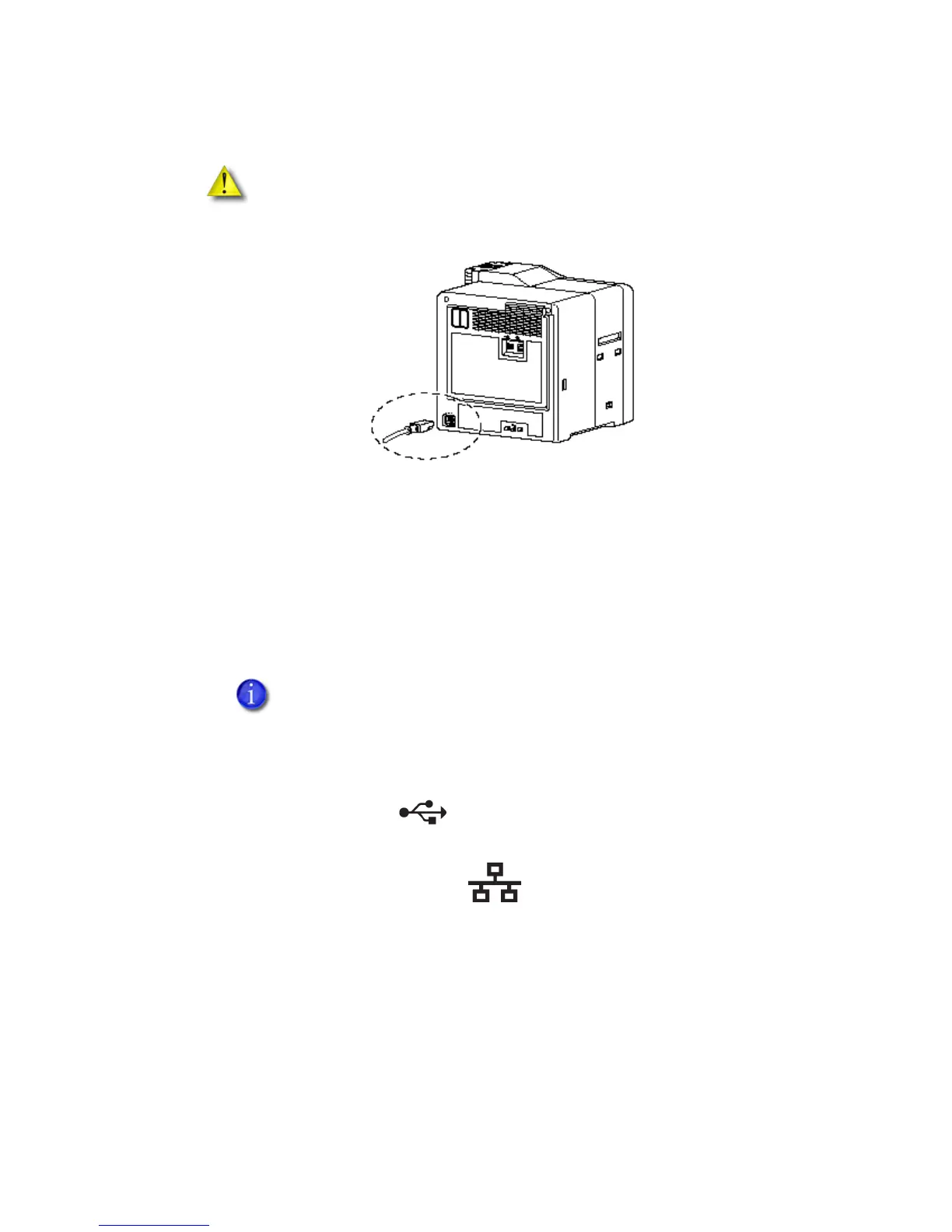Datacard® SR200 & SR300 Printer
Hardware and Driver Installation Manual 7
2.
Plug the power cable into the power receptacle on the back of the printer.
3. Plug the power cord(s) into the facility power source.
4. If this is the first time you are using the printer, power on the printer, without
installing supplies. Keep the power on for about 30 seconds, then power off.
The printer is shipped in “transport mode.” Ink ribbon and retransfer material
cannot be installed in transport mode. Power on cancels transport mode.
Connecting the Data Cable
Connect the data cable when the driver installation instructions tell you to do so.
If the printer has been used previously, the type of connection will be displayed on the printer
front panel.
• The USB symbol is .
• The network (LAN) symbol is
The default type of connection is Network, and to set other connection values, see “Setting the
Unit Number, Printer Name, and Connection” on page 18.
Caution: Use an Automatic Voltage Regulator (AVR) if there is a possibility
of voltage fluctuations. Use an uninterruptible power source rather than an
AVR if there is a possibility of frequent power loss.
For best results, connect only one data cable to the printer and computer
before turning the printer on.