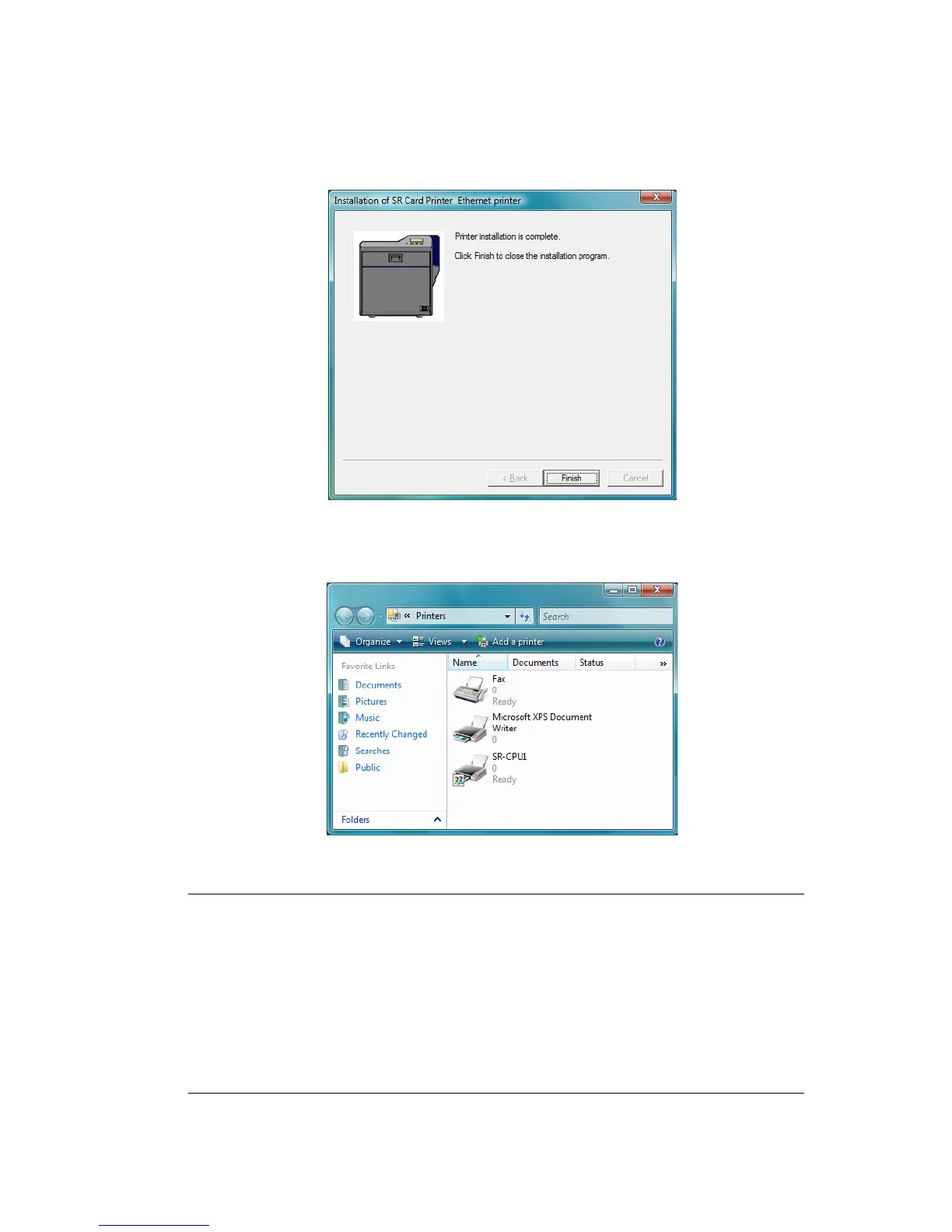32 Installing the Printer Driver
25. The last page of the wizard appears. Click Finish. You can leave the CD-ROM in
the PC drive.
26. Check to make sure that the new printer appears in the Printers or Printers and
Faxes window.
27. Installation of the printer driver is now complete.
Next Steps
•
Continue with installing the Status Monitor. See “Installing the Status Monitor” on
page 33.
• After installing the driver and Status Monitor, you can install the optional Datacard
®
ID Software plug-in for the SR200/SR300 Printer.
• If you want to delete the printer, restart Windows and then follow the steps in
“Removing the Printer Driver” on page 40.