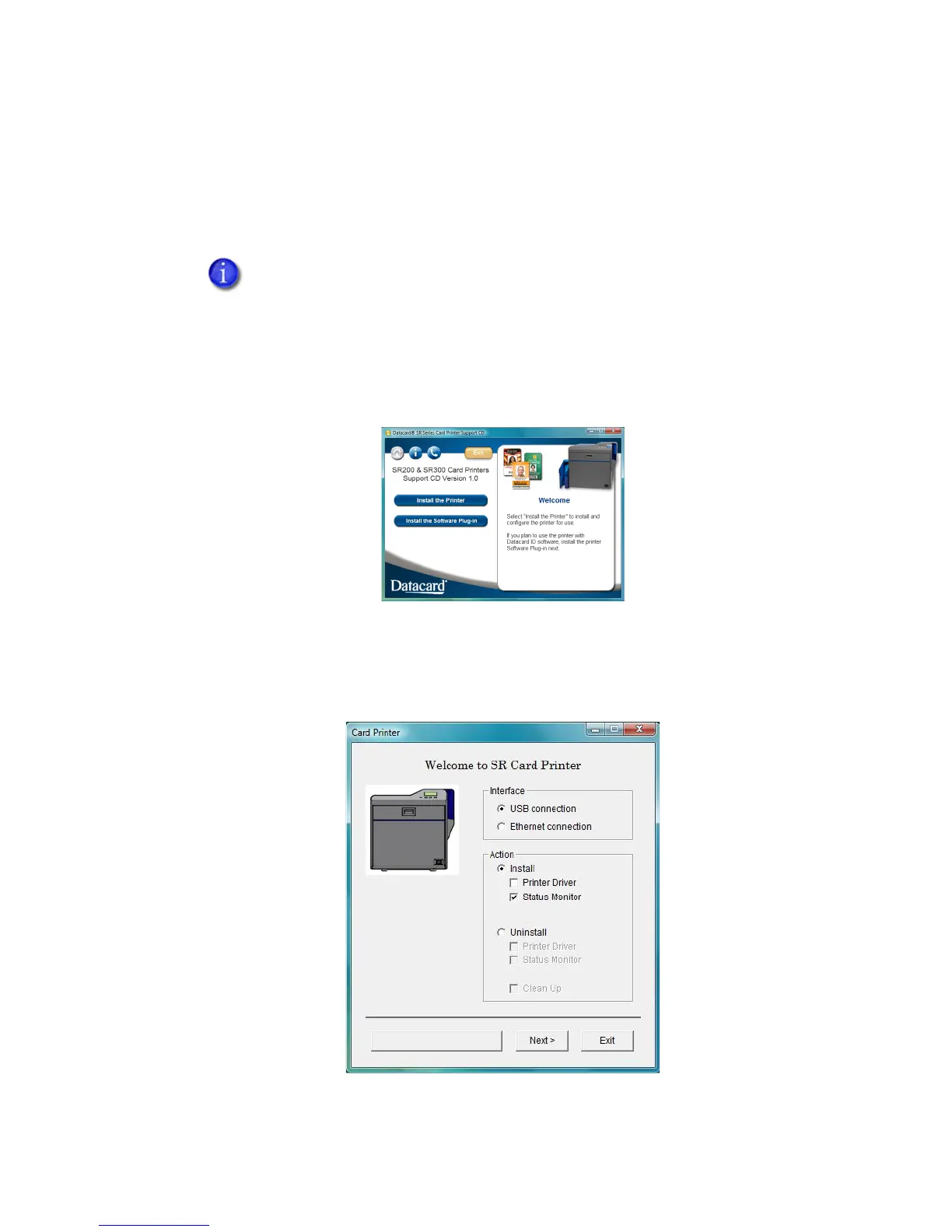Datacard® SR200 & SR300 Printer
Hardware and Driver Installation Manual 33
Installing the Status Monitor
The Status Monitor is an application that runs on the PC and communicates with the printer. It
shows information about the printer and provides the ability to change most printer settings.
Install the Status Monitor on the PC connected directly to the printer (USB or network).
1. Start the Windows Vista
®
, Windows
®
XP, or Windows 2000 operating system and
log in as a user with Administrator permissions.
2. Insert the Support CD for your printer in the PC drive.
3. When the opening window is displayed, choose the Install the Printer button.
4. Choose the Install the Driver button.
5. On Windows Vista, click Allow on the User Account Control Dialog.
6. The Card Printer installation window opens.
If you are installing the Status Monitor as soon as the driver is installed, begin
at step 7, with the Card Printer installation window open.