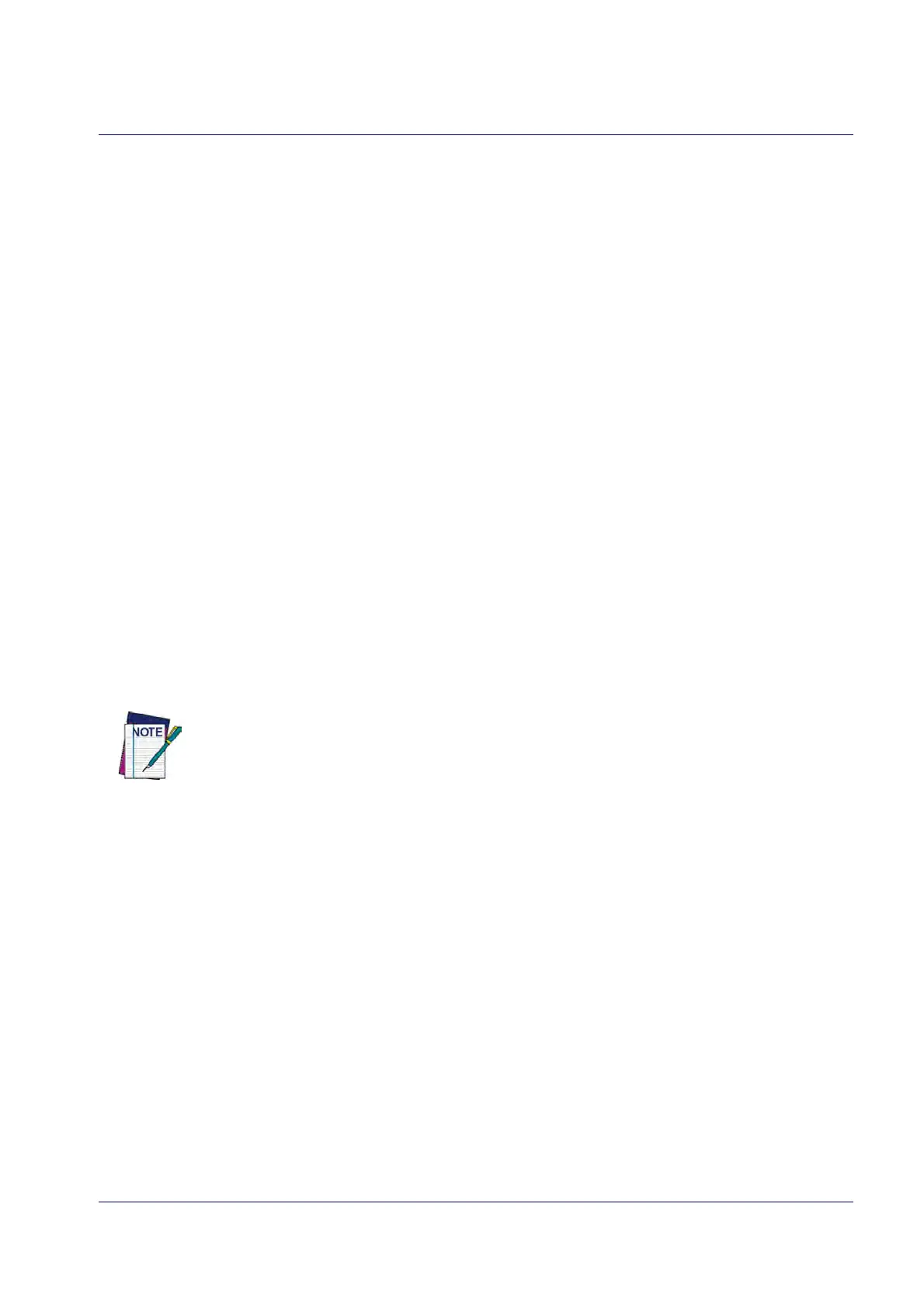Symbologies
Product Reference Guide
243
Symbologies
Set Length
Length Control allows you to select either variable length decoding or fixed length decoding for
the specified symbology.
Variable Length:
For variable length decoding, a minimum and maximum length may be set.
Fixed Length:
For fixed length decoding, two different lengths may be set.
Set Length 1
This feature specifies one of the bar code lengths for Length Control. Length 1 is the minimum
label length if in Variable Length Mode, or the first fixed length if in Fixed Length Mode. Length
includes the bar code’s data characters only.
The number of characters that can be set varies, depending on the symbology. Reference the
page
for your selected symbology to see specific variables.
1. Determine the desired character length (varies depending on symbol
ogy
). Pad the number
with leading zeroes to yield two digits. For example: 0 = 00, 5 = 05, 20 = 20, etc.
2. Go to the Set Length page for your selected symbology and scan the ENTER/EXIT PRO-
GRAMMING MODE bar code to en
te
r Programming Mode.
3. Scan the bar code to SELECT LENGTH 1 SETTIN
G for your selected symbology.
4. Scan the appropriate two digits from the keypad in Appendix D, Keypad, that represent the
length setting which was determined in the steps above. You will hear a two-beep indica-
tion after the last character.
If you make a mistake before the last character, scan the CANCEL bar code to abort and not
save the entry string. You can then start again at the beginning.
5. Scan the ENTER/EXIT PROGRAMMING MODE bar code to exit Prog Mode.
Set Length 2
This feature allows you to set one of the bar code lengths for the specified symbology. Length 2
is the maximum label length if in Variable Length Mode, or the second fixed length if in Fixed
Length Mode. See the page for the specific
symbology for parameters.
The length that can be set varies depending on the symbology. A setting of 0 specifies to ignore
this length (o
nly one fixed length).
Follow these instructions to set this feature:
1. Determine the desired character length (from 1 to 50 — or 0 to ignore this length). Pad the
num
ber with leading zeroes to yield two digits. For example: 0 = 00, 5 = 05, 20 = 20, etc.
2. Go to the Set Length page for your selected symbology and scan the ENTER/EXIT PRO-
GRAMMING MODE bar code to ente
r Programming Mode.
3. Scan the bar code to SELECT LENGTH 2 SETTIN
G for your selected symbology.
