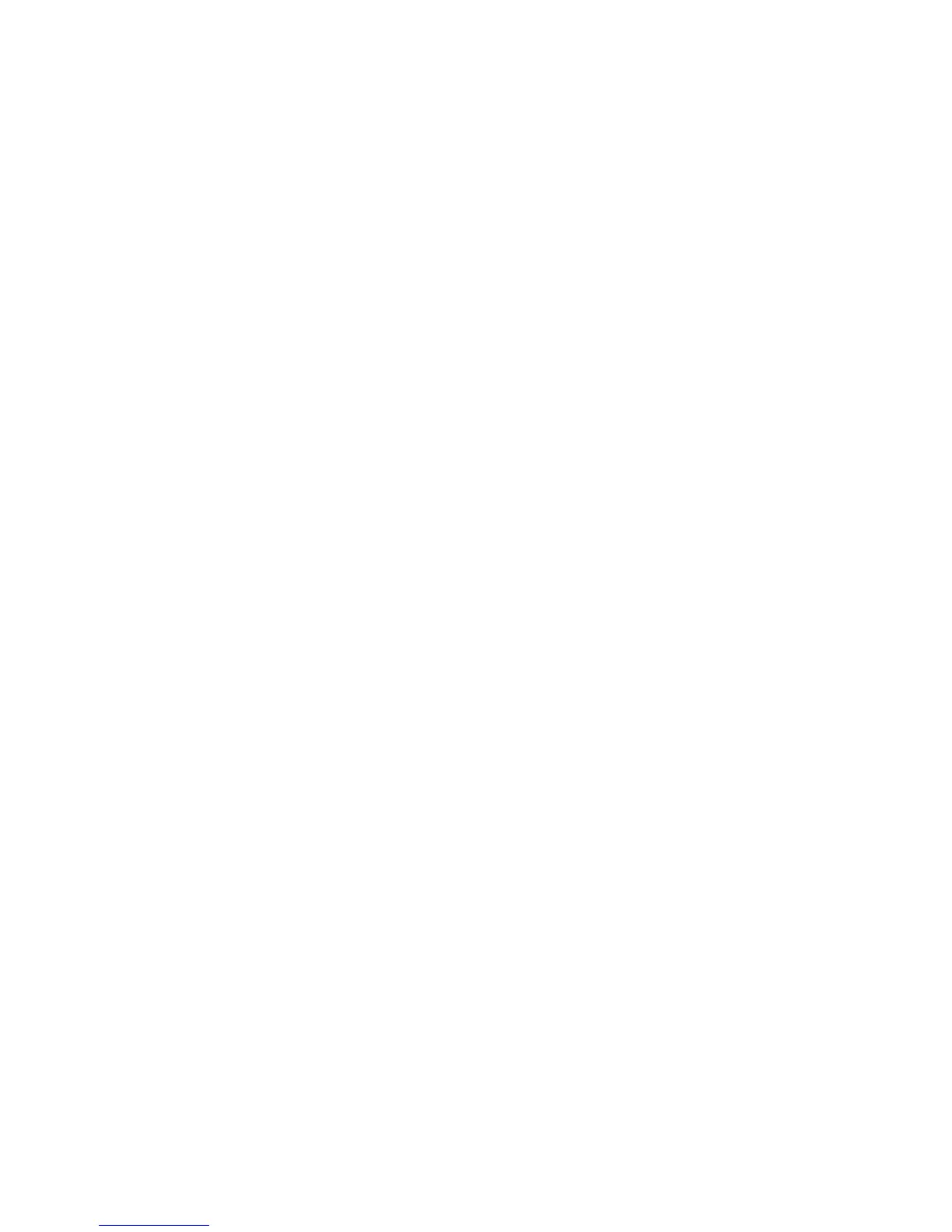Using Network Features
147
Setting Navigation Preferences
1 Tap the AT&T GPS icon to open the AT&T
GPS screen.
2 Tap AT&T Maps.
3 Press the Options key, and then tap Options.
4 Tap Navigation.
5 Tap Route Style.
6 Tap desired route style from the pop-up
menu.
7 Press the Options key, and then tap Save to
save preferences.
8 Press the Back key to exit the screen.
GPS
Tap the GPS icon to open the GPS screen.
GPS provides the following services:
•Where
•AllSport GPS
Using Where
Where is an application that detects and displays
your current location accurately.
1 Tap the GPS icon to open the GPS screen.
2 Tap Where.
3 Accept the Terms of Use, and then tap OK.
4 Tap one of the following:
• Use GPS to get locations — Select this
option to automatically detect your
location using GPS.
NOTE: GPS tracking may require
a few minutes to detect your
location.
• Set location manually — Select this
option to enter your current location.
Tap Find to start tracking your location.
