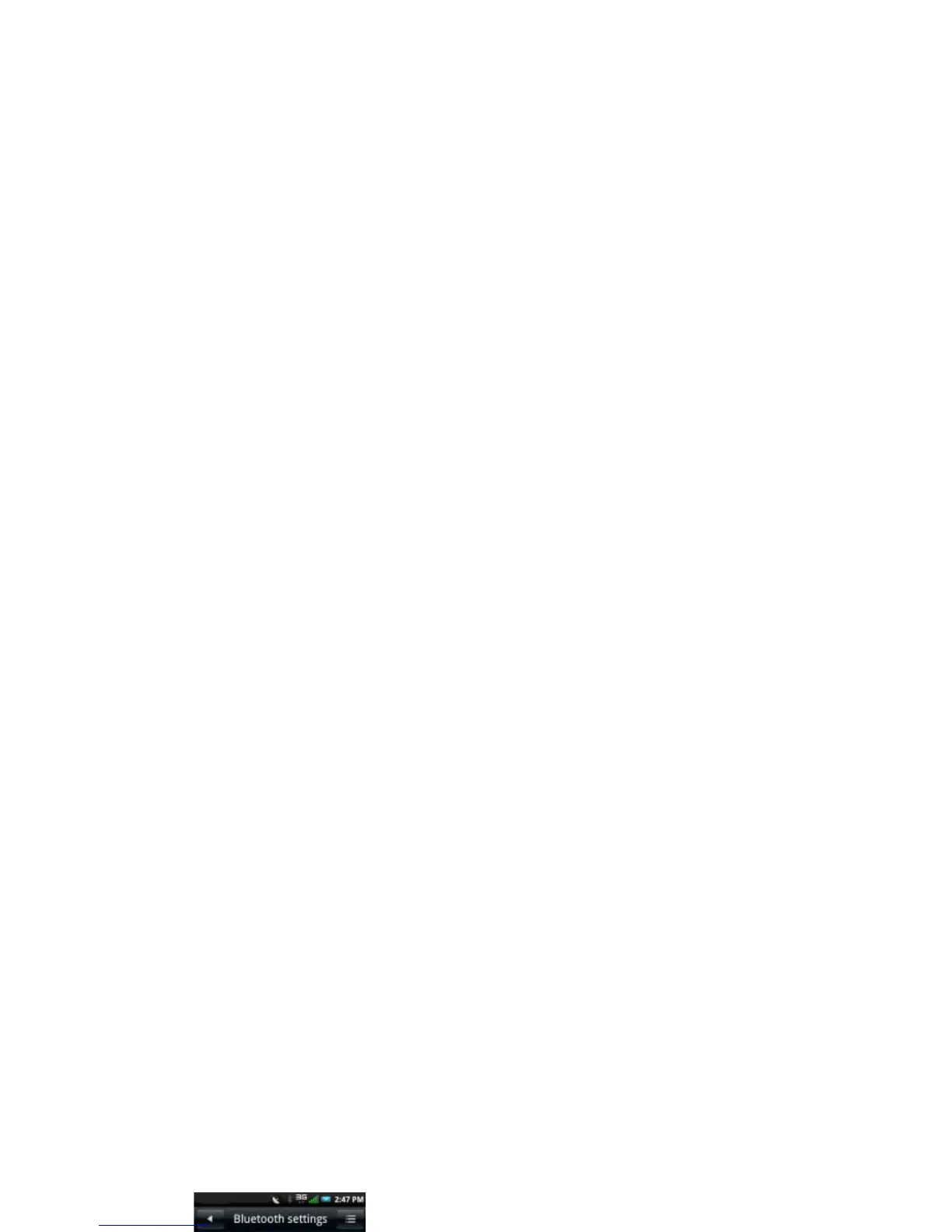Using the Smartphone
87
Changing Bluetooth Settings
1 Tap and slide the status bar downwards to
open the Connection Manager.
2 Tap the Bluetooth right arrow to display the
Bluetooth settings screen.
• Discoverable — Enable Discoverable
to make your smartphone discoverable
to other Bluetooth devices in 120
seconds.
• Device name — Tap to change the
name of your smartphone. This is the
name that appears on other Bluetooth
devices.
• Scan for devices — Tap to scan for
Bluetooth devices.
Pairing With Bluetooth Devices
1 Tap and slide the status bar downwards to
open the Connection Manager.
Ensure that Bluetooth is enabled on your
smartphone before you begin to pair with
another device.
2 Tap the Bluetooth right arrow to display the
Bluetooth settings screen.
3 Select a Bluetooth device listed in Bluetooth
devices screen to initiate a connection.
4 You might be prompted to enter a passkey to
authenticate. Enter the same passkey on
both devices, or enter the specific passkey
provided by the device manufacturer.
