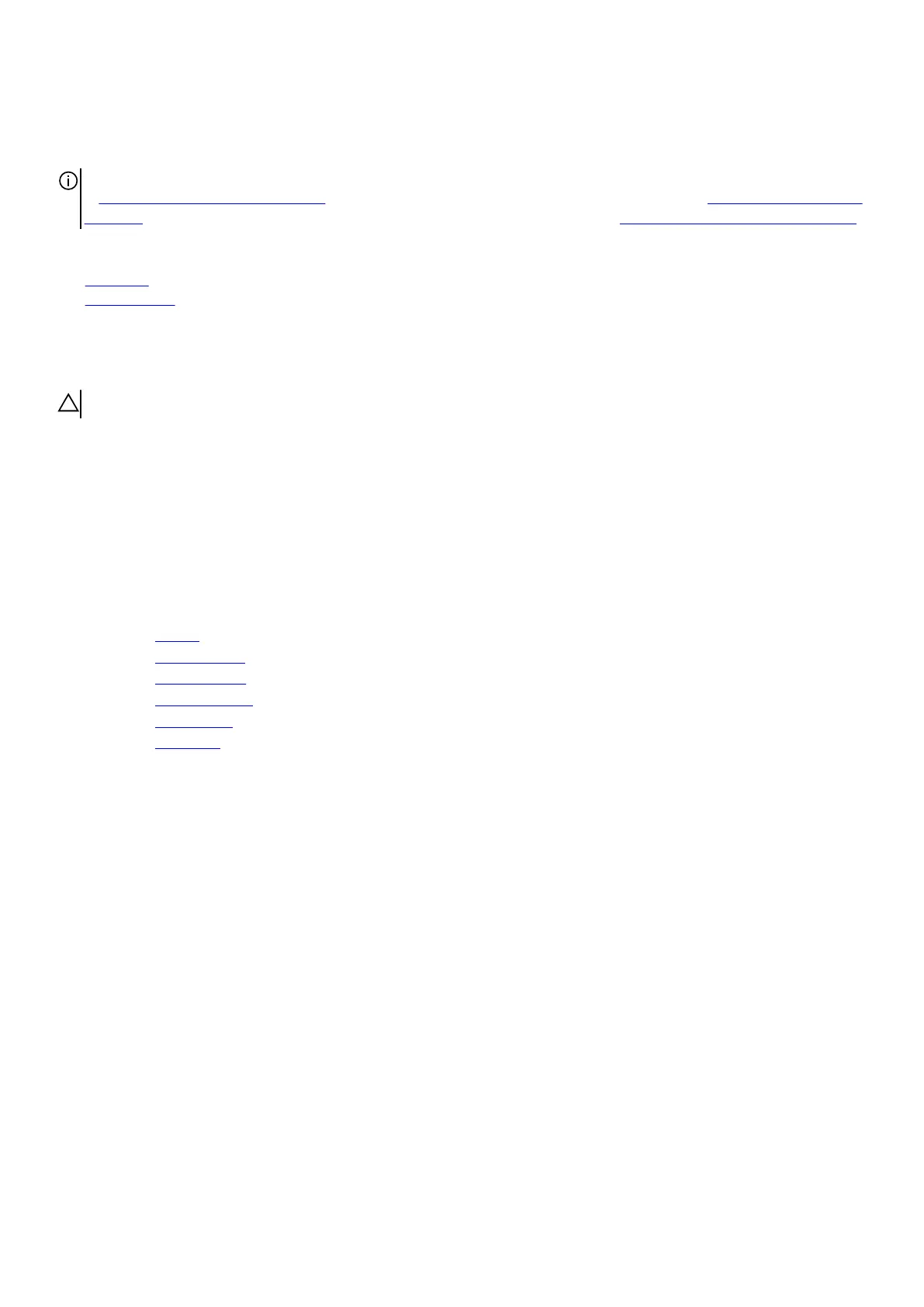Replacing the touchpad
NOTE: Before working inside your computer, read the safety information that shipped with your computer and follow the steps
in Before working inside your computer. After working inside your computer, follow the instructions in After working inside your
computer. For more safety best practices, see the Regulatory Compliance home page at www.dell.com/regulatory_compliance.
Topics:
• Procedure
• Post-requisites
Procedure
CAUTION: Ensure the keyboard and keyboard-backlit cables are not under the touch pad.
1. Using the alignment posts on the palm-rest assembly, place the touch pad on the palm-rest assembly.
2. Align the screw holes on the touch-pad bracket with the screw holes on the palm-rest assembly.
3. Replace the five screws (M2x3) that secure the touch-pad bracket to the palm-rest assembly.
4. Slide the touch-pad buttons cable into the respective connector on the touch pad and close the latch to secure the cable.
5. Slide the touch-pad cables into their respective connectors on the system board and touch pad, and close the latches to secure
the cable.
Post-requisites
1. Replace the
battery.
2. Replace the computer base.
3. Replace the rear-I/O cover.
4. Replace the solid-state drive.
5. Replace the
wireless card.
6. Replace the base cover.
34