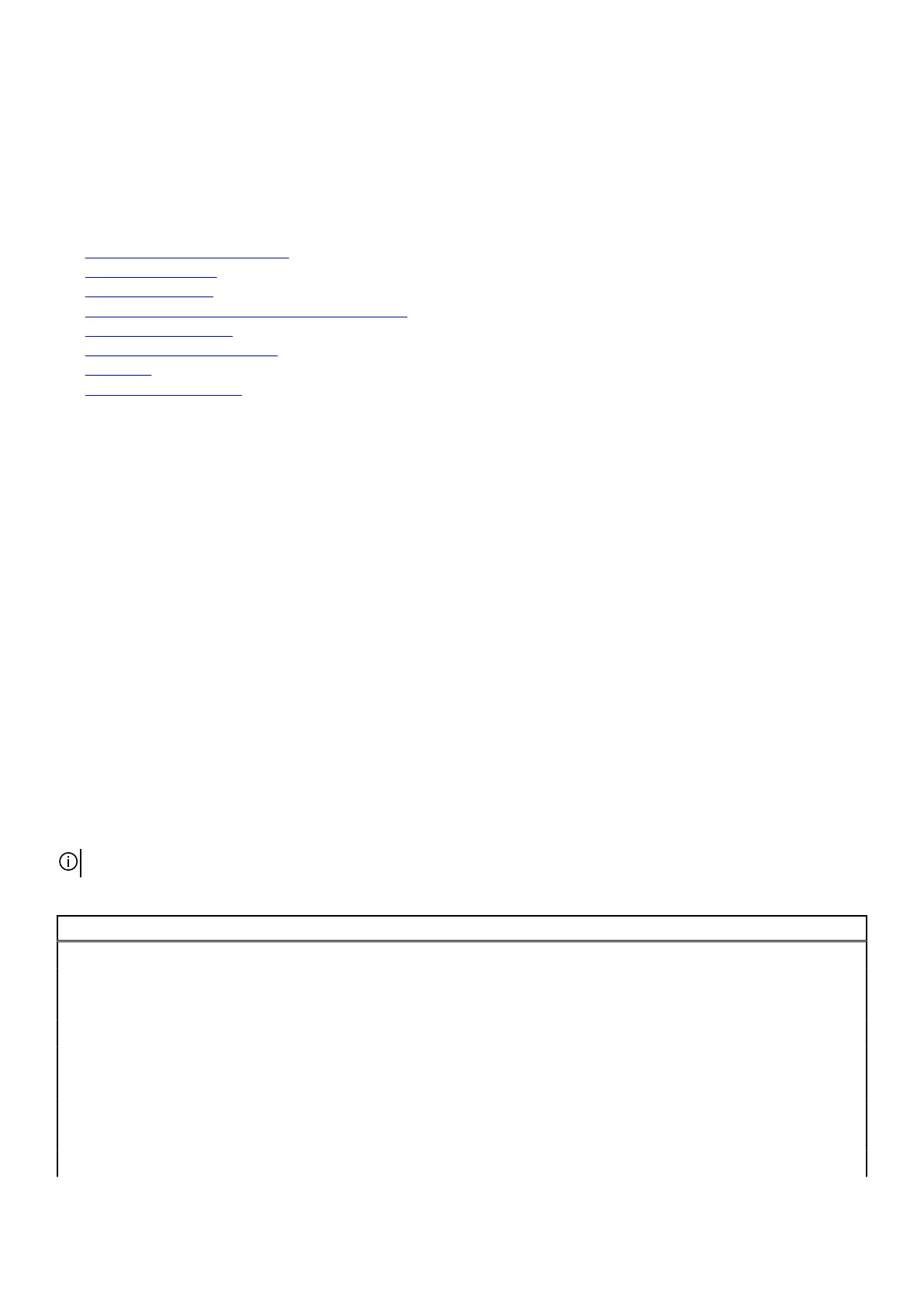BIOS overview
The BIOS manages data flow between the computer's operating system and attached devices such as the hard disk, video adapter,
keyboard, mouse, and printer.
Topics:
•
Entering the BIOS setup program
•
Timing key sequences
• System setup options
• Clearing BIOS (System Setup) and System passwords
• Clearing CMOS settings
• Updating the BIOS in Windows
• Boot menu
• Boot menu enhancements
Entering the BIOS setup program
1. Turn on or restart your computer.
2. Press F2 when the Dell logo is displayed on the screen to enter the BIOS setup program.
You can change the user-definable settings in BIOS setup program.
Timing key sequences
The keyboard is not the first device initialized by the BIOS setup program. As a result, if you press a keystroke too early, the keyboard
is locked out. In such cases, a keyboard error message is displayed on the screen, and you cannot restart your computer with the
Ctrl+Alt+Del key combination.
To prevent the keyboard from locking, wait until the keyboard is initialized completely. The keyboard is initialized if one of the
following occurs:
● The keyboard lights flash.
● The F2=Setup prompt appears at the top-right corner of the screen during boot.
System setup options
NOTE: Depending on this computer and its installed devices, the items listed in this section may or may not appear.
Table 3. Main tab
Main
System Time Displays the current time in hh:mm:ss format.
System Date Displays the current date in mm/dd/yyyy format.
BIOS Version Displays the BIOS version.
Product Name Displays the model number of your computer.
Service Tag Displays the service tag of your computer.
Asset Tag Displays the asset tag of your computer.
CPU Type Displays the processor type.
CPU Speed Displays the processor speed.
CPU ID Displays the processor identification code.
71