
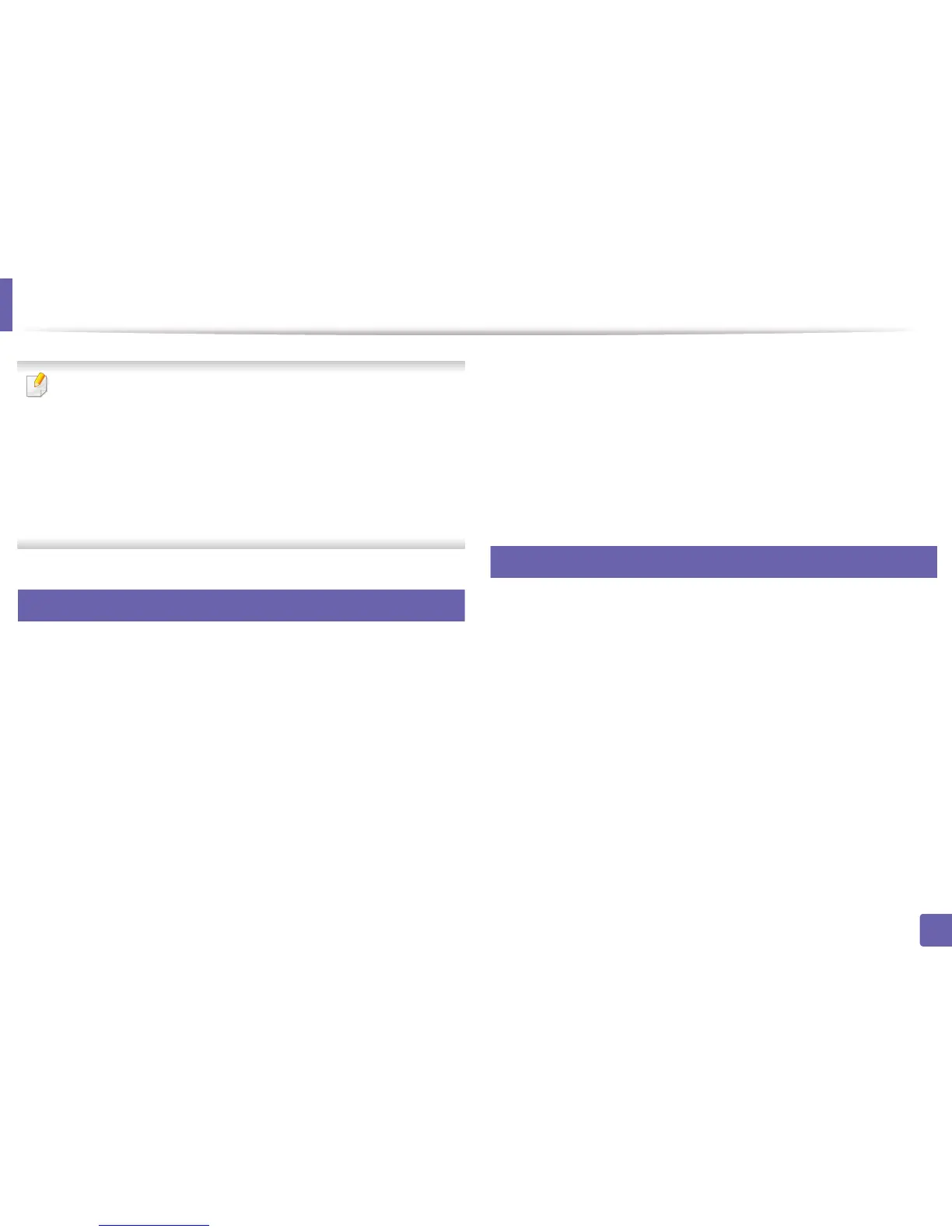 Loading...
Loading...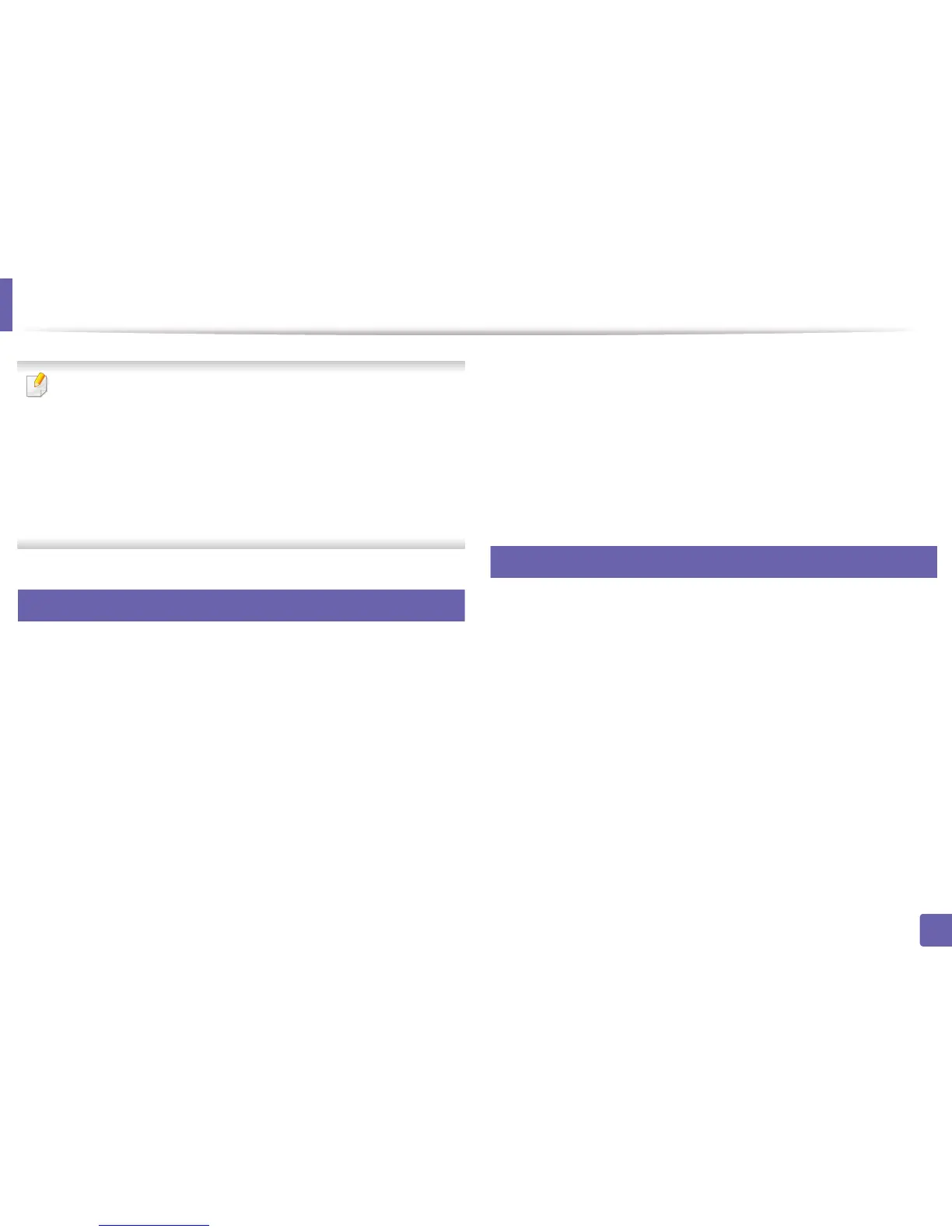
Do you have a question about the Dell B1265DNF and is the answer not in the manual?
| Duplex printing | Yes |
|---|---|
| Print technology | Laser |
| Maximum resolution | 600 x 1200 DPI |
| Print speed (black, normal quality, A4/US Letter) | 28 ppm |
| Dimensions (WxDxH) | 406 x 338 x 384 mm |
| All-in-one functions | Copy, Fax, Print, Scan |
| Color all-in-one functions | No |
| Maximum duty cycle | 20000 pages per month |
| Page description languages | PCL 6, SPL |
| Maximum copy resolution | 600 x 600 DPI |
| Optical scanning resolution | 1200 x 1200 DPI |
| Faxing | Mono faxing |
| Total input capacity | 250 sheets |
| Total output capacity | 150 sheets |
| Envelopes sizes | 10, C5, C6, DL |
| Maximum print size | 210 x 297 mm |
| Paper tray media types | Bond paper, Envelopes, Labels, Plain paper, Pre-Printed, Recycled paper, Transparencies |
| Paper tray media weight | 60 - 163 g/m² |
| Non-ISO print media sizes | Executive (184 x 267mm), Folio (media size), Legal (media size), Letter (media size), Oficio (media size) |
| ISO A-series sizes (A0...A9) | A4, A5, A6 |
| ISO B-series sizes (B0...B9) | B5 |
| ISO C-series sizes (C0...C9) | C5 |
| Maximum ISO A-series paper size | A4 |
| Multi-Purpose Tray media weight | 60 - 220 g/m² |
| Display | LCD |
| Market positioning | Business |
| Standard interfaces | Ethernet, USB 2.0 |
| USB 2.0 ports quantity | 1 |
| Internal memory | 64 MB |
| Processor family | ARM11 |
| Card reader integrated | - |
| Power consumption (average operating) | - W |
| Mac operating systems supported | Mac OS X 10.4 Tiger, Mac OS X 10.5 Leopard, Mac OS X 10.6 Snow Leopard, Mac OS X 10.7 Lion |
| Linux operating systems supported | Fedora 11, Fedora 13, Fedora 15, Fedora 6, Fedora 7, Fedora 8, Fedora 9, SuSE Linux 10, SuSE Linux 10.2, SuSE Linux 10.3, SuSE Linux 11, Ubuntu 10.04, Ubuntu 8.10 |
| Server operating systems supported | Windows Server 2003, Windows Server 2003 x64, Windows Server 2008, Windows Server 2008 x64 |
| Windows operating systems supported | Windows 2000 Professional, Windows 7 Home Premium, Windows 7 Home Premium x64, Windows 7 Professional, Windows 7 Professional x64, Windows 7 Starter x64, Windows 7 Ultimate, Windows 7 Ultimate x64, Windows Vista Business, Windows Vista Business x64, Windows Vista Home Basic, Windows Vista Home Premium, Windows Vista Home Premium x64, Windows Vista Ultimate, Windows Vista Ultimate x64, Windows XP Home, Windows XP Home x64, Windows XP Professional, Windows XP Professional x64 |











