How to fix paper jam in tray Dell B1265DNF Printer?
- MmaciasginaJul 26, 2025
To fix a paper jam in the tray of your Dell Printer, clear the jam as described in the "In tray" section on page 80.

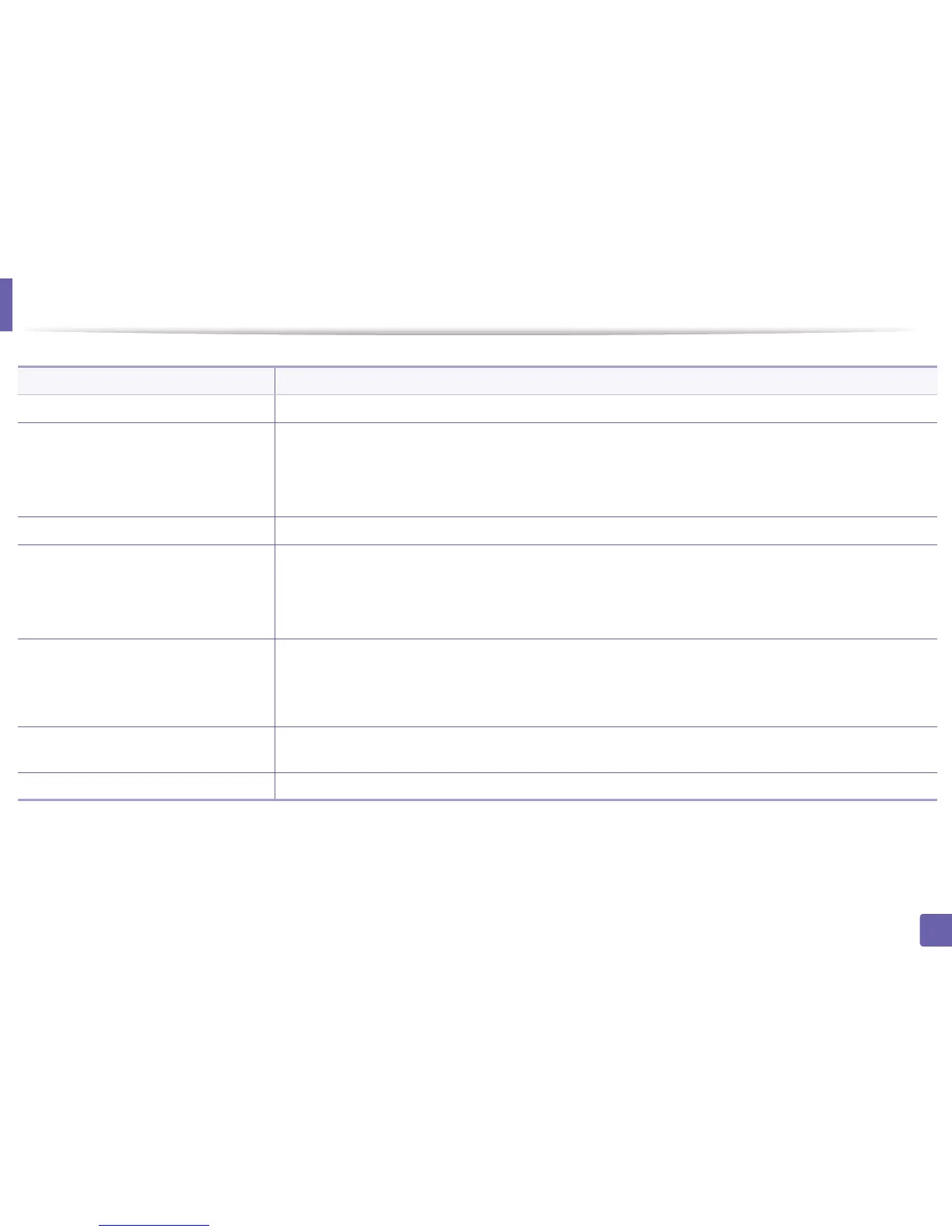 Loading...
Loading...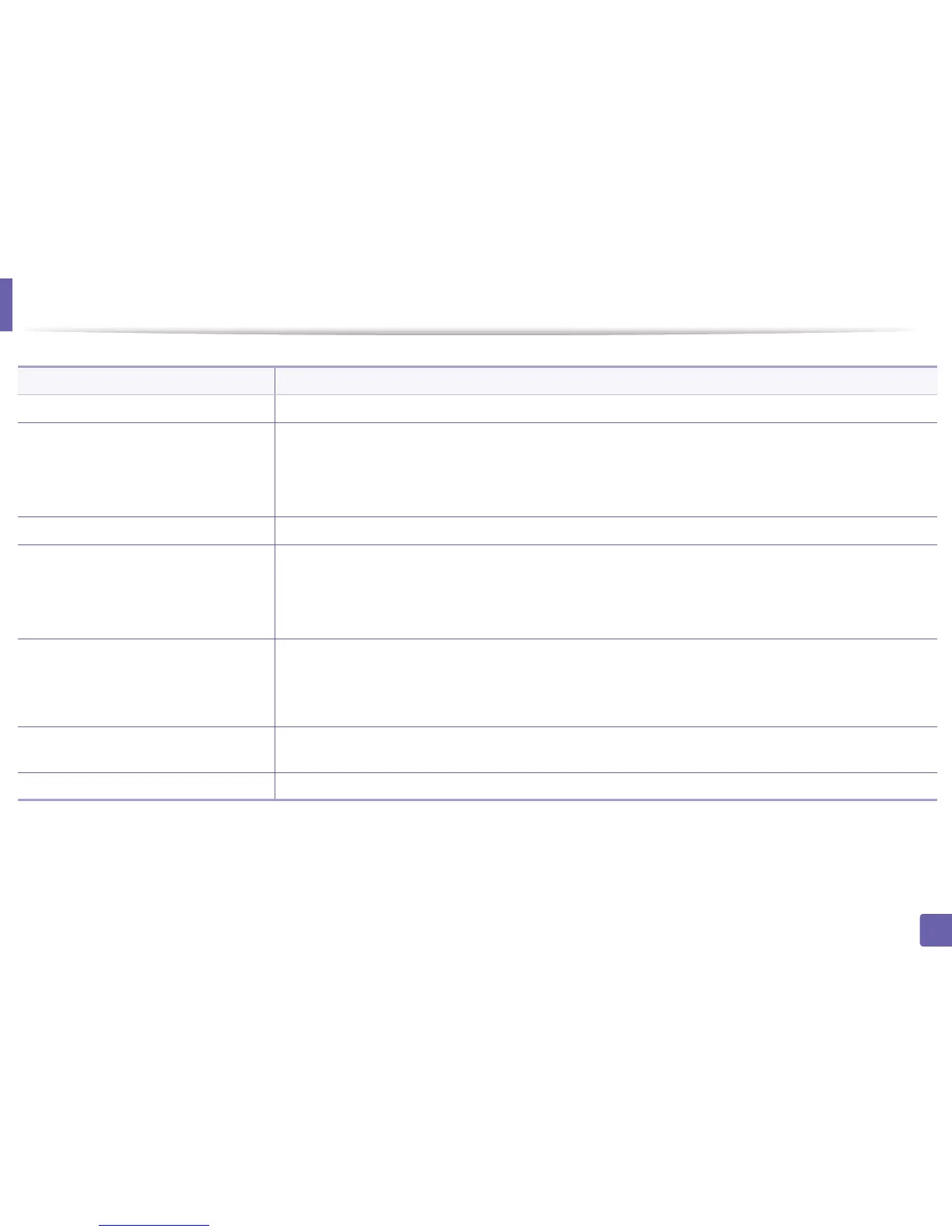
How to fix paper jam in tray Dell B1265DNF Printer?
To fix a paper jam in the tray of your Dell Printer, clear the jam as described in the "In tray" section on page 80.
What to do if paper jam inside Dell B1265DNF?
To clear a paper jam inside your Dell Printer, refer to the instructions in the "Inside the machine" section on page 82 to remove the jammed paper.
How to remove document jam in Dell Printer?
To remove a document jam in your Dell Printer, follow the instructions in "Clearing original document jams" on page 76.
What to do if paper jam in exit area of Dell B1265DNF?
To resolve a paper jam in the exit area of your Dell Printer, clear the jam as detailed in the "In the exit area" section on page 83.
How to clear paper jam bottom of duplex in Dell B1265DNF Printer?
To clear a paper jam at the bottom of the duplex unit in your Dell Printer, refer to the instructions in the "In the duplex unit area" section on page 84.
How to clear paper jam in manual feeder of Dell B1265DNF?
To fix a paper jam in the manual feeder of your Dell Printer, clear the jam as described in "In the manual tray" on page 81.
| Duplex printing | Yes |
|---|---|
| Print technology | Laser |
| Maximum resolution | 600 x 1200 DPI |
| Print speed (black, normal quality, A4/US Letter) | 28 ppm |
| Dimensions (WxDxH) | 406 x 338 x 384 mm |
| All-in-one functions | Copy, Fax, Print, Scan |
| Color all-in-one functions | No |
| Maximum duty cycle | 20000 pages per month |
| Page description languages | PCL 6, SPL |
| Maximum copy resolution | 600 x 600 DPI |
| Optical scanning resolution | 1200 x 1200 DPI |
| Faxing | Mono faxing |
| Total input capacity | 250 sheets |
| Total output capacity | 150 sheets |
| Envelopes sizes | 10, C5, C6, DL |
| Maximum print size | 210 x 297 mm |
| Paper tray media types | Bond paper, Envelopes, Labels, Plain paper, Pre-Printed, Recycled paper, Transparencies |
| Paper tray media weight | 60 - 163 g/m² |
| Non-ISO print media sizes | Executive (184 x 267mm), Folio (media size), Legal (media size), Letter (media size), Oficio (media size) |
| ISO A-series sizes (A0...A9) | A4, A5, A6 |
| ISO B-series sizes (B0...B9) | B5 |
| ISO C-series sizes (C0...C9) | C5 |
| Maximum ISO A-series paper size | A4 |
| Multi-Purpose Tray media weight | 60 - 220 g/m² |
| Display | LCD |
| Market positioning | Business |
| Standard interfaces | Ethernet, USB 2.0 |
| USB 2.0 ports quantity | 1 |
| Internal memory | 64 MB |
| Processor family | ARM11 |
| Card reader integrated | - |
| Power consumption (average operating) | - W |
| Mac operating systems supported | Mac OS X 10.4 Tiger, Mac OS X 10.5 Leopard, Mac OS X 10.6 Snow Leopard, Mac OS X 10.7 Lion |
| Linux operating systems supported | Fedora 11, Fedora 13, Fedora 15, Fedora 6, Fedora 7, Fedora 8, Fedora 9, SuSE Linux 10, SuSE Linux 10.2, SuSE Linux 10.3, SuSE Linux 11, Ubuntu 10.04, Ubuntu 8.10 |
| Server operating systems supported | Windows Server 2003, Windows Server 2003 x64, Windows Server 2008, Windows Server 2008 x64 |
| Windows operating systems supported | Windows 2000 Professional, Windows 7 Home Premium, Windows 7 Home Premium x64, Windows 7 Professional, Windows 7 Professional x64, Windows 7 Starter x64, Windows 7 Ultimate, Windows 7 Ultimate x64, Windows Vista Business, Windows Vista Business x64, Windows Vista Home Basic, Windows Vista Home Premium, Windows Vista Home Premium x64, Windows Vista Ultimate, Windows Vista Ultimate x64, Windows XP Home, Windows XP Home x64, Windows XP Professional, Windows XP Professional x64 |
Highlights the machine's advantages, including eco-features and high-speed printing.
Provides answers to common questions and troubleshooting tips for basic operations.
Details important safety precautions for operating the machine.
Step-by-step guide for installing the printer driver on a locally connected computer.
Covers the fundamental steps for printing documents from an application.
Step-by-step instructions for replacing the toner cartridge.
Instructions for cleaning the exterior and interior of the machine.
Guidelines to prevent paper jams by selecting correct media and loading procedures.
Instructions on how to remove jammed originals from the document feeder.
Step-by-step guide for removing jammed paper from various areas of the machine.
Step-by-step guide for installing the printer driver on Macintosh systems.
Guide for installing the Unified Linux Driver on Linux systems.
Instructions for setting up a wired network connection and IP configuration.
Guide for installing the printer driver on Windows and Macintosh over a network.
Lists common paper feeding issues and their suggested solutions.
Troubleshooting steps for power and cable connection issues.
Addresses issues related to the machine not printing or printing incorrectly.
Solutions for common print quality issues like faded print, streaks, and smudges.
Troubleshooting guide for issues encountered during copying operations.
Solutions for issues related to the scanner not working or scanning slowly.
Troubleshooting guide for issues related to faxing operations.











